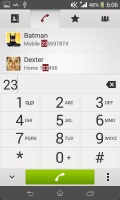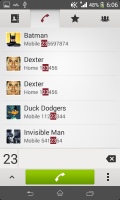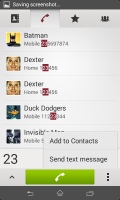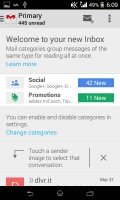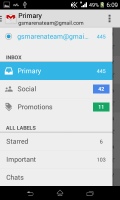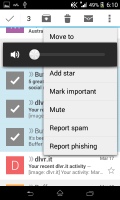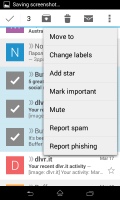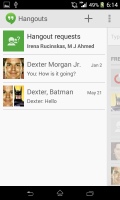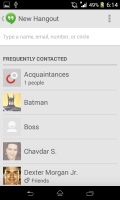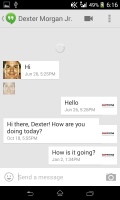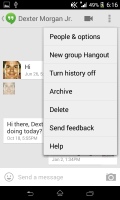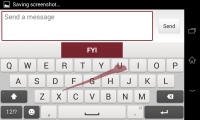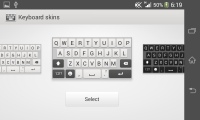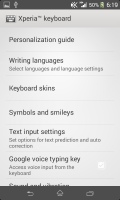Sony Xperia E1 review: Enter Walkman
Enter Walkman
Phonebook
The Sony Xperia E1 phonebook is integrated with the dialer using a tabbed interface - the Contacts, Phone, Favorites and Groups tabs can be side-swiped. The bottom bar holds shortcuts to search option, add number field, and the advanced settings menu.
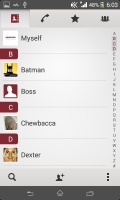
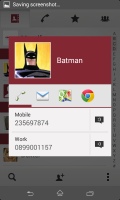

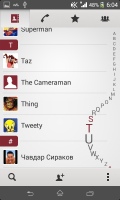
The phonebook • The quick contact shortcuts • The options from the contextual menu
The contact list can be sorted by either first or last name. There are two contact search options - a dedicated search field at the bottom of the contact list, and an alphabetical scroll bar to jump to names starting with a specific letter on the right.
You can sync with multiple accounts, including Exchange and Facebook, and you can selectively show or hide contacts from some accounts (as well as filter specific groups in an account), or set the phonebook to display only contacts with phone numbers or only contacts that are online.
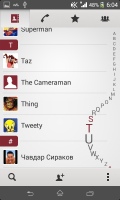
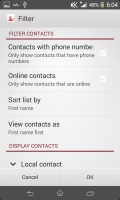
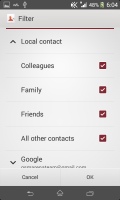
Filtering contacts in the phonebook
If a contact has accounts in multiple services, you can "link" their details to keep everything in one place. Their Facebook photos and interests (part of the Facebook integration) will show up as extra tabs.
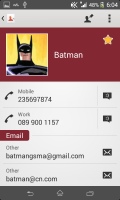
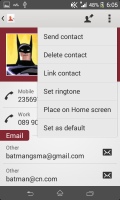
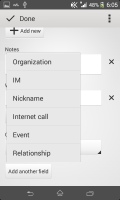
Viewing a contact entry • Editing a contact
The Quick contact feature is present alright - a tap on the contact's photo brings a pop-up windows with shortcuts for calling, texting or emailing the contact, visiting their web page or navigating to their home address.
Each contact can have a variety of fields (and repeat fields of the same type). There's an Add field button and the X button lets you remove fields as needed. The fields cover anything from names (including a field to write the name down phonetically) to addresses, nicknames and notes. There is also an option to redirect calls directly to voicemail.
Telephony
The Xperia E1 makes and receives call without breaking a sweat. The built-in secondary microphone is used for active noise-cancellation. This enables your voice to be loud and clear even in noisy environments. All in all, you'll have an effortless time placing calls with the E1.
The call log is integrated in the dialer - it shows a list of recently dialed, received and missed calls in the top half of the screen and the keypad in the bottom half. Once you start typing, the call log is replaced by the smart dial list which searches for matches in both the contacts' phones and names. You can hide the keypad to make more room for the call log.
Thanks to the proximity and accelerometer sensors, the Sony Xperia E1 automatically disables the touchscreen when you lift it up during a call.
The Xperia E1 scored a mark of Very good on our loudspeaker tests, meaning you aren't all that likely to miss any calls and notifications if you are in a noisy environment. Sony even claims that the Xperia E1 is capable of reaching 100dB from its speaker and we're inclined to believe them.
Sony has preloaded a number of features that modify how the speaker sounds. We tested with all of them off, then with xLOUD on, which noticeably made the sound louder, and then with both xLOUD and ClearPhase on, which sacrificed some of the loudness for improved audio quality.
| Speakerphone test | Voice, dB | Ringing | Overal score | |
| Sony Xperia E1 | 63.5 | 65.8 | 75.5 | Sony Xperia E1 (xLOUD, ClearPhase) | 70.2 | 73.5 | 75.8 |
| HTC One (M8) | 65.8 | 64.7 | 75.7 | |
| HTC One | 69.3 | 66.6 | 75.9 | |
| Apple iPhone 5 | 66.8 | 66.1 | 67.7 | Below Average |
| HTC Desire X | 63.6 | 61.6 | 69.6 | |
| Samsung Galaxy S II Plus | 65.7 | 61.5 | 66.6 | |
| Samsung Galaxy S III mini | 66.5 | 63.0 | 76.0 | |
| Sony Xperia V | 65.5 | 61.1 | 66.2 | |
| LG G Pro 2 | 66.7 | 64.9 | 75.7 | |
| Sony Xperia go | 66.5 | 66.1 | 77.9 | |
| Samsung Galaxy Express | 67.7 | 66.6 | 75.7 | |
| Samsung Galaxy Grand | 74.1 | 66.2 | 76.0 | |
| Samsung Galaxy Grand Neo | 72.1 | 65.8 | 73.3 | |
| LG Optimus L7 | 66.7 | 66.6 | 75.6 | |
| Motorola RAZR XT910 | 74.7 | 66.6 | 82.1 | Very Good |
| 76.6 | 75.7 | 84.6 | Excellent |
Messaging and text input
Text messages and MMS use standard thread layout. Each thread is displayed as an IM chat session, with the most recent message at the bottom. You can manage individual messages (forward, copy, delete) and even lock them against deletion. Search is enabled to locate a specific message in all conversations and you can also activate delivery reports.
Adding multimedia (photos, videos, sounds, etc.) will convert the message into an MMS. Four shortcuts at the bottom of the screen handle the most common cases - an image, a photo, a doodle (you draw with your finger) and your location. This, however, takes an extra row from the screen, which isn't too big to begin with.
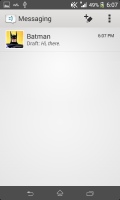
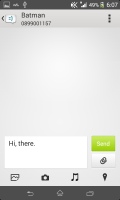
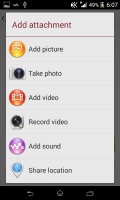
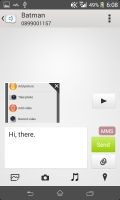
The messaging app • Adding multimedia turns it into an MMS
The Gmail client has the trademark conversation style view and can manage multiple Gmail accounts. Batch operations are supported too, in case you need to handle email messages in bulk. A cool feature in Gmail is that you can swipe left or right to move between messages in your inbox.
The generic Email app can handle POP and IMAP and offers a Combined inbox for all your email accounts. It supports batch operations and has a Preview pane option in landscape mode - the list of emails goes on the left, the contents of the currently selected email on the right.
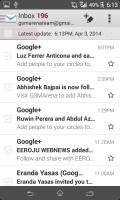
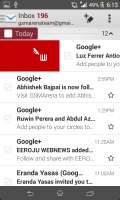
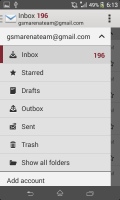
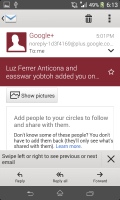
The generic Email client has a combined inbox option for multiple services
Google Hangouts is the default app that handles instant messaging (Facebook is preinstalled, but Facebook Messenger isn't). It's Google's attempt at unifying all of its messaging services and while the initial release has some quirks that need ironing, it looks to be a promising platform.
As for text input, the Xperia E1 offers a customized on-screen full QWERTY keyboard. Typing on the portrait keyboard is unsurprisingly comfortable.
Flipping the phone to landscape gives you even bigger, easier to press buttons. There's also the added feature of being able to customize the keyboard. You can choose a different layout (keypad, QWERTY, QWERTY with extra symbols), add/remove the coma and period button, the smiley and voice input buttons and also enable things like bilingual word suggestions if you have more than one language enabled.
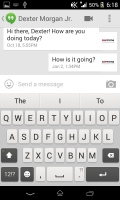
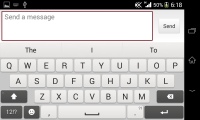
Xperia E1 keyboard is comfortable in either layout
You can also try the so-called Gesture input if hitting those keys individually doesn't give you the desired typing speed. It's similar to Swype, and even if you've never used a Swype-like input before you'll quickly get used to it.
You can also enable bilingual word suggestions, symbols on long press, the Google voice typing key and the smiley key. All these options are disabled by default.
Reader comments
- Manish Kumar
- 07 Sep 2016
- fC5
sony hanset is god bentry bekup nd very gud looking camera quality is best ,,,,so like sony mobiles.
- honey
- 20 Dec 2015
- v0q
How to move storage to sdcard
- Abbas
- 03 Jul 2015
- 7j@
I heard that xperia e1 single sim is better than xperia e1 dual sim Is it true frds??