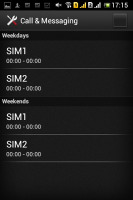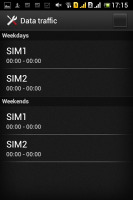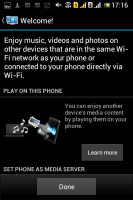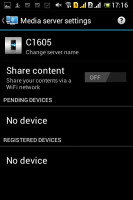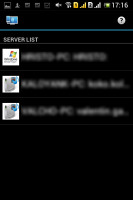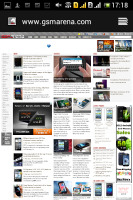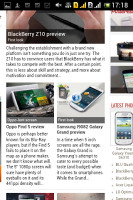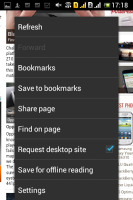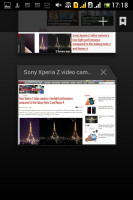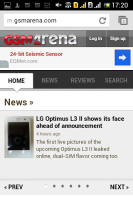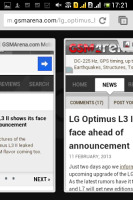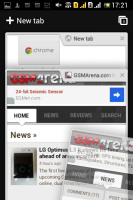Sony Xperia E dual review: Something extra
Something extra
Rich connectivity
The Sony Xperia E dual has quad-band 2G and tri-band 3G connectivity. Mobile data speeds go at 7.2 Mbps of HSDPA and 5.76 Mbps HSUPA. Only one SIM card can be connected to a 3G network and usually this is the SIM card you've chosen for mobile data (you can still make and receive calls on that SIM, don't worry). The other SIM will be connected only to a GSM network.
There are options to auto-switch SIM cards depending on the time of day or day of the week (work days or weekends). You can set the primary SIM for calls to switch automatically on specific intervals, instead of you doing it yourself. You can do the same with the data traffic too.
Local connectivity is covered by Wi-Fi b/g/n with DLNA and Wi-Fi Direct, so you can easily share content from your phone on a DLNA TV or music player. There's also Bluetooth 2.1 with A2DP.
There is no support for USB on-the-go.
There's a Connected Devices app that also lets you manage DLNA connectivity with the Xperia E dual. You can either browse content on other DLNA-enabled devices on the same Wi-Fi network, or set the E dual as a media server for other devices.
The Xperia E dual also comes with Sony's Smart Connect app, which replaces the former LiveWare manager, although the functionality remains basically the same. With Smart connect, you can set your device to do a variety of things, like launch an app or set an alarm, whenever you connect an accessory, e.g. a headset or a charger.
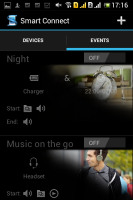
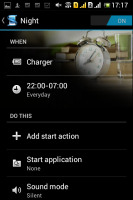
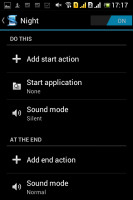
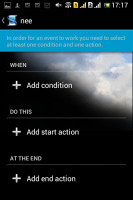
Smart Connect manager can, for example, launch the music player as soon as you connect a headset
You can do Wi-Fi tethering too, as it's part of the default Android functionality.
Android web browser or Google Chrome - the choice is yours
Sony Xperia E dual has the default ICS browser on board. It offers a streamlined interface, incognito browsing and other cool features.
The browser interface is quite minimalistic; all you get is a URL bar with a tabs shortcut. Hitting the Menu key gives you more options - Refresh, Forward, Save to bookmarks, Share page, Find on page, full settings and a couple of more - Request desktop site (no more hunting for that "Desktop" option buried at the bottom of the site) and Save for offline reading.
The full settings menu includes some really interesting options. For example, you can set your search engine to Yahoo or Bing, you can adjust text size and the amount a double tap will zoom in on a page.
The bowser offers the nice Search Result Preloading feature - when searching for something, if the browser is confident you'll click on a certain search result, it will start preloading that page right away so that it opens faster if you do click it. You can set this feature to work over Wi-Fi only to preserve data.
The other trick is Incognito mode - there's no global setting, but you can open individual Incognito tabs.
Speaking of tabs, the tab switching interface looks exactly like in the Recent apps list. You can even close tabs by swiping them off the screen.
Quick controls (available from the Labs settings) reveal five controls (New tab, Tabs, URL, Bookmarks, More) when you slide your finger in from the side. These really improve the browser experience. Another cool feature from Labs is Full screen, which squeezes out a little more screen real estate by hiding the status bar.
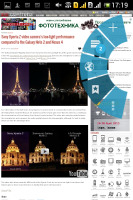
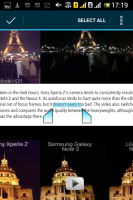
The Quick controls • selecting text
Adobe Flash is officially not supported on Android already, so you can't expect to have it working. You can still find the APK file on the internet, but we doubt the Xperia E dual will handle Flash content well.
You can also opt for the much-improved Google Chrome web browser, which has also been pre-installed. It's pretty smooth, considering the limited hardware it has at its disposal. The interface is pretty simple - you get a combined URL and search bar at the top. To the right of it there's a tab switcher with the number of open tabs on it. Hitting the menu button reveals options like new tab, bookmarks, look at closed tabs on other devices, request desktop site, etc.
To switch between tabs you just swipe to the left or right to move between various open pages. In the tab interface you can also swipe away tabs you don't want anymore, except this time with a cooler animation.
Chrome offers full synchronization with your Google account. Just type it in and it will immediately connect to all of your devices with Chrome installed. The only thing that doesn't get synced is your passwords.
Reader comments
- AnonD-455441
- 17 Oct 2015
- Hka
Hey Sony Center .. Can you update these phone Android from 4.1.1 to Android 4.2 or 4.3 .. PLEASE !!! I can't download any games .. I need that Android ..
- surekha
- 02 Feb 2015
- 9Cr
Not satisfied.. In 2 months more and more hang when calling time.Very bad phone.hanging too much and dissappearing apps from menu screen. I purchased it before only 2 months and Sony give me solutions on this problem.. To Change motherboard...why I...
- bala
- 23 Dec 2014
- U{J
It has hang problem.how do solve it