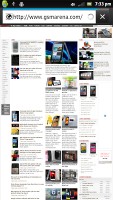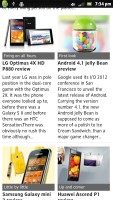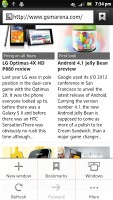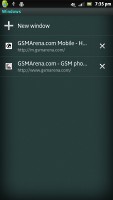Sony Xperia ion for AT&T review: US Xperiance
US Xperiance
NFC-enabled connectivity
The Sony Xperia ion has quad-band 2G and tri-band 3G. The latter is decently fast with 21Mbps HSDPA and 5.76Mbps HSUPA.
Of course, being an LTE device, the real 4G is among the phone's greatest talents. We have to tip our hat to AT&T for offering a great LTE experience where available, with speeds often exceeding 40Mbps.
Local connectivity is covered by Wi-Fi b/g/n with DLNA, so you can easily play media (photos, videos, music) from DLNA-enabled storage devices or push content from your phone to a DLNA TV or music player. This is handled through the Connected Devices app.
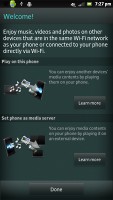
The Connected Devices app handles the DLNA functionality
The standard microHDMI port is the other way to put multimedia on the big screen. Its functionality holds no surprises.
The Xperia ion also supports NFC, so you can read NFC tags and make the phone act as a tag itself. You can create multiple tags and choose which one you want to share. A tag can be anything from contact info (usually yours so you can send it as a sort of wireless business card), a URL or just plain text.
The Xperia ion saves NFC tags you've scanned with it and you can even star some of them for easier access later.
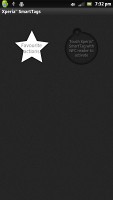
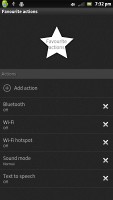
The Tags app lets you scan and create your own NFC tags
You can also use the Sony Smart Tag accessories (since none came in the box, you have to get some separately). They can be set to trigger different actions - there's a long list of options available and multiple actions can be triggered at once by one tag. To streamline the process, you can use the Smart Tags widget.
You can give names to tags to help you remember where you placed each one. Here are some of the actions available: control Wi-Fi, Wi-Fi hotspot, Bluetooth, GPS, sound mode, you can have the phone open a URL, play a track, send a text, enable text to speech, change the wallpaper or launch an app.
With this functionality at your fingertips, you can automate a lot of things. For example, a tag in your car can switch on Bluetooth so the phone pairs up with the car audio, enable GPS and launch the SatNav app and enable text to speech, which will read incoming texts out loud.
Web Browsing the Gingerbread way
The user interface of the browser is a simple, familiar Gingerbread affair. It has almost no visible chrome by default, but once the page loads, all you see is the URL bar and the bookmark button at the top of the screen. Once you zoom in and pan around though even that disappears (scroll to the top or press menu to bring it back).
To bring out the browser controls you hit the menu key and six keys pop up. They offer options like opening a new tab, switching tabs, refreshing the page, going forward, and opening bookmarks. The last button reveals even more options (text copying, find on page, etc.).
The browser supports double tap and pinch zooming, along with the dedicated virtual zoom buttons. There's text reflow, which reformats text so that it best fits on the screen.
The browsing performance is excellent - panning, zooming and the text reflow are very fluid thanks to the dual-core processor. The 4.55" HD screen also offers enough room for elaborate web pages, and the 323ppi pixel density means that text doesn't start getting blurry until the size is almost too small to read.
One of the important features in the web browser is the full Flash 11 support. YouTube videos worked in the browser and so did flash games.
All this is fine and dandy, but we quite like the experimental Quick controls in Ice Cream Sandwich, the new tab switching interface (same as the app switcher) and the ability to install Google Chrome for Android, which are just some of the things you miss out on with Gingerbread.
Reader comments
- Anonymous
- 14 Oct 2013
- Ikc
Speakers burn out within six months. Battery is a huge problem: won't keep a charge more than 1/2 hour after six months. ions overheat til they're hot to the touch.
- ankur
- 18 Sep 2013
- rJU
Nice phone
- franco
- 02 Sep 2013
- ib6
Can use the video call for this sony xperia ion....?