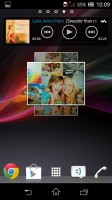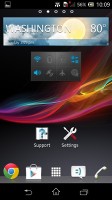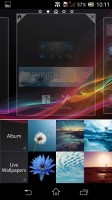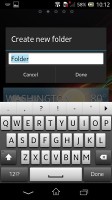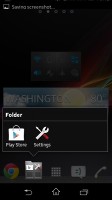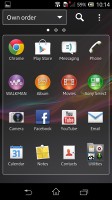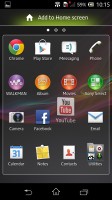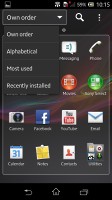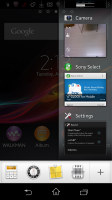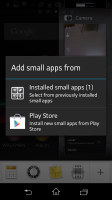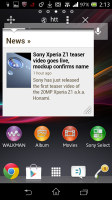Sony Xperia M review: Morning show
Morning show
Jelly Bean user interface
The Xperia M runs on Android 4.1.2 Jelly Bean with Sony's customizations, which mostly stick to stock Android looks.
Here is a demo video of the Xperia M in action.
The homescreen starts off with five panes but you can add and remove panes and even select one of them as home. You can't have more than seven panes at any given time though, nor can you change the order they're in.
Adding stuff to the homescreen is done with a tap-and-hold on a blank area of a homescreen or using the pinch zoom out gesture. A context menu appears, allowing you to perform various customizations on your phone - add widgets or shortcuts, change the wallpaper and the theme. You can also add shortcuts from the app drawer by holding your finger over an icon and dragging it across to the homescreen area.
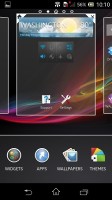
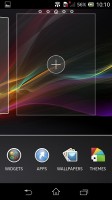
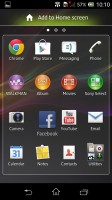
Adding stuff to the homescreen
The Xperia M has a few custom-made Sony widgets for various social services, connectivity toggles, the Walkman player, etc. Unfortunately, the widgets in the Xperia M do not resize or re-arrange automatically when you're trying to place them, even though Jelly Bean supports that feature natively.
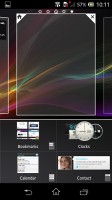

Adding and removing widgets is easy
The wallpaper menu offers both static and live wallpapers. As usual you can preview the live wallpapers before applying them.
Selecting a new theme changes the lock and home screen wallpapers and the color of the system icons (toggles, menu icons, etc.). Depending on the theme you've chosen, the LED strip below the screen will light up in matching color.
Speaking of the LED strip, it will light up to notify you of various events and you can customize the colors that are used too - you can select one of seven colors for Unread SMS, Missed call, Incoming SMS and Alarm.
Along the bottom, there are five docked shortcuts (the app drawer shortcut and two on each of its sides). These are visible across all homescreen panes and are user configurable: they can be either single icons or folders with multiple items in them.
The lockscreen has two shortcuts for quick access to the camera (swipe to left) and to the dedicated music controls (swipe right). The hardware shutter key actually makes the camera shortcut redundant - it will launch the camera even if the device is locked.
When the music player is active, the lockscreen will show the music controls by default, but you can hide them with a swipe if you want. You can also enable Face, Pattern, PIN or Password unlock, in ascending order of security.
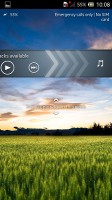
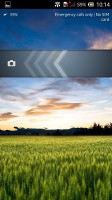
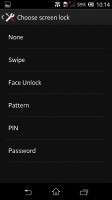
The lockscreen and its options
The notification area features a few toggles switches (Sound, Bluetooth, Wi-Fi and Mobile Data). There's also a quick shortcut to the settings menu.
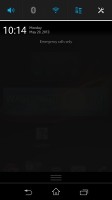
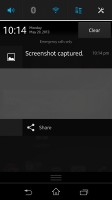
The notification area now has a few connectivity shortcuts
The app drawer is organized in pages and you can sort the apps manually, alphabetically, by the most used or most recently installed. If you tap and hold on an app a green Add to Homescreen area will appear on top of the app drawer. Just drag the icon there and you will go back to your homescreens where you can put a shortcut.
The task manager of the Sony Xperia M shows a vertical list of thumbnails of all recent apps and serves as a launcher for Small apps. Small apps are floating apps that do not take up the whole screen, but instead float over other apps (this works a lot better on screens bigger than 4"). The default Small apps are Calculator, Timer, Notes, Sound recorder and Browser. Note that only one small app can run at a time.
Reader comments
- am stuart kaka
- 20 Apr 2021
- 0p}
i am from uganda and i was using a sony C1905 that the model number but as i was using it .It become off and started to ask me password and i was not using are password .it Show me Decrypt Storage . what can i do pleses because i love my phone can u ...
- Nik
- 19 Mar 2018
- KSg
It's 2018 and I'm using this since 2013. Still works flawlessly. I have updated to Nougat and works smoothly. I have dropped it multiple times on screen but it was strong enough.
- Joey
- 22 Jul 2016
- qPZ
Can anybody comment if the black and yellow (white as well) colored backings have soft touch/rubberized finish? The purple one reviewed here, and that I own has this nice finish, it's a nice addition for grip. I purchased yellow panel and it's ...