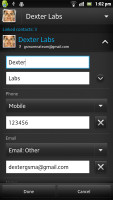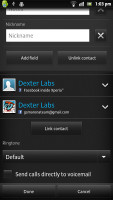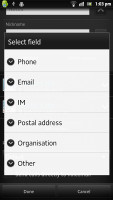Sony Xperia S review: NXT of kin
NXT of kin
Facebook-powered phonebook
The visually customized phonebook of the Xperia S can store extensive information about all your contacts. Info for each contact is laid out in a tabbed interface that holds contact info, recent calls and more info from social networking services.
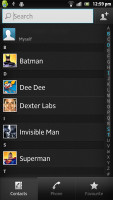
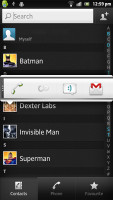
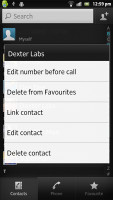
The phonebook • The quick contacts can save you a click or two • the available options
The contact list can be sorted by either first or last name. There are two contact search options - a dedicated search field on top of the contact list, and an alphabet scroll to jump to names starting with a specific letter.
You can sync with multiple accounts, including Exchange and Facebook, and you can selectively show or hide contacts from some accounts (you can fine-sift specific groups from an account), or set the phonebook to display only contacts with phone numbers.
And if a contact has accounts in multiple services, you can "join" their details to keep everything in one place. Their Facebook photos and interests (part of the Facebook integration) will show as extra tabs.
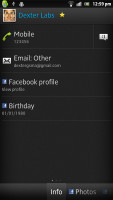
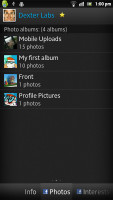
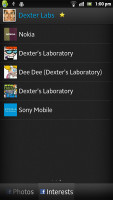
Info from Facebook is available via tabs
Quick contacts are enabled - a tap on the contact's photo brings up shortcuts for calling, texting or emailing the contact.
Each contact can have a variety of fields (and repeat fields of the same type), the plus and X buttons let you add and remove fields as needed. The fields cover anything from names (including a field to write the name down phonetically) to addresses, nicknames and notes.
There is an option to redirect calls directly to voicemail. Custom ringtones are enabled too.
You can "star" a contact, which puts it in the Favorites tab. Also, in each Gmail account there's a special group called "Starred in Android" where these contacts go automatically.
Smart dialing comes to the Xperia line
The Xperia S held on to signal well and we didn't experience dropped calls. If signal strength is low, make sure you're not touching the antenna at the bottom and you should be okay. Sound is good on both ends of calls, the earpiece is loud enough and there were no interferences whatsoever. The built-in secondary microphone is used for active noise-cancellation so calls are loud and clear even in noisy environments.
The Xperia S is the first Xperia phone we've reviewed to have smart dialing. It searches for matches in both the contacts' phones and names. There's voice dialing too (the quickest way to activate it is the dedicated homescreen widget).
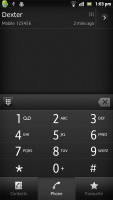
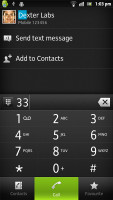
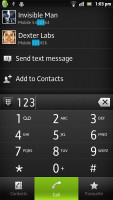
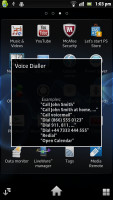
No smart dialing but you can use voice dialing instead • the call log
Thanks to the proximity sensor, the Sony Xperia S automatically disables the touchscreen when you hold it up to your ear during a call.
The call log is integrated in the dialer - it shows a list of recently dialed, received and missed calls in the top half of the screen and the keypad on the bottom half. Once you start typing, the call log is replaced by the smart dial list.
There's a Favorite tab too - it includes starred contacts, but you can add other contacts to the list too. The tab displays a grid of contact photos with their first name underneath.
We also ran our traditional loudspeaker test on the Sony Xperia S. Scoring an Average result, the Xperia S isn't the loudest ringer around, so you might occasionally miss a call. More info on our loudspeaker test as well as other results can be found here.
| Speakerphone test | Voice, dB | Ringing | Overal score | |
| Nokia Lumia 800 | 60.9 | 59.0 | 61.7 | Below Average |
| Apple iPhone 4 | 65.9 | 66.5 | 67.3 | |
| 66.6 | 65.9 | 66.6 | ||
| Samsung S8600 Wave 3 | 68.0 | 65.8 | 69.7 | |
| Samsung Galaxy W I8150 | 69.6 | 66.6 | 67.0 | |
| Samsung I9103 Galaxy R | 65.7 | 65.7 | 71.5 | |
| Sony Xperia S | 72.7 | 61.8 | 69.6 | |
| Samsung I9070 Galaxy S Advance | 74.2 | 66.5 | 75.7 | |
| HTC Titan | 75.8 | 66.2 | 82.7 | Very Good |
| 76.6 | 75.7 | 84.6 | Excellent |
Starry messaging
All texts and MMS are organized into threads. Each thread is laid out as an IM chat session, the latest message at the bottom. You can manage individual messages (forward, copy, delete) and even lock them (against deletion).
Search is enabled to locate a specific message in all conversations and you can also activate delivery reports.

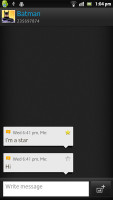
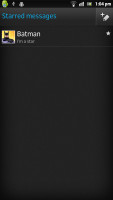
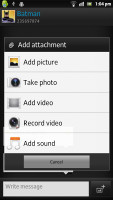
The messaging app • Starring a message • All starred messages • Adding multimedia to the message
Individual messages can be starred and you can find all of them in the Starred folder available in the context menu. This is a nice way to mark important messages that you'll need to find quickly later on.
Add multimedia (photos, videos, sounds, etc.) will convert the message to an MMS.
Moving on to email, the Gmail app supports batch operations, which allow multiple emails to be archived, labeled or deleted. The app supports multiple Gmail accounts, but there's no unified inbox for other email services.
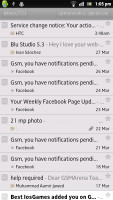
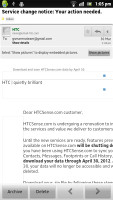
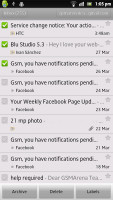
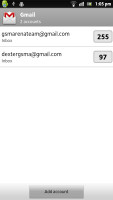
Gmail app supports batch operations and multiple (Gmail) accounts
The generic email app can do that however. It can handle multiple POP or IMAP accounts and you have access to the messages in the original folders that are created online.
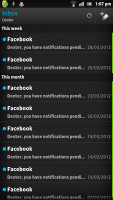
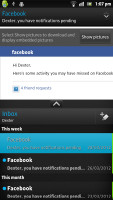
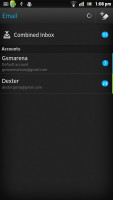

The standard email app • The preview pane • Combined inbox
A preview pane splits the screen in half - one side lists the emails, while the other shows the currently selected email.
This works both in portrait and landscape and you can easily drag the separator between the two areas to make one bigger.
Google Talk handles Instant Messaging. The GTalk network is compatible with a variety of popular clients like Pidgin, Kopete, iChat and Ovi Contacts.
As for text input, the Xperia S offers a customized on-screen full QWERTY keyboard. Typing is pretty comfortable even on the portrait keyboard, keys large enough and well spaced.
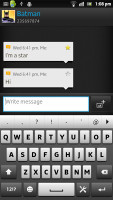
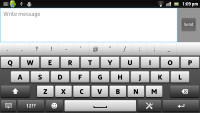
Both of Xperia S keyboards are pretty comfy
Flipping the phone to landscape gives you bigger, easier to press buttons. The Xperia S is probably as good as you will ever need - in virtual keyboard terms of course.
In terms of customizations, the Xperia S keyboard features the so-called Gesture input. It works the same way as the Swype - instead of tapping on keys you sweep a finger across the keyboard. Even if you've never used Swype input before, you'll quickly get used to it.
Reader comments
- niels2029
- 08 Feb 2024
- m1v
the scren is very sensitive.. i broke mine last week... it was just below on a stack of books and it broke... so sad
- Asad
- 07 Jan 2022
- 6Qk
I want to get panel of this phone Is available,,
- Beast
- 29 Nov 2017
- Gfu
Does it have WhatsApp...