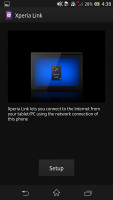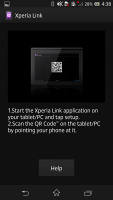Sony Xperia Z review: Zero hour
Zero hour
Rich connectivity options
The Sony Xperia Z has quad-band 2G and tri-band 3G connectivity. Mobile data speeds are an impressive 42 Mbps of HSDPA and 5.8Mbps HSUPA. There is also six-band LTE support with 100 Mbps download and 50 Mbps upload speeds.
Local connectivity is covered by Wi-Fi a/b/g/n with DLNA and Wi-Fi Direct, so you can easily share content from your phone on a DLNA TV or music player. There's also Bluetooth 4.0 with A2DP.
MicroUSB handles the charging and connecting to your PC and there's also USB On-the-go support so you can attach external flash drives.
Media Remote isn't preinstalled on the Xperia Z but you can get it through the Google Play Store for free. It will serve as a remote control for DLNA-capable BRAVIA TVs and Sony DVD/Blu-ray players too. There are a few versions of the interface ranging from simply changing the channels to mouse input and viewing disc history.
The Xperia Z also comes with NFC connectivity, although it's easy to overlook considering there are no included NFC tags in the retail package (like with other NFC-enabled Xperia models), and the Xperia SmartTags app used to manage them is also not present. In the settings though you can find and use Google Wallet and Android Beam functionality.
The Xperia Z comes with Sony's Smart Connect app, which replaces the former LiveWare manager, although the functionality remains basically the same. With Smart connect, you can set your device to do a variety of things, like launch an app or set an alarm, whenever you connect an accessory, e.g. a headset or a charger. If a media app supports the Throw function (like the video player), you can use the Smart Connect app for DLNA functions (sharing screen, etc.).
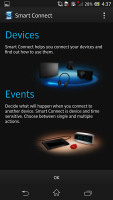
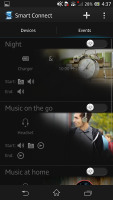
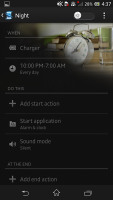
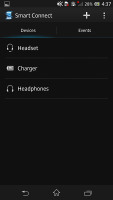
Smart Connect manager can, for example, launch the music player as soon as you connect a headset
Finally, if you have an Xperia tablet, Xperia link is a simple app that lets you share the internet connection from your phone to your tablet.
Google Chrome is the only web browser on board
The Xperia Z comes with Google Chrome as the default web browser out of box instead of the generic Android browser. The minimalist interface hasn't changed since Chrome launched on Android.
At the top there's an URL bar with a refresh/stop button next to tabs and settings. You can switch between tabs with a wide horizontal swipe in either direction.
Opening the tabs area reveals a list of tabs which can be closed, again with a left or right swipe. The animation accompanying this action is neat, too.
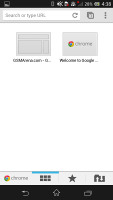
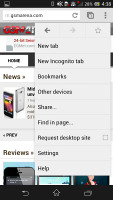
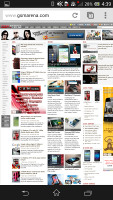
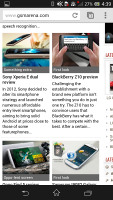
Browsing GSMArena.com with Chrome
Chrome is running on the WebKit rendering engine, so underneath the minimalist UI it's basically the same as all Android stock browsers.
Of course, one of Chrome's strengths is its ability to seamlessly sync with the desktop version, using nothing but your Google account. This allows you to open an article on your PC and finish reading it on your mobile phone. It also syncs your bookmarks and favorite sites.
Google Chrome is generous with settings as well. You can control almost every aspect of your web browsing from choosing what content you want to allow to load like JavaScript, images, cookies and pop-ups.
If you are out of Wi-Fi range, you can, for example, choose temporarily not to load images. Digging into Chrome's deeper settings, you'll also have the option to turn the auto-fill of forms and storing passwords on or off.
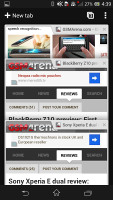
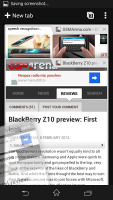
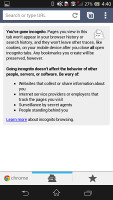
Switching between tabs • an incognito tab
Google Chrome as well as Android Jelly Bean does not support Adobe Flash, so getting it working on Xperia Z seems out of the question.
Reader comments
- Pong
- 03 Nov 2024
- yDC
You meant 7.1 Nougat.
- Anonymous
- 06 Jun 2023
- XUv
Im using lineageOS custom rom Still working as of now
- BLACK GHOST
- 27 Mar 2023
- y08
i am still using with Custom Rom 7.1 Noughat very slow quickly rise temperature