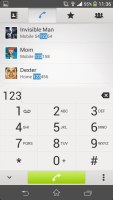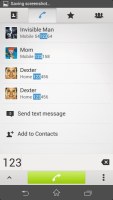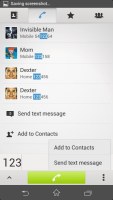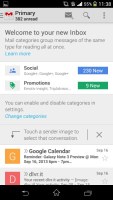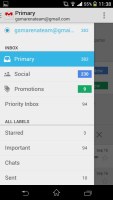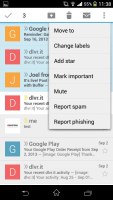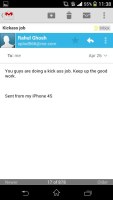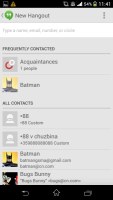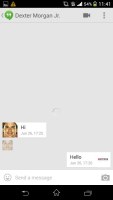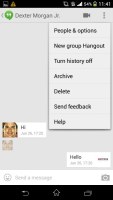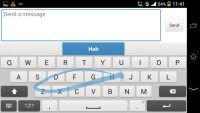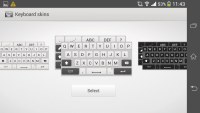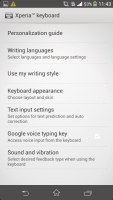Sony Xperia Z1 review: Walking on water
Walking on water
Phonebook
The Sony Xperia Z1 phonebook is integrated with the dialer using a tabbed interface - the Contacts, Phone, Favorites and Groups tabs can be side-swiped. The bottom bar holds shortcuts to search option, add number field, and the advanced settings menu.
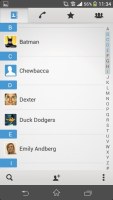
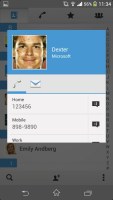
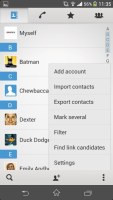
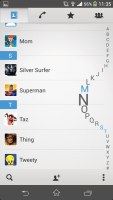
The phonebook • The quick contact shortcuts • The options from the contextual menu
The contact list can be sorted by either first or last name. There are two contact search options - a dedicated search field at the bottom of the contact list, and an alphabetical scroll bar to jump to names starting with a specific letter on the right.
You can sync with multiple accounts, including Exchange and Facebook, and you can selectively show or hide contacts from some accounts (as well as filter specific groups in an account), or set the phonebook to display only contacts with phone numbers or only contacts that are online.
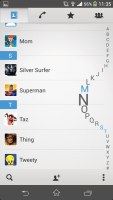
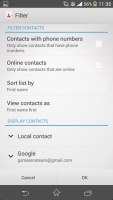
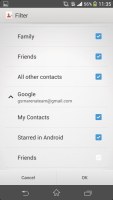
Filtering contacts in the phonebook
If a contact has accounts in multiple services, you can "link" their details to keep everything in one place. Their Facebook photos and interests (part of the Facebook integration) will show up as extra tabs.
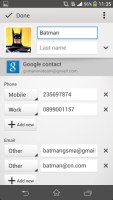
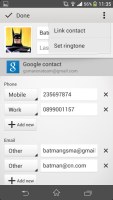
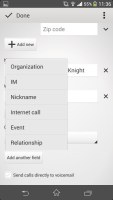
Viewing a contact entry • Editing a contact
The Quick contact feature is present alright - a tap on the contact's photo brings a pop-up windows with shortcuts for calling, texting or emailing the contact, visiting their web page or navigating to their home address.
Each contact can have a variety of fields (and repeat fields of the same type). There's an Add field button and the X button lets you remove fields as needed. The fields cover anything from names (including a field to write the name down phonetically) to addresses, nicknames and notes.
There is an option to redirect calls directly to voicemail. Custom ringtones are enabled too. This is where the LED strip comes into play as well. You can set a custom color for a contact, so the ambience light can serve as a caller ID of sorts. Of course you cannot have a different color for every single contact in your phonebook but you can have one color be for family, another for work calls and so on.
Telephony
Receiving and making calls on the Xperia Z1 was nothing short of straightforward. The built-in secondary microphone is used for active noise-cancellation, so calls are loud and clear even in noisy environments. All in all, you'll have an effortless time placing calls with the Z1.
Despite rocking a 5" display, the Xperia Z1 feels substantially larger than its LG G2 and Samsung Galaxy S4 rivals. However, this doesn't make holding it against your ear an uncomfortable experience.
Anyway, the call log is integrated in the dialer - it shows a list of recently dialed, received and missed calls in the top half of the screen and the keypad in the bottom half. Once you start typing, the call log is replaced by the smart dial list which searches for matches in both the contacts' phones and names. You can hide the keypad to make more room for the call log.
Thanks to the proximity and accelerometer sensors, the Sony Xperia Z1 automatically disables the touchscreen when you lift it up during a call.
Just like the Sony Xperia Z Ultra before it, Xperia Z1 scored a mark of Below average on our loudspeaker tests, meaning you are likely to miss some calls and notifications if you are in a noisy environment. That's probably the trade-off for the phone being watertight.
Sony has preloaded a number of features that modify how the speaker sounds. We tested with all of them off, then with xLOUD on, which noticeably made the sound louder, and then with both xLOUD and ClearPhase on, which sacrificed some of the loudness for improved audio quality.
| Speakerphone test | Voice, dB | Ringing | Overal score | |
| 66.6 | 74.4 | 62.3 | ||
| 60.1 | 58.3 | 61.6 | ||
| Apple iPhone 5 | 66.8 | 66.1 | 67.7 | Below Average |
| Nokia Lumia 920 | 61.6 | 64.8 | 65.8 | |
| HTC One X+ | 64.6 | 65.8 | 74.6 | |
| 64.3 | 66.3 | 75.7 | ||
| 67.0 | 66.6 | 75.0 | ||
| Oppo Find 5 | 70.7 | 67.7 | 73.0 | |
| 57.5 | 60.2 | 64.3 | ||
| 64.0 | 61.7 | 65.1 | ||
| 63.2 | 60.6 | 59.1 | ||
| 65.7 | 61.3 | 66.7 | ||
| 65.5 | 62.0 | 65.8 | ||
| 60.6 | 58.8 | 64.2 | ||
| HTC One | 69.3 | 66.6 | 75.9 | |
| 67.2 | 69.8 | 75.7 | ||
| Samsung I9505 Galaxy S4 | 70.6 | 66.2 | 77.3 | |
| Samsung Galaxy S III | 75.1 | 66.5 | 75.0 | |
| 74.6 | 71.3 | 82.7 | Excellent |
You can find more on the testing procedure here.
Either way, you'd be better off turning on the vibration and the xLOUD enhancement to make sure you don't to miss any incoming calls.
Messaging and text input
Text messages and MMS use standard thread layout. Each thread is displayed as an IM chat session, with the most recent message at the bottom. You can manage individual messages (forward, copy, delete) and even lock them against deletion. Search is enabled to locate a specific message in all conversations and you can also activate delivery reports.
Adding multimedia (photos, videos, sounds, etc.) will convert the message into an MMS. Four shortcuts at the bottom of the screen handle the most common cases - an image, a photo, a doodle (you draw with your finger) and your location. This, however, takes an extra row from the screen, which isn't too big to begin with.
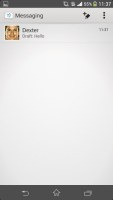
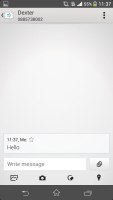
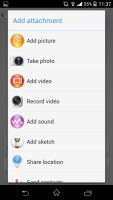
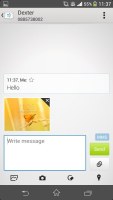
The messaging app • Adding multimedia turns it into an MMS
The Gmail client has the trademark conversation style view and can manage multiple Gmail accounts. Batch operations are supported too, in case you need to handle email messages in bulk. A cool feature in Gmail is that you can swipe left or right to move between messages in your inbox.
The generic Email app can handle POP and IMAP and offers a Combined inbox for all your email accounts. It supports batch operations and has a Preview pane option in landscape mode - the list of emails goes on the left, the contents of the currently selected email on the right.
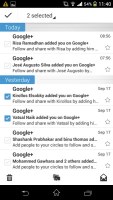
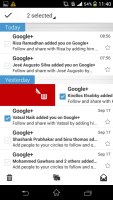
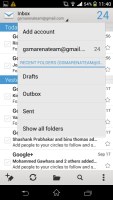
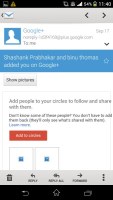
The generic Email client has a combined inbox option for multiple services
Google Hangouts is the default app that handles instant messaging (Facebook is preinstalled, but Facebook Messenger isn't). It's Google's attempt at unifying all of its messaging services and while the initial release has some quirks that need ironing, it looks to be a promising platform.
As for text input, the Xperia Z1 offers a customized on-screen full QWERTY keyboard. Typing on the portrait keyboard is unsurprisingly comfortable.
Flipping the phone to landscape gives you even bigger, easier to press buttons. There's also the added feature of being able to customize the keyboard. You can choose a different layout (keypad, QWERTY, QWERTY with extra symbols), add/remove the coma and period button, the smiley and voice input buttons and also enable things like bilingual word suggestions if you have more than one language enabled.
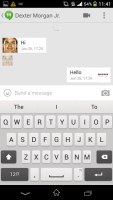
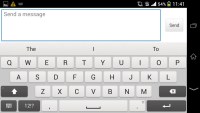
Xperia Z1 keyboard is comfortable in either layout
You can also try the so-called Gesture input if hitting those keys individually doesn't give you the desired typing speed. It's similar to Swype, and even if you've never used a Swype-like input before you'll quickly get used to it.
You can also enable bilingual word suggestions, symbols on long press, the Google voice typing key and the smiley key. All these options are disabled by default.
Reader comments
- Anonymous
- 08 Oct 2024
- XBA
Is WhatsApp working on it?
- Anonymous
- 16 Jun 2021
- 7kk
Still using this phone.. Camera app is very responsive.. I have seen other phones which have poor response time such as real me 1 but Sony Xperia Z1 has its unique own features..
- SJB
- 11 Feb 2020
- wib
Best phone ever!mine is almost 6 years old and still going strong