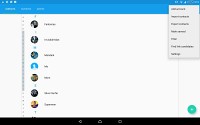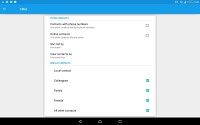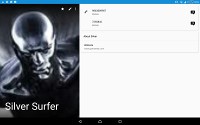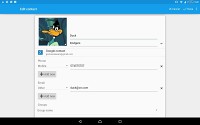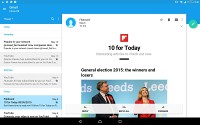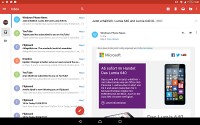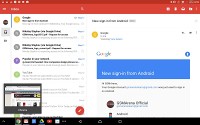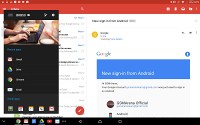Sony Xperia Z4 Tablet review: ExpertiZe
ExpertiZe

Phonebook
The Contacts app makes one issue of the Sony Xperia Z4 Tablet interface rather apparent - the inefficient use of screen estate. Having a simple list of contacts laid out on the entire 10.1-inch screen really makes no sense. In this respect the predecessor with its split-screen interface looks much more reasonable.
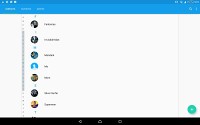
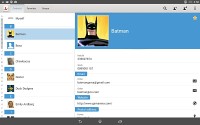
The phonebook on the Xperia Z4 Tablet • Xperia Z2 Tablet for comparison
The contact list can be sorted by either first or last name and filters can be applied to display only select contacts. There are two search options - a dedicated search field at the top of the contact list, and an alphabetical scroll bar to jump to names starting with a specific letter on the left.
To access the search you need to tap on the magnifying glass icon in the top right corner, and then type in the field that pops up in the top left - as if there isn't enough room for a search box to be displayed at all times. We're willing to look the other way in this case, because a 10-inch slate is extremely unlikely to be extensively used for voice calls.
Each contact can have a variety of fields (and repeat fields of the same type). There's an Add field button and the X button lets you remove fields as needed. The fields cover anything from names to addresses, nicknames and notes.
Loudspeaker
The Sony Xperia Z4 Tablet features two loudspeakers on the front, flanking the screen. There are a bunch of Sony audio enhancements, namely Clear Audio+, Clear Bass and S-Force surround sound. There is also a 5-band equalizer with presets and two empty slots where you can save your custom curves.
The Xperia Z4 Tablet posted a Good score - a marked improvement over the Below Average of both the Z2 Tablet and Z3 Tablet Compact. Apparently there was a solution to work around the waterproofing and it just took Sony some time to find it. Mind you, the scores were posted with all sound enhancements turned off, and pumping up the gain slider in the equalizer should bring the numbers further up.
| Speakerphone test | Voice, dB | Ringing | Overall score | |
| 62.5 | 62.1 | 60.7 | Below Average | |
| 66.2 | 66.3 | 65.3 | Below Average | |
| 68.3 | 66.1 | 67.8 | Average | |
| 67.7 | 66.2 | 69.8 | Average | |
| 66.2 | 64.6 | 75.7 | Average | |
| 67.6 | 65.6 | 75.7 | Good | |
| 70.1 | 65.8 | 75.7 | Good | |
| 75.7 | 66.6 | 77.2 | Very Good | |
| 71.6 | 73.5 | 77.5 | Very Good | |
| 75.3 | 70.9 | 78 | Very Good |
You can find more on the testing procedure here.
Messaging and text input
The Sony Xperia Z4 Tablet comes with Sony's proprietary messaging app, as well as Google Hangouts to handle your instant messaging needs. The good thing about it is that you can chat with Hangouts users right inside Gmail or with a Chrome plugin. You can chat with multiple people and even do video calls.
Again, both apps stretch over the entirety of the display, with no split screen view. Sony had made the right choices with the Z2 Tablet in this area, but oddly chose not to carry them over to the sequel.
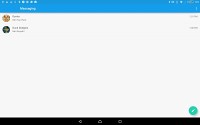
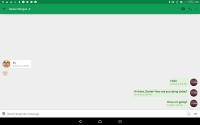
Messaging app and Google Hangouts
There's a Sony-styled generic Email app which can handle POP and IMAP, do batch operations and offers a Combined inbox for all your email accounts. Gmail is also on board and since it gained support for third party servers, it's our email client of choice. We should point out that at least these two apps do provide a split-screen view, with as much as three panes in Gmail's case.
As for text input, the Xperia Z4 Tablet offers an on-screen full QWERTY keyboard with multiple customization options. It has three skins preinstalled and three different view modes - big, small and split keyboard. The last two float above the app and can be moved around.
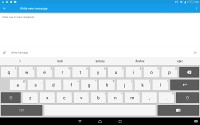
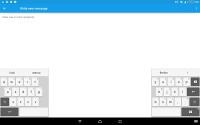
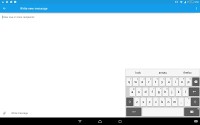
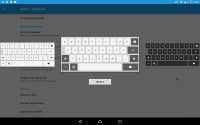
Xperia Z4 Tablet on-screen keyboard: skins and modes
Additional options allow you to add/remove the coma and period button, the smiley and voice input buttons and also enable things like bilingual word suggestions if you have more than one language enabled. There's an optional number row, as well as secondary symbols upon press and hold. If you're going to enable auto correction, you might want to let the keyboard learn your writing style by reading your Gmail, Facebook, Twitter or messages you've sent (each of these can be used individually).
You can also try the so-called Gesture input if hitting those keys individually doesn't give you the desired typing speed. It's similar to Swype, and even if you've never used a Swype-like input before you'll quickly get used to it.
As mentioned in the hardware section Sony has designed the BKB50 Bluetooth keyboard to be used with the Z4 Tablet for added productivity. When attached, a small task bar shows up on the bottom of the screen which has a Windows-like air to it complete with what looks like a Start menu.
Reader comments
- FRANCESCO
- 11 Aug 2021
- 302
I have this excellent tablet since 2015, never encountered this type of problem
- younus
- 23 May 2020
- 6QB
i just bought an experia z4 tablet and its screen broke without applying any pressure. its screen probably broke because of heat cause it was in a bag. has this happened to anyone else? if it has then please reply.
- Omid46
- 08 Jan 2017
- auJ
The dearest friends requested my view about this uncle's Sony tablet.First of all.Sony is the second brand worldwide to update and upgrade its products constantly after Google on Frank speaking terms.If you consider the panels of your Windows house h...