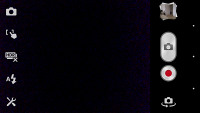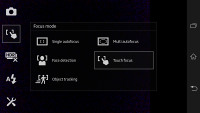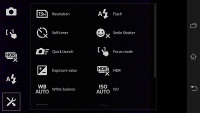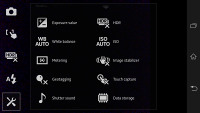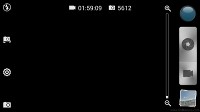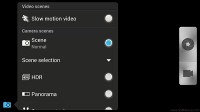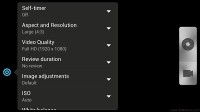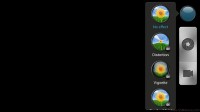Sony Xperia Z vs. HTC Butterfly: A tale of two screens
A tale of two screens
Camera interface and features
The camera interface on the Xperia Z consists of two panes. The right one holds four virtual buttons - a shortcut to the gallery, video and still shot shutter keys, and a primary/secondary camera toggle. On the left you get the shooting mode selection key in the top corner, followed by three customizable shortcuts. The final shortcut here opens the drawer with all available settings for the given shooting mode.
Sony has also included the Superior Auto Mode. The difference between the Superior auto mode and regular mode with all settings set to auto is that the first tries to guess what kind of scene you are trying to capture and adjusts all image parameters accordingly. This includes color saturation, contrast, metering mode and what not. The regular auto mode only sets the exposure automatically, but lets you fiddle with the other settings if you prefer.
The good news is the Superior auto mode also tells you what it guessed so you can easily intervene if it gets it wrong. From what our experience so far shows, though, it gets things right almost every time, so unless you are a photography enthusiast or just have to have that extra megapixel of resolution, you're probably better off sticking to Superior auto.
The camera interface of the HTC Butterfly, or HTC ImageSense, is the same for both the still camera and the video camera - no they don't "look alike", the camera just has the UI shared between both functions.
The right-hand side features the Effects button, shutter key, camcorder record key and a shortcut to the gallery that shows the last photo taken. On the left is the flash setting toggle, a front camera switch, general settings and shot mode (we'll get back to that in a moment).
To snap a photo, you tap the shutter key. To record video you tap the button below - and you can still tap the shutter key to snap a full-res photo, even while recording video. Another cool option is the burst mode, which we mentioned in the gallery - you press and hold on the shutter key and it will snap multiple photos and let you pick which one to keep (you can keep all of them of course).
The effects button brings out a tab on the left with the usual set of color effects (sepia, solarize and so on). There's also some other cool effects such as shallow depth of field , which lets you blur parts of a photo that fall outside a predefined circular area. It's like having Instagram built right into the camera app UI.
The main problem with the shared camera interface is that framing 4:3 photos and 16:9 videos on the same viewfinder is really tricky.
The Butterfly slightly redeemed itself by allowing you to capture 6MP stills while recording video. The Sony Xperia Z also offers that but it only produces 1MP shots, which is actually half the resolution of the individual frames in the video, so the feature is barely worth using.
Winner: Sony Xperia Z. Both camera apps have all key features covered, but the shared still camera/camcorder UI on the HTC is hardly the most convenient solution.
Reader comments
- Timmy
- 10 May 2020
- Nue
Pls I need to no more about Sony Xperia z camera
- sonu
- 11 Jul 2015
- rKv
Completely Disagree with u.....
- random
- 27 Oct 2013
- uuA
Ive been using the Xperia Z for 7 months now, nd I haven't been let down by sony. It was the first flagship having water resistance. There may be since issues with the viewing angles but otherwise it is a great phone to invest in if you're looking ...