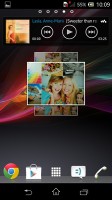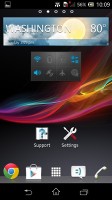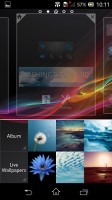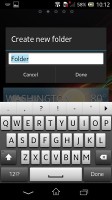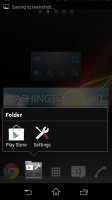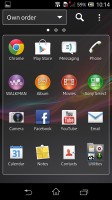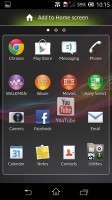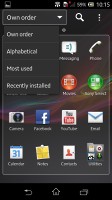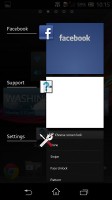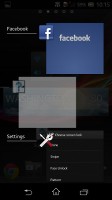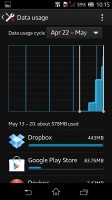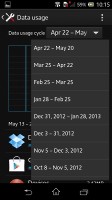Sony Xperia ZR review: Ready to dare
Ready to dare
Jelly Bean user interface
We're reviewing the Xperia ZR running on Android 4.1.2 Jelly Bean, but you're most likely to get it with 4.2 - updates are currently rolling out for the Xperia Z and ZL, with the ZR next in line. Moreover, Sony has already committed to a schedule for Android 4.3.
Anyhow, here is a demo video of the Sony Xperia ZR in action.
The Xperia ZR gives you the option to add or remove homescreen panes (you start with five) and assign any of them as the default. You can't have more than seven panes at any given time though, nor can you change the order they're in.
The background for the virtual on-screen buttons is no longer gray in favor of black, which we much prefer.
Adding stuff to the homescreen is done with a tap-and-hold on a blank area or using the pinch-to-zoom gesture. A context menu appears, allowing you to perform various customizations on your phone - add widgets or shortcuts, change the wallpaper and the theme. You can also add shortcuts from the app drawer by holding your finger over an icon and dragging it across to the homescreen area.
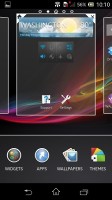
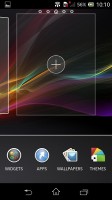
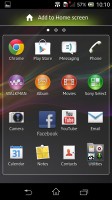
Adding widgets and app shortcuts to the homescreen
The Xperia ZR has a few custom-made Sony widgets for various social services, connectivity toggles, the Walkman player, etc. The Timescape and Mediascape widgets are gone for good. Thankfully, the widgets in the Xperia ZR do resize and re-arrange automatically when you're trying to place them. These features were missing in some Xperia phones of old, despite them running Jelly Bean and we're glad Sony has fixed this in the ZR.
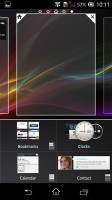

Adding and removing widgets is easy
The wallpaper menu offers both static and live wallpapers. As usual you can preview the live wallpapers before applying them.
Selecting a new theme changes the lock and homescreen wallpapers and the color of the system icons (toggles, menu icons, etc.). Depending on the theme you've chosen, the LED strip below the screen will light up in matching color.
You can preview the theme you're about to apply by dragging its icon onto the homescreen pane. Making it stick is simply a matter of returning to any of the homescreens.
Along the bottom, there are five docked shortcuts (two each side of the app drawer shortcut). These are visible across all homescreen panes and are user configurable: they can be either single icons or folders with multiple items in them. You can also place whole folders there in which case you get smaller icons of the first four items in them.
The lockscreen uses cool default animations and has two shortcuts for quick access to the camera (swipe left) and to the dedicated music controls (swipe right). The hardware shutter key actually makes the camera shortcut redundant - it will launch the camera even if the device is locked. When the music player is active, the lockscreen will display the music controls by default, but you swipe them out of the way. You can also enable Face, Pattern, PIN or Password unlock, in ascending order of security.
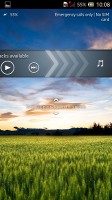
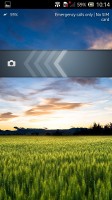
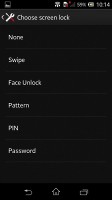
The lockscreen and its options
The notification area now features a few toggles (Sound, Bluetooth, Wi-Fi and Mobile Data). There's also a quick shortcut to the settings menu. Unfortunately, you can't rearrange, remove or add new toggles to the mix. You're left with what Sony thinks is the most regularly used assortment.
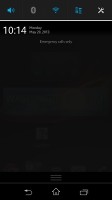
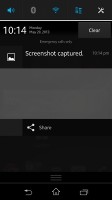
The notification area now has a few connectivity shortcuts
The app drawer is laid out across multiple pages and you can sort the apps manually, alphabetically, by the most used or most recently installed. If you tap and hold on an app a green Add to Homescreen area will appear on top of the app drawer. Just drag the icon there and you will go back to your homescreens where you can put a shortcut.
The task manager of the Sony Xperia ZR is the pure Android kind. It lacks the small apps and doesn't come with a "kill all" option. You can only swipe thumbnails to the side to close apps.
The Data usage system service is onboard too. It lets you set a limit for network data for a specific period and usage is broken down by apps.
Reader comments
- Anonymous
- 19 Nov 2021
- d$@
Can i use xperia zr without battery as tv box? It support mhl and mhl charge speed not enough to power on zr all the time.There is a dock charge port and alkol micro usb port.
- Anonymous
- 25 Jul 2020
- 7jZ
You should need a old charger cut the pin of charger and get red wire in positive terminal of bettery and negitv to negitive after 3 to 4 minuts clean the bettery connecter using blad or knife and clean the bettery gold plated pins using blade or kni...
- Zeeqqqzzz
- 25 Dec 2019
- tue
My Xperia ZR cant power on...can someone help me how to power on my device...please help me