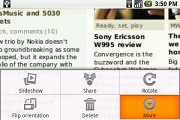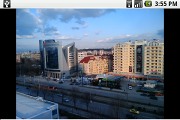T-Mobile G1 review: The whole cagoogle
The whole cagoogle
Email, Gmail and IM
In the style of Apple, your precious brand new G1 is almost unusable unless you activate it. In this case, it's done by punching in your Google account credentials. You are required to have a valid Gmail username and account to unlock the full functionality of the phone. You are also forced to sync your contacts via Gmail, which obviously is … well … the Google way or the highway.
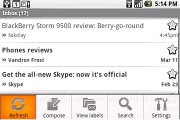
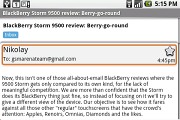
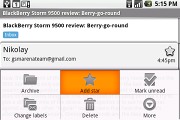
The Gmail application that we generally love
If you already have a Gmail account, you can immediately access the full web-based service via the Gmail app on the T-Mobile G1. Basically, you're getting a copy of Gmail right there on your phone. The labels are there too and you can define which of them to sync. You can also apply ringtones and vibration for an incoming message, favorite messages, report as spam, etc.
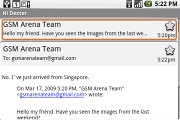
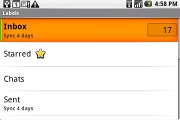
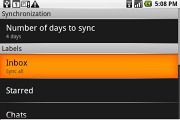
Threaded email view, labels and some of the available settings
As we mentioned, there is a standard email app for all your other email accounts and it can handle multiple POP or IMAP inboxes. Sadly the emails are not display threaded like the the Gmail app, but you still have access to the messages in the original folders that are created online, side by side with the standard local ones such as inbox, drafts and sent items.
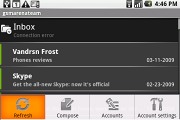
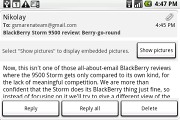
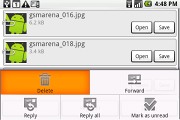
The standard email app in action
And by the way, the folders are organized in a tree structure - one click over a specific folder reveals its contents and the second click closes it.
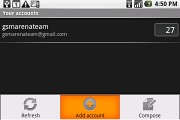
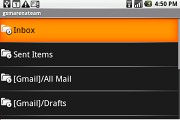
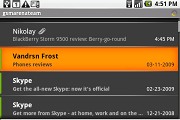
Adding new accounts, the tree structure and the inbox itself
All the other standard email features and options are here too, but this doesn't come as a surprise as even most non-smartphones have fairly developed email clients preinstalled.
The T-Mobile G1 has four chat clients preinstalled - AIM, Google Talk, Windows Live and Yahoo! Messenger. Skype and ICQ – two of the most popular instant messenger apps got their Android versions too, even though they are not official.
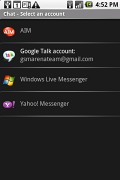
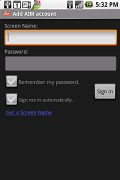
The chat section • signing in is simple and easy
Skype will deliver a ‘lite’ version with core functionality for many Java-enabled and Android-based devices soon. Meanwhile, ICQ has several unofficial versions available and the final choice is up to you. These applications can run on background too, but we are uncertain whether they get automatically terminated when the phone needs more memory for other processes, which is the default logic behind the OS.
Multimedia: image gallery
The T-Mobile G1 has a decent multimedia department, but that's all. One of our big disappointments is that the G1 doesn't have a preinstalled video player, which is now considered a basic feature on most mobile phones - users obviously have to pay the price for enjoying the Andorid OS at an early level of development.
The G1 gallery is a standard one, while the music player has a high level of both performance and usability. It's a pity that the audio quality is not as good as we expected.
Let's have a look at the picture gallery, a standard application on any phone. We've seen all kinds of galleries with lots of features and functions: the gallery on Nokia's N series offers superb usability and handling; Sony Ericsson and Samsung also rate highly while LG offer fluid touch experience. Unfortunately, the G1 gallery ranks somewhere just below Sony Ericsson and Samsung.
The gallery automatically looks for images, no matter where they are stored. If they are separated in different folders, images will appear in different sub-galleries that automatically get the name of the relevant folder, which is very convenient - just like a file manager.
Right next to the name is a number indicating how many images are in that folder. Each sub-gallery has a thumbnail, which displays either the latest image (if the folder contains less than four images) or four thumbs if there are at least four files in this folder. There is no way to change these view options.
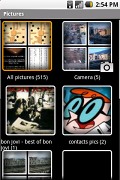
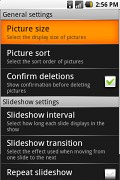
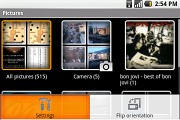
The picture gallery and some of the available settings
The first All Pictures gallery holds the entire image collection, starting with the latest images at the top. From here, the contextual menu allows you to start a slideshow or to access the settings. Unfortunately, autorotation of images does not work and you have to manually change the orientation in the menu.
A press and hold on a gallery thumb opens a menu which allows you to start a slideshow or view the gallery. In the same manner, holding your thumb on a specific image starts the options menu with features such as view, share, rotate, delete, crop or set as.
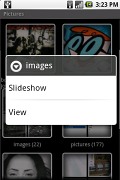
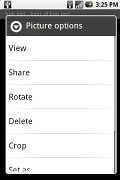
There is a right-click feature like on desktop PCs and it is very convenient
Sadly, there is no option for single or multiple marking of images for mass cut/copy/delete. Another disappointment is that scrolling thumbs of images up and down is quite choppy, too. Caching images takes quite a while when you open a gallery for the first time. However, once that's done, they are loaded almost instantaneously even if a folder contains thousands of them.
Full size images load immediately. Zooming in on an image can be very irritating since it's is done in quite small increments and while you can zoom in beyond the actual image resolution, there is no quick and easy return to normal view. At least there is a quick zoom mode, which is activated when you press the zoom in/out for a second and then all you have is to keep your finger on the zoom key until you reach the desired level of magnification.
Reader comments
- SrVD
- 05 Feb 2022
- gMK
This is a piece of tech history.
- ftgtg
- 20 Oct 2015
- pY6
I like the feely thing