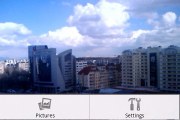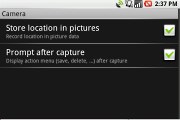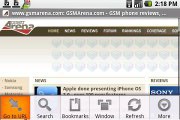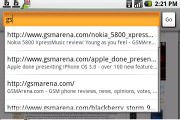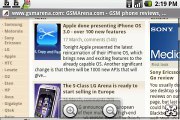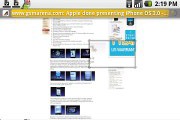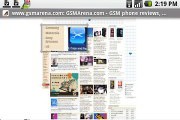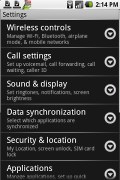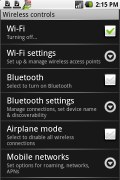T-Mobile G1 review: The whole cagoogle
The whole cagoogle
A 3 megapixel camera snapper
To be honest we expected a pretty mediocre snapper with limited capabilities on the T-Mobile G1. We've never seen a nice camera by HTC.
Yet the G1 delivers decent quality 3MP action on a phone although it cannot compete with the best 3MP sensors in Sony Ericsson and Nokia handsets.
But a picture is worth a thousand words, so here come several camera samples taken with the G1:
As you can see for yourself the G1 camera produces an acceptable level of detail without generating too much noise. Except for a few white balance misses, we are actually quite pleased with the camera.
There is no over sharpening or purple fringing although the dynamic range of the sensor seems somewhat worse than we are used to seeing on 3 MP cameras.
The camera interface is quite clean. By default the viewfinder is free of any overlay controls.
The menu button brings up only two options - save/delete and enabling geo-tagging. There is no setting for resolution - so it is practically unchangeable. Apple iPhone anyone?
There is macro mode up to 2cm (which is excellent too), but it's completely automatic. All this simplicity might not please some users who are dying to mess with the camera settings, but most people will probably appreciate the ease of use.
A little bug we found with the camera is that if you start it by pressing the camera key, continuing to keep the key pressed after the camera has been activated, starts a second instance of the camera interface.
So, with good conscience we can say that the camera is good…or at least pretty decent. But, there is always something waiting in the wings to spoil the party and that's the absence of video recording. Again - just like on the iPhone.
Still, don't get upset just yet - video capturing is planned to hit Android OS along with a load of other improvements some time in April with the rumored Cupcake update.
The web browser is excellent
As you may suspect, the Android browser is fast and the interface clean. But unlike so many of its smartphone siblings, Flash support is not available. The T-Mobile G1 web browser is based on the same open source WebKit used in Chrome and Safari, and this accounts for the smooth user experience. Pages load quickly, and navigating with fingers is just as easy as on the iPhone.
Despite having a capacitive touch-screen like the iPhone, the G1 does not support multi-touch unless tweaked. This means that right out of the box zooming is not the browser's strong point.
Similar to some other applications (like Google Maps), you can zoom by touching the two virtual plus and minus buttons at the bottom of the screen, and there is also a dedicated on-screen key to zoom out and view the whole web page.
The Android team also added a rather nifty function to help you read when in maximum zoom-out mode. This is a small rectangle which acts like a magnifier and enables you to read small portions of the microscopic web page. You can move it with your finger and sometimes it can be quite useful. But in the end, this is just another zoom option since the moment you release your finger, the magnifier disappears.
Finally, there's the option to have multiple web pages open at the same time. If you hit the Windows button in the browser menu, you will see all the currently opened pages and you can choose which one of them to view. Switching from one page to another involves smooth transition effects.
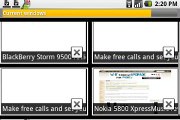
Multiple windows in the browser
The web browser handled perfectly most of the pages we threw at it and we are very satisfied with the results. The capacitive screen coupled with the browser's performance makes surfing on the G1 a real treat and maybe the only thing missing is multi-touch. But then again, that's been addressed by a relevant tweak, so we guess the only grudge is the missing Flash support.
A YouTube application is onboard and is almost the same as the iPhone version, the only difference being the addition of a category view on the G1. Watching mobile video is easy and despite some occasional quality issues, it does the job. Unfortunately, unlike most other Google stuff on the G1, your YouTube account is not synced with your online profile. That means you cannot exchange favorites or check your channel subscriptions.
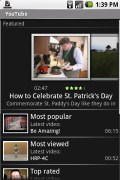
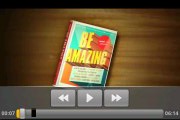
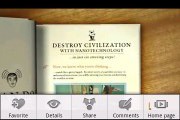
The YouTube client does what it's meant to
Connectivity quite diversified
The G1 offers excellent HSDPA 7.2Mpbs, Wi-Fi and Bluetooth 2.0. The handset features quad-band GSM and tri-band HSDPA support, as well as USB 2.0.
Accessing the connectivity options can be done in two ways - you can either open the Main Menu and look up Wireless controls under Settings, or you can push the hardware menu button on the home screen and select Settings in the contextual menu. The second option is better when you have a long list of applications crowding the main menu and you don't want to scroll all the way down to get to the Settings icon.
Among the really few things missing in this new Android business is a nice and easily accessible Wireless manager - having some type of a shortcut pad for managing Wi-Fi, Bluetooth and the likes directly from the homescreen would have been a nice asset.
Wi-Fi support is excellent. It's very easy to get running, with no need to dig through the menus or set various parameters. Just click on the desired network, type a password if needed and there you go.
Bluetooth isn't quite as good. Just like the iPhone, it's for headset use only and does not support file transfer or A2DP. Maybe these will be enabled at some point in the future, but at the moment they are sorely missed.
The last connectivity menu is Network - you can enable or disable 2G networks depending on your needs.
As much as we are surprised there is no desktop sync application, synchronizing your data couldn't be easier - it's just that you sync with the Google cloud of webservers instead to your desktop rig.
Unfortunately, there is no USB Mass storage support or USB internet sharing (the so-called tethering). The T-Mobile G1 charges off the USB cable but that's as far as it gets.
You could do some USB tethering, but it requires a bit of hacking and unapproved third-party software. More on that in the Tweaks&Modding section.
Update: While at first we really concluded that the T-Mobile G1 doesn't have USB Mass Storage mode, some of our users actually reported we were wrong. One of the requirements for this to work is to only use the original USB cable supplied with G1 (or any other proprietary USB cable by HTC). No other standard miniUSB cable will do the job though it would still charge the thing.
Once you've connected the handset via the original cable, you should check your notifications area by sliding it down. You will find a USB connection notification there, allowing you to perform the additional task of mount your phone via USB. It's only then that your G1 will appear as a removable drive on your computer. Bear in mind that it will only mount the memory card slot, not the internal memory.
When reviewing an entirely new OS, a failure to spot that USB notification is quite understandable even for an experienced team such as ours.
It however says a lot about the usability of the software interface. Perhaps Google would benefit from a new notifications alert logic making those little alerts such as the USB connection a bit more conspicuous. This is true for every other notification - such as the incoming SMS alert - the event alerts are just not as obvious one might expect.
Reader comments
- SrVD
- 05 Feb 2022
- gMK
This is a piece of tech history.
- ftgtg
- 20 Oct 2015
- pY6
I like the feely thing