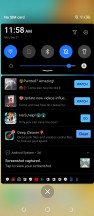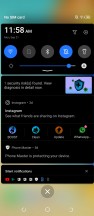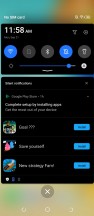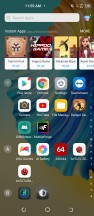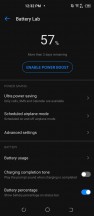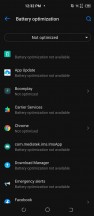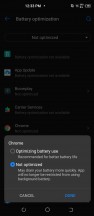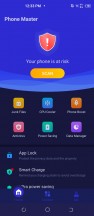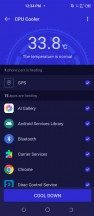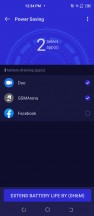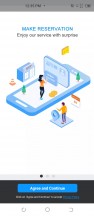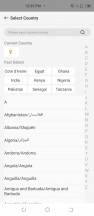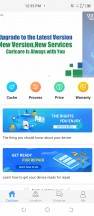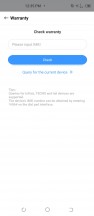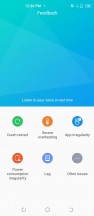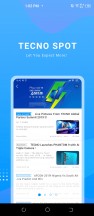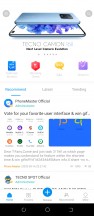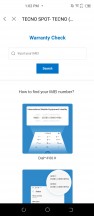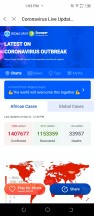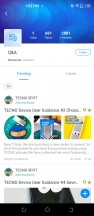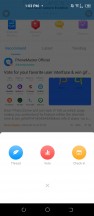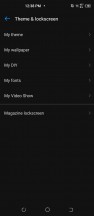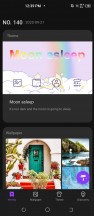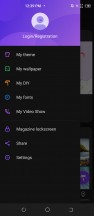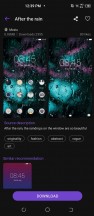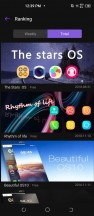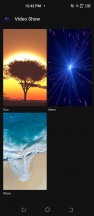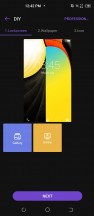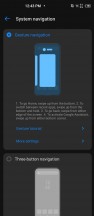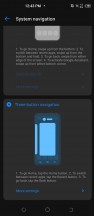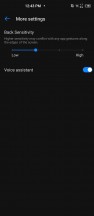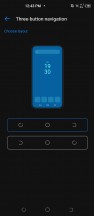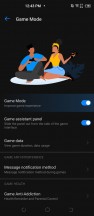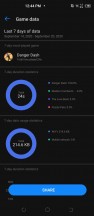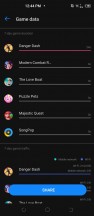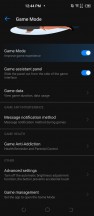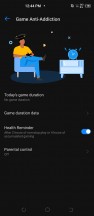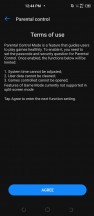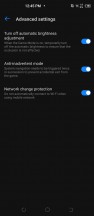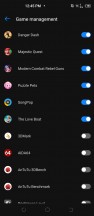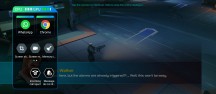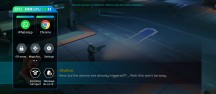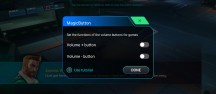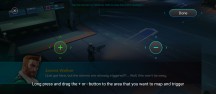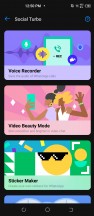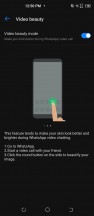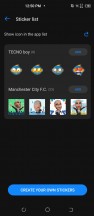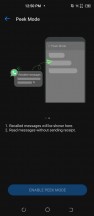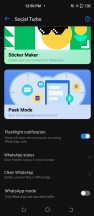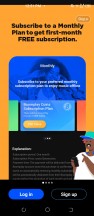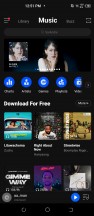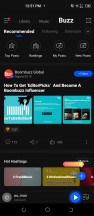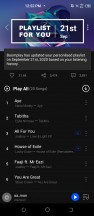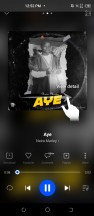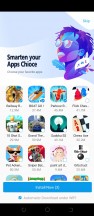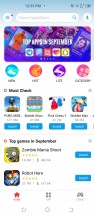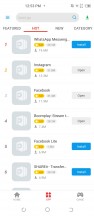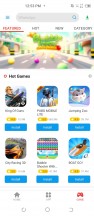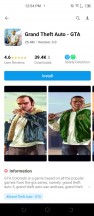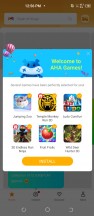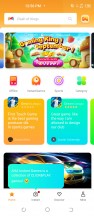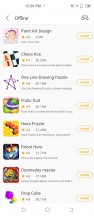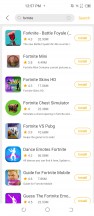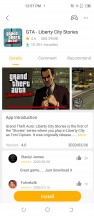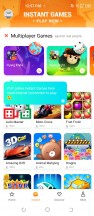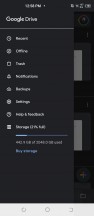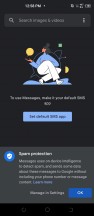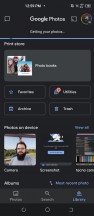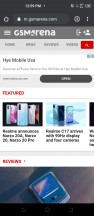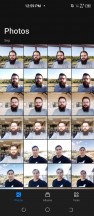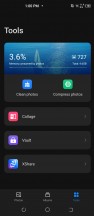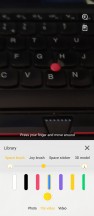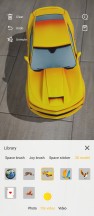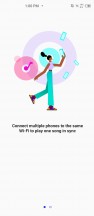Tecno Camon 16 Premier review

Android 10 with HiOS v7.0 on top
Tecno's custom Android 10 skin goes by the HiOS moniker. The Camon 16 Premier, in particular, is running the latest version 7, as of writing this review. The branch it is on seems to be quite active, since we actually got two update packages during the span on a week, or so. Mostly containing security patches and small visual tweaks.

Despite the vastly different name, the Tecno skin, as seen on the Camon 16 Premier is incredibly similar to the XOS one on the Infinix Zero 8. There are some minor visual differences scattered all over the place, and a few options don't exactly match-up one to one, but for the most part, the two are nearly identical. Which, of course, makes sense from a cost-saving perspective.
From a user standpoint, however, this is a less-than-ideal setup, since XOS is one of the heaviest and busiest skins we have seen in a while and the same is also true for HiOS. On the one hand, it comes chock-full of extra features, which you may or may not appreciate. The Camon 16 Premier has a ludicrous amount of pre-loaded applications, most of which can easily be defined as "bloat". On the other hand, there are advertisements all over the place. So much so that you are constantly bombarded with these from the very first moment you first set-up the phone. Out of the box, the notification bar tends to get filled-up with persistent notifications and ads almost faster than you can get rid of them. Even the app drawer itself features a row of app ads at the top.
Granted, some of these pre-installed apps are created by Tecno, or rather, its parent company Transsion, since we saw most of these on the Infinix Zero 8, as well. Plus, most do serve a particular purpose. Other third-party ones are more or less launchers and hubs. Instant games, in the sense of web-based gaming experiences are a common sight among the latter. While not necessarily bloat in the traditional sense, these tend to generate an obscene amount of notifications, which is the point at which we start taking issue with them. Some of these notifications are persistent, as well.
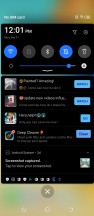
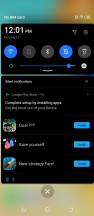
Inordinate amount of notifications
Coming hot on the heels of the Infinix Zero 8 review, and having-learned a bit mare about some of Transsion's local market strategy, we are fairly certain that this heavy-handed ad strategy is meant to help subsidize phones as much as possible and bring down the upfront cost to the end-user. We can respect that.
However, if you do decide to go for the Camon 16 Premier, or any other Tecno or Infinix phone, for that matter, be prepared to spend some time and effort uninstalling and de-bloating. Getting rid of some things might even require ADB command line work.
We can somewhat understand and justify third-party app deals. However, the bloat in HiOS extends to some basic features, which is a lot harder to forgive. For instance, the default keyboard prompts the user for quite a few permissions and access to all sorts of information the first time you try to type. Other core parts of the UI do the same too.
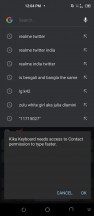
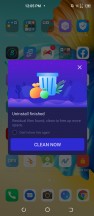
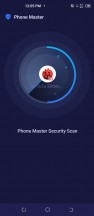
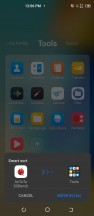
Keyboard and other permission request and nagging prompts
Even putting privacy and security concerns aside, this simply makes for a cumbersome experience. The initial setup on the Camon 16 Premier was truly annoying, with prompts and wizards and permissions all over the place. After that, many of the apps we tried launching had some data, access, or account requirements of their own to nag about. Some of these apps install even more bloat and shortcuts on the Zero 8.
In fairness, we there were a few genuinely useful prompts in the mix, like one that automatically tries to categorize newly-installed apps and games and put them in a folder or another one that reminds you to delete APK files once you have installed them. Both, however, sadly lost in the sea of other nonsense pop-ups.

It's an amazingly poor user experience overall. Once HiOS 7 gets properly decluttered, it does become noticeably more usable, though.
Upon successful screen unlock with the fingerprint reader, or face unlock, you will be taken on a homescreen that's basically the same across all launchers - a Google widget, and shortcuts for the most important apps. One thing we will note about face unlock is that it is oddly isolated as a separate app in HiOS 7, with its own shortcut and not otherwise found in the settings menu. Weird!
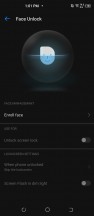
Face unlock resides in a separate app
The leftmost pane holds cards, which is another word for widgets. There is a ton of those, some of them contain ads, but you can disable those (thankfully).
There is an app drawer if you decided to use one - the strange A-Z orange icon at the bottom. There is a lockscreen "magazine" feature for changing its wallpaper automatically if you are into that sort of thing.
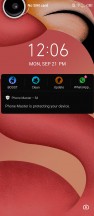

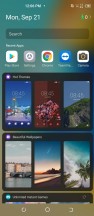
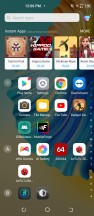
Lock screen • Homescreen • Cards pane • App drawer
The notification shade itself is nothing out of the ordinary. It can fit three rows with six quick launch icons for each row, and right under the icons, you will find the screen brightness slider.
Multitasking is a familiar affair, and the task switcher allows for split-screen mode. Only apps that officially support non-fullscreen operation are listed, though. HiOS does not attempt to force the behavior on other apps. Another similarity between it and XOS.
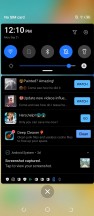
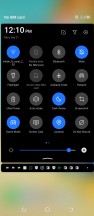
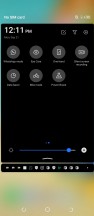
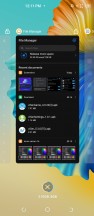
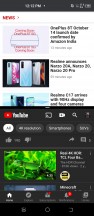
Notification shade • Quick toggles • Quick toggles • App switcher • Split-screen mode
There are a ton of useful settings such as battery saving options, themes, smart panel, social turbo, gestures, and what not. So many that the top of the Settings menu even features a carousel of settings banners. Kind of an odd choice, which, given the ad-laden state of the rest of the UI, can easily be mistaken for yet another ad spot.
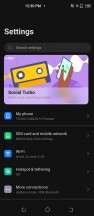
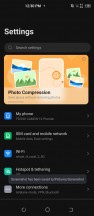
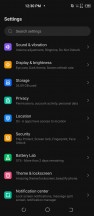
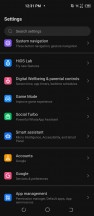
Settings menu and suggestion carousel
In no particular order, here are some of the more standout settings. Just like the Infinix Zero 8, the Tecno Camon 16 Premier has a pair of audio enhancements. Both share the Medatek's "BesLoudness" sound enhancement, which acts like a small, but noticeable volume booster for the loudspeaker. Frankly, we don't know why anyone would want to turn it off, which makes us wonder why even have the toggle.
The same goes for the Dirac toggle. The latter is a well-known and reputable name in audio and smartphone audio enhancement, in particular. However, the perplexing bit is that you get absolutely no option in the Camon 16 Premier. It is just a simple toggle.
In contrast, the Infinix Zero 8 has a rather feature-complete DTS equalizer. Not that it can do any wonders for the single loudspeaker, anyway, but it is a more versatile setup, for sure. That's one small but noteworthy software difference we noticed between the two phones.
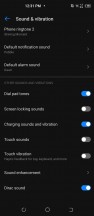
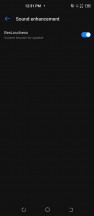
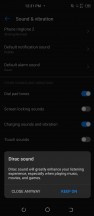
BesLoudness and Dirac audio improvements
There are many other features that seem identical across the Infinix XOS skin and Tecno's HiOS, just with a slightly-tweaked UI and a different name. One example is Battery Lab, known as Power Marathon on the Infinix Zero 8. We have to note that Tecno's naming sounds a lot nicer, which is a recurring trend across the UI. The app itself is a battery management hub. It has all of the basics covered, including schedules and settings for killing or limiting the background activity on a per-app basis.
It is worth noting that it is not the only phone health management hub, included on the Camon 16 Premier, though. There is the Phone Master app, which is also found with the exact same name and interface on the Infinix Zero 8 presumably since it a separate app and not baked into the OS. Though, we did find app-level visual differences between XOS and HiOS, a well. You can use Phone Master to invoke some automatic process-killing activities, for power saving.
The CPU cooler option naturally caught our eye. Turns out, it just offers to close some of the apps that are using more resources at the moment or were doing so a while ago. Which, indeed, should lower overall system temps.
Since we are already on the topic of assistive apps for the phone itself, HiOS has a few other pre-loaded apps, technically also in that category. There is Carlcare, which seems to be dedicated to getting aftersales service for Infinix, itel and Tecno phones including tips, phone and chat support and service center locations. All three brands appear to use a digital warranty, which gets activated the first time you set the device up. Neat!
There is also the self-explanatory Feedback app.
Both of these are also found on the Infinix Zero 8 and seem to be applicable to all Transsion smartphones. Tecno also has Tecno SPOT, which seems to be a bit more targeted. It is a cross between a forum, bulletin board, and a social network and also contains some useful tips and tricks and user guides.
Overall, even though we would have preferred a more orderly approach, with one single central location for all of these features, we appreciate the extra attention to aftersales support and service.
Speaking of lack of proper organization, just like XOS7, HiOS 7.0 has a surprisingly robust theming engine, but one that is inexplicably split in two. There is a settings menu, which can only set items you already have downloaded or created and a separate Hi Theme app, for all of the actual customizing. Given that Hi Theme seems to look, behave and contain the same things as the XTheme app on the Infinix side, we can only gather that the separate app approach was an easier way to do a quick re-brand.
On the plus side, there is plenty of content to explore in the online repository. Better still, all of it seems to be free for the taking. At least we didn't stumble across a paid item ourselves.
There are even more options and apps left in HiOS, but they are far too many to list in this section exhaustively, so we will mention just a few highlights. System navigation is on a classic on-screen button setting, by default. You can, however, opt for familiar gestures instead or leave the buttons and just swap the pack and recent apps controls.
Game Mode is prominently featured on the Camon 16 Premier. It consists of two parts - one is an app, which holds some settings, and detailed statistics on in-game time and usage. More-interesting here is the Parental controls, which allow for strict gaming limits. There is also, a rather clever background resource optimization scheme, which lets you select apps that you want and apps that you don't want the OS to kill and otherwise disable while in-game.
In order to actually get Game Mode working in a game, you need to have it centrally enabled, either through the above menu or the quick toggle in the notification shade, and then have your game either automatically or manually tagged by the features.

Once all of these are in order, you can swipe from either side of the screen in-game and bring-up a game bar or HUD, if you will. Once again, the features here are self-explanatory. We would have preferred a more numerical indication of current CPU and GPU loads. But, other than that, we don't have a lot to complain about.
One extra hidden feature is the ability to map on-screen controls to the volume up and down keys. This works rather well for certain games. It's definitely not on the same level as say, the ROG Phone 3 and its amazing multi-functional AirTrigger controls and extensive mapping software. Even so, it's a rare sight on mainstream smartphones, in general.
Extra points for the Transsion software team for making this available in both XOS and HiOS and really taking inspiration from the top dogs in the mobile gaming niche and putting the extra effort for a surprisingly competent implementation of its own.
Assistive features are abundant in HiOS 7.0, just like they are in the Infinix XOS7. Once again, in part slightly renamed. Smart Panel is a quick menu, which can be summoned by swiping left or right, from the edge of the display, anywhere in the UI. It can house a number of tools, as well as app shortcuts and even a volume slider. Pretty convenient.
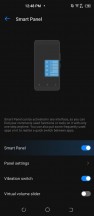
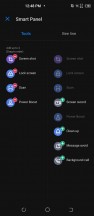
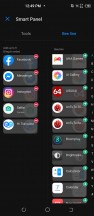
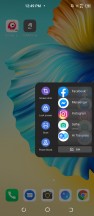
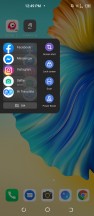
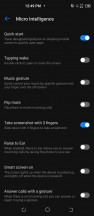
Smart Panel options and gestures
And then there is the standard slew of gestures. One of which is double-tap to wake. The Infinix XOS7 has these under an "actions and gestures" menu, while CAMON has gone for the more sophisticated-sounding "Micro intelligence". The Camon 16 Premier also has screen-off gestures, which were missing from the Infinix Zero 8, at the time of its review, with the rest of the gesture options shared between the pair.

Social Turbo is a particularly curious feature. Especially since it resides in the main settings menu, instead of being a separate app, making it something of a low-level, core extra. It contains a set of upgrades for WhatsApp. Things like a beauty filter for the camera, custom icons, and the ability to peek at messages without marking them as read. These are some very app specific oprtions so we can only imagine that this is one example of Infinix catering its offerings to its particular markets and customers.
The overall market-tailored approach both Infinix and Tecno take to customizing their software features at least partly explains the inclusion of some of the pre-installed apps on the system. Things like Boomplay - an app with a similar look and feel to Spotify, which offers both a free tier for music streaming and a paid subscription.
Same goes for apps like Games Lobby, AHA Games, and Palm Store. Both of the latter are alternative app stores, of sorts. Well, Palm Store is features plenty of deceptive titles and descriptions, often masking ad-heavy and potentially malware-ridden actual APK downloads. We would recommend staying away from it. Plus, you get instantly bombarded with automated app install wizards right as you first launch the stores.
Games Lobby offers a quick way to play HTML browser-based games. Apparently, those are popular in the markets Infinix operates. AHA Games seems to offer a little bit of both - game downloads, as well as "Instant Games". All of this is likely subsidizing the Tecno Camon 16 Premier and bringing down its cost, so we won't be complaining too much.
These should frankly be on the top of your list of apps to instantly uninstall since they are the most vocal when it comes to spamming notifications. Just remember to re-download any apps and games you do need afterwards from a different store, so they can continue to auto-update. There is no real loss in doing so either since the Camon 16 Premier still has a full Google suite of apps installed. This includes the Play Store, as well as basics, like Files and Photos. We were even a bit surprised to see that Chrome is the default web browser.
Pleasantly so, since Tecno could have easily gone for a sponsored deal with any number of odd Android web browsers out there. Sadly, unlike the browser, the default keyboard did not escape some sort of deal, with the KiKa keyboard as the pre-loaded one.
In yet another odd software-loadout choice, CAMON includes some of its own, in-house developed basic apps in HiOS. More-accurately, these, again, seem to be developed by Transsion and shared among all of its smartphone brands and devices. These often double features, already covered by Google apps. Like the Files app and the default AI Gallery, which is, honestly, not bad at all. It even offers a decent set of basic editing options, and some extra features for cleanup, photo compression and hiding items.
We don't have anything against these apps, since they both look and work well. The same goes for other core apps that CAMON/Transsion has developed, like the calculator, calendar, clock, notepad, sound recorder, weather, and video player.
There are a few weirder and more out-there first-party additions, as well. T-Graffiti seems similar, though slightly different than the Infinix Magic Line app. At its core, both are AR-based doodling experience for the camera. YoParty can connect multiple devices together to play music in a synchronized manner.
All and all, there is a lot of content inside HiOS 7.0, created and included for different reasons and with various goals. Some extras are definitely more thoughtful than others and seem to work surprisingly well. Game mode was a truly pleasant surprise. Other bits are clearly shoehorned-in for financial reasons. Thankfully, those can be removed. You do need to go into HiOS with the corresponding mindset, though. Once you invest some time into cleaning it up, it can provide a rather pleasant custom Android experience.
Performance and benchmarks
The Tecno Camon 16 Premier is built around the MT6785 Helio G90T chipset. It is a 12nm chip, making it fairly-efficient, which includes a pair of faster 2.05 GHz Cortex-A76 cores and six more Cortex-A55 ones, clocked at up to 2.0 GHz. The Camon 16 premier pairs the chip with 8GB of RAM and 128GB of expandable storage via a dedicated microSD slot.
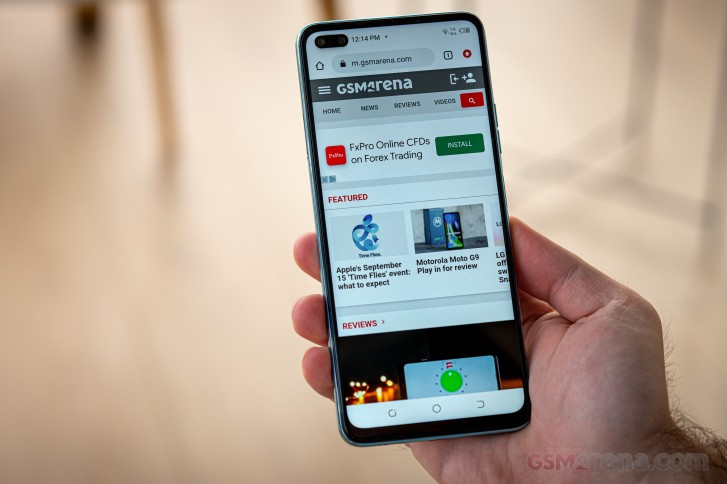
In the GPU department, we have a Mali-G76 MC4 pushing pixels on to a panel, with a native FullHD+ resolution of 1080 x 2460 pixels. While that does put the GPU in a bit of a strenuous situation, overall, the Helio G90T is one of the more potent chipsets available in the budget smartphone segment.
And, just in case you were wondering, yes, this is the same hardware, as found inside the Infinix Zero 8. Naturally, we are including it in the selection of devices to compare the Camon 16 Premier against in benchmarks. Alongside those, we also picked out a colorful selection of other recent budget chipsets, like the similar Helio G85, G80, and the P35 solutions from MediaTek. You will also see competition like the Snapdragon 665, 720G, 732G, as well as some manufacturer-specific chips, like the Samsung Exynos 850 and the Kirin 810, by HiSilicon. All of these can be had in handsets roughly the budget of the Tecno Camon 16 Premier.
GeekBench 5.1 (single-core)
Higher is better
-
Huawei P40 Lite
591 -
Redmi Note 9S
570 -
Poco X3 NFC
568 -
Tecno Camon 16 Premier
532 -
Infinix Zero 8
532 -
Redmi Note 8 Pro
493 -
Xiaomi Redmi 9 (Prime)
362 -
Redmi Note 9
361 -
Xiaomi Redmi Note 8
315 -
Motorola Moto G8 Plus
310 -
Infinix S5 Pro
187 -
Samsung Galaxy A21s
184
We kick things off with some pure-CPU numbers and GeekBench. The overall trend, set by these results, seems to apply to most of the other synthetic runs too.
As we said, the MediaTek G90T is no chart-topper, but still a decent performer. More than adequate for most users in 2020. An important thing to note in all of these benchmark runs is that the G90T, as implemented inside the Tecno Camon 16 Premier performs as expected. Notably, it matches the results of the Realme 6 and Redmi Note 8 Pro, equipped with the same silicon. And, of course, the Infinix Zero 8, even outpacing it slightly.
Realme appears to be squeezing a bit more performance out of the CPU on average but within a variance only noticeable in synthetic runs and not in real-world use.
GeekBench 5.1 (multi-core)
Higher is better
-
Huawei P40 Lite
1862 -
Redmi Note 9S
1785 -
Poco X3 NFC
1777 -
Tecno Camon 16 Premier
1672 -
Infinix Zero 8
1663 -
Redmi Note 8 Pro
1622 -
Motorola Moto G8 Plus
1385 -
Xiaomi Redmi Note 8
1339 -
Xiaomi Redmi 9 (Prime)
1325 -
Redmi Note 9
1292 -
Samsung Galaxy A21s
1100 -
Infinix S5 Pro
1039
The Snapdragon 720G, the newer 732G, and the Kirin 810 appear to outpace the Helio G90T consistently. Conversely, the Snapdragon 665 seems to lag behind it, and, like common numbering logic suggests, so do the Helio G85, G80. The Exynos 850 seems to fall behind in raw performance. However, it does have efficiency on its side, with its 8nm manufacturing process.
AnTuTu is generally a more-compound benchmark, taking into account things like resolution and memory performance. It is a lot more-favorable towards the MediaTek G90T, in general. However, a high score on the Camon 16 Premier also serves as a good indication that the manufacturer did not skimp-out on any of the memory chips.
AnTuTu 8
Higher is better
-
Huawei P40 Lite
325777 -
Tecno Camon 16 Premier
283847 -
Poco X3 NFC
283750 -
Infinix Zero 8
282348 -
Redmi Note 8 Pro
279355 -
Redmi Note 9S
254000 -
Xiaomi Redmi 9 (Prime)
201829 -
Redmi Note 9
200414 -
Motorola Moto G8 Plus
168699 -
Xiaomi Redmi Note 8
161572 -
Infinix S5 Pro
117533 -
Samsung Galaxy A21s
107157
You don't really buy a budget handset with the intent of getting an ultimate gaming powerhouse. It is perfectly realistic to expect a smooth experience out of most modern Android games, short of the most demanding ones. Current titles are so well-optimized and seamlessly adapt things like rendering details, distance, effects, and even resolution so with the respectable benchmark scores shown here by the Camon 16 Premier and its Mali-G76 MC4 GPU, you can easily expect a smooth experience.
GFX 3.0 Manhattan (1080p offscreen)
Higher is better
-
Huawei P40 Lite
53 -
Tecno Camon 16 Premier
49 -
Infinix Zero 8
49 -
Redmi Note 8 Pro
48 -
Poco X3 NFC
44 -
Redmi Note 9S
42 -
Xiaomi Redmi Note 8
19 -
Motorola Moto G8 Plus
19 -
Samsung Galaxy A21s
16 -
Infinix S5 Pro
12
GFX 3.0 Manhattan (onscreen)
Higher is better
-
Huawei P40 Lite
49 -
Tecno Camon 16 Premier
42 -
Infinix Zero 8
42 -
Redmi Note 8 Pro
40 -
Redmi Note 9S
36 -
Poco X3 NFC
33 -
Samsung Galaxy A21s
28 -
Motorola Moto G8 Plus
18 -
Xiaomi Redmi Note 8
16 -
Infinix S5 Pro
11
Mind you, rendering at a FullHD+ resolution is still not exactly ideal for this caliber of the chipset. HD offers a lot more headroom. You can see how that is working to aid the on-screen performance of the Samsung Galaxy A21s in these charts. Though even then, its Mali-G52 still falls short in the GPU department.
Of course, just because the Camon 16 Premier has a higher native resolution does not mean that you are forced to render games at it. Most modern game engines and titles will dial-back rendering resolutions automatically by themselves. Alternatively, there are plenty of tools out there to achieve that effect too. Remember, these fps numbers are based on purely synthetic and unrealistic loads.
GFX 3.1 Manhattan (1080p offscreen)
Higher is better
-
Huawei P40 Lite
34 -
Poco X3 NFC
33 -
Tecno Camon 16 Premier
30 -
Infinix Zero 8
30 -
Redmi Note 9S
30 -
Redmi Note 8 Pro
29 -
Xiaomi Redmi Note 8
13 -
Motorola Moto G8 Plus
13 -
Samsung Galaxy A21s
9.4 -
Infinix S5 Pro
8.2
GFX 3.1 Manhattan (onscreen)
Higher is better
-
Huawei P40 Lite
30 -
Poco X3 NFC
27 -
Tecno Camon 16 Premier
26 -
Infinix Zero 8
26 -
Redmi Note 9S
26 -
Redmi Note 8 Pro
24 -
Samsung Galaxy A21s
19 -
Motorola Moto G8 Plus
12 -
Xiaomi Redmi Note 8
11 -
Infinix S5 Pro
7.3
Ramping up the intensity of these synthetic runs beyond a certain point is, more or less, a pointless exercise on a chipset like the MediaTek G90T. There is only so much performance it can conceivably give. Still, there is at least a bit of curiosity in waiting for these uncomfortably long runs, just to see the final number.
GFX 3.1 Car scene (1080p offscreen)
Higher is better
-
Huawei P40 Lite
21 -
Poco X3 NFC
19 -
Tecno Camon 16 Premier
18 -
Infinix Zero 8
18 -
Redmi Note 8 Pro
18 -
Redmi Note 9S
18 -
Motorola Moto G8 Plus
7.1 -
Xiaomi Redmi Note 8
7 -
Samsung Galaxy A21s
6 -
Infinix S5 Pro
3.7
GFX 3.1 Car scene (onscreen)
Higher is better
-
Huawei P40 Lite
18 -
Poco X3 NFC
16 -
Tecno Camon 16 Premier
15 -
Infinix Zero 8
15 -
Redmi Note 9S
15 -
Redmi Note 8 Pro
14 -
Samsung Galaxy A21s
11 -
Motorola Moto G8 Plus
6.5 -
Xiaomi Redmi Note 8
5.9 -
Infinix S5 Pro
3.2
Once you get into tougher, modern benchmarks like the Aztek ones, any various bottlenecks start to come into play on the various phones. All of the tested devices hence start scoring a lot closer, showing that these GPU setups really are quite comparable.
Aztek Vulkan High (onscreen)
Higher is better
-
Poco X3 NFC
11 -
Tecno Camon 16 Premier
10 -
Infinix Zero 8
10 -
Redmi Note 9S
9.9 -
Redmi Note 8 Pro
9.4 -
Huawei P40 Lite
8.6 -
Samsung Galaxy A21s
6.6 -
Motorola Moto G8 Plus
4.1 -
Infinix S5 Pro
1.8
Aztek OpenGL ES 3.1 High (onscreen)
Higher is better
-
Huawei P40 Lite
12 -
Tecno Camon 16 Premier
11 -
Infinix Zero 8
11 -
Poco X3 NFC
11 -
Redmi Note 8 Pro
10 -
Redmi Note 9S
10 -
Samsung Galaxy A21s
7.1 -
Motorola Moto G8 Plus
4.5 -
Infinix S5 Pro
2.3
As is usually the case, 3DMark's more granular scores offer a more clear-cut and well-organized way of grading raw performance. Again, the synthetic variances are there, but slim and practically non-observable in real-world use.
3DMark SSE OpenGL ES 3.1 1440p
Higher is better
-
Huawei P40 Lite
2818 -
Poco X3 NFC
2689 -
Infinix Zero 8
2537 -
Tecno Camon 16 Premier
2531 -
Redmi Note 9S
2494 -
Redmi Note 8 Pro
2363 -
Motorola Moto G8 Plus
1125 -
Samsung Galaxy A21s
888 -
Infinix S5 Pro
449
3DMark SSE Vulkan 1440p
Higher is better
-
Huawei P40 Lite
2603 -
Tecno Camon 16 Premier
2577 -
Infinix Zero 8
2556 -
Poco X3 NFC
2495 -
Redmi Note 8 Pro
2447 -
Redmi Note 9S
2357 -
Motorola Moto G8 Plus
1037 -
Samsung Galaxy A21s
901 -
Infinix S5 Pro
614
As expected, the CAMON 16 Premier performs similarly to its Infinix Zero 8 sibling. More importantly, it does perfectly fine for its price bracket. The MediaTek Helio G90T is not a chart-topper, but it is still a modern chip with enough performance to power a smooth experience and adequate, up-to-date connectivity and additional features.
One notable difference between the CAMON and Infinix implementations of this particular hardware setup is that the Camon 16 Premier runs noticeably cooler under load. More-accurately, the Camon 16 Premier does not have the notable heat issue that plagues the Infinix Zero 8.
To be fair, the excess heat on the Infinix Zero 8 does not seem to affect actual performance numbers and only results in a less-comfortable in-hand experience, especially during long gaming sessions. Still, bonus points to Tecno here. Apparently, despite their massive similarities, the Camon 16 Premier and Infinix Zero 8 still have notable differences in their internal design.

In any case, our main recommendation here is still exactly the same as with the Infinix Zero 8. While it is great to see that despite the bloated software experience the custom HiOS and XOS skins both still manage to deliver the expected hardware performance, there is plenty of room for improvement in terms of actual experience. We would like to see the UI and UX get cleaned-up and organized at least a bit more. We realize that a certain amount of bloat might be inevitable to maintain the company's current, subsidized budget price points. Even so, if the integration is done better, the otherwise decent hardware performance can actually be translated to a snappy, smooth, and less-cumbersome Android experience.
Reader comments
- Mujtaba
- 05 Sep 2023
- KI3
Good but loud speaker and ear speaker all demige
- Obyno
- 11 Mar 2023
- XBA
My fingerprint is not working
- Anonymous
- 22 Jan 2023
- fm8
Best Tecno and unique with everything unless you got the fake onez I have camon 16 premier original Camera front and back are very okay clear and fantastic Speed in operation and very fast internet This phone is very good