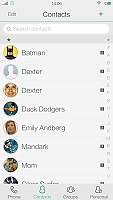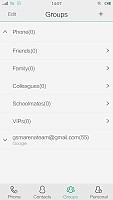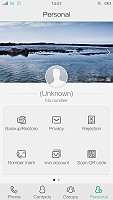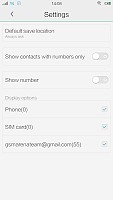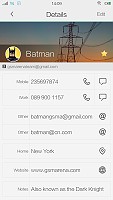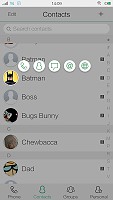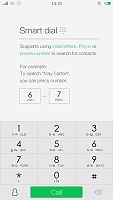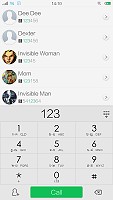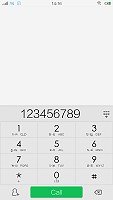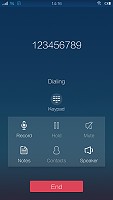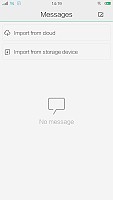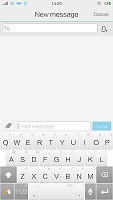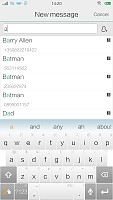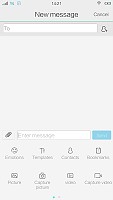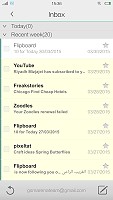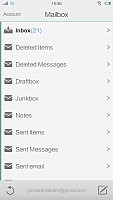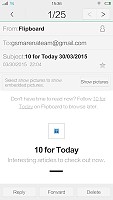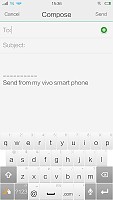Vivo Xshot review: Shot in the dark
Shot in the dark
Phonebook
The phonebook application on the vivo Xshot is entirely custom and in unison with the general look and feel of the Funtouch OS. There are tabs, but unless you are big on groups, or want to jump to the dialer or to your personal info page all the time, chances are you won't be using them too often.
The main interface is a well-organized list, with favorite contacts at the top, followed by an alphabetical run-down of the rest. Naturally, there is a search field, which accepts both names and numbers, as well as a vertical slider, along the letters to the right, for quick navigation.
Adding a new contact is a pretty straightforward process. It begins by selecting where you would like to store the entry, or you can just set a default the first time you use it. The rest is fairly self-explanatory.
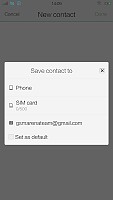
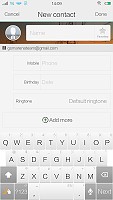
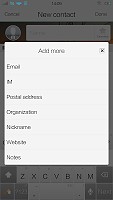
Adding and editing contacts is straight-forward
Viewing a contact is done through a clean and well-arranged interface. All in all vivo has tried to keep things as simple and intuitive as possible. Clicking on a contact photo from the list brings up a gorgeous floating menu with a lot of actions available, so you can skip the dedicated contact screen altogether.
Telephony
The default telephone app in the vivo Xshot is in keeping with the overall style, just like the contacts. In fact, they almost look like they are both part of the same application, especially thanks to the pretty sliding transition effect between them. But they are very much separate, despite being linked to ano another through a quick shortcut.
The intuitive contact searching system is implemented here as well. You can start typing a number or a name and the phone will find the contact you are looking for. In-call options are mostly standard, with the exception of the notes option, which is quite handy when you want to write something down during a call.
Call quality on the Xshot is excellent. We had no trouble during testing and everything came out nice and clear. The noise cancellation system is also pulling its own weight ensuring pretty good background noise suppression.
The speaker on the vivo Xshot isn't very loud. In out tests, it scored below average, which is a little off-putting, especially, considering the manufacturer's reputation of opting for quality audio components. The sound isn't particularly loud, but in terms of quality, it is excellent.
So, if you are a devoted audiophile, you can rest assured, that you won't be disappointed by the clarity of your ringtone, but you can't really count on hearing the Xshot at parties.
| Speakerphone test | Voice, dB | Ringing | Overall score | |
| 62 | 62.1 | 66.6 | Below Average | |
| 61.7 | 64.7 | 72.3 | Below Average | |
| 69.7 | 66.6 | 67.2 | Average | |
| 66.1 | 66.2 | 72 | Average | |
| 64.8 | 66.3 | 73.5 | Average | |
| 68.2 | 65.8 | 75.7 | Good | |
| 71.7 | 66.6 | 75.7 | Good | |
| 70.5 | 66.6 | 78.0 | Good | |
| 70.7 | 66.6 | 78.0 | Good | |
| 69.8 | 70.3 | 75.8 | Good | |
| 70.2 | 66.6 | 80.2 | Good | |
| 77.9 | 69.8 | 80.4 | Excellent | |
| 74.8 | 73.5 | 80.2 | Excellent | |
| 74.7 | 73.5 | 81.6 | Excellent |
Messaging and text input
You have two options to handle you texts out of the box - Google Hangouts and the stock messenger app. This is a relatively new feature for Hangouts which allows you to handle all messaging through a single app that is if you are an avid Hangouts user. Vivo has also included a more traditional messaging solution set by default.
Other than that, the app is pretty standard. It unifies SMS and MMS functionality in one place, which has pretty much become the norm with modern devices. The app does offer the option to import old messages, which is a rare thing to see and can definitely be useful. Messages can be restored from either a cloud service or simply from local storage.
To handle emails the Xshot offers Gmail preloaded, as well as a dedicated email app. This is kind of redundant, seeing how the latest version of Google's mail client can now work with any mail account, Google or not and is now the only email client you will need.
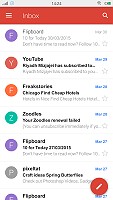
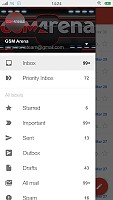
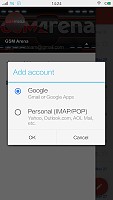
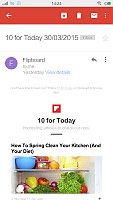
Gmail for Android now more powerful than ever
A button to start a new message sits at the top right bottom of the app. The composition screen holds no surprises.
The alternative email application looks quite rudimentary and fails to impress.
As far a keyboards go, the vivo Xshot comes with a custom keyboard solution, dubbed - Swipe for vivo. Like the name suggests, it does support swipe typing and looks and behaves quite nicely. It also offers quite a few options, like a personalized dictionary, theme support and quite a few gestures for accessing various features.
Reader comments
- paresh mmaheshwari
- 03 Jan 2017
- wdU
Phone is best but software problems is new version massmello is upgrad plzz my problems to fast and solutions is vivo all mobile update to plz slave this problems to better than better vivo mobile's 1 problem is not velu
- AnonD-614878
- 28 Nov 2016
- 7kM
How to root my Vivo Y51L.....
- sidb
- 31 Oct 2016
- uti
Lots of software issues. U cannot retrieve contacts through search. I hate samsung but am missing it now.