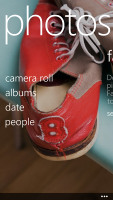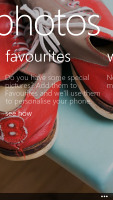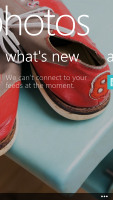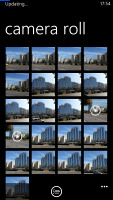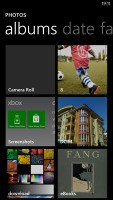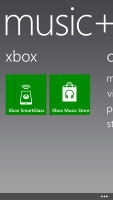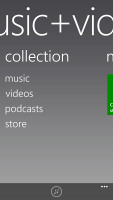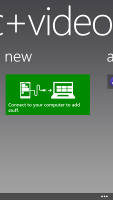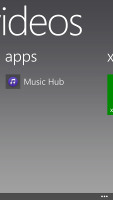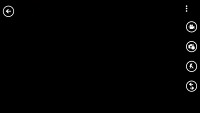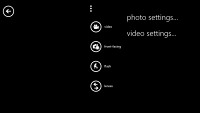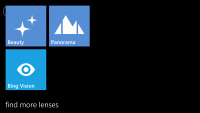Windows Phone 8 review: Str8 up
Str8 up
Photos
The Photos hub is also pretty much the same as we left it in Windows phone 7.5.
You can set a single photo as a background for the hub (it used to be the last photo viewed) or you can set it to shuffle different photos.
And of course, the point of hubs is that they are the go-to place to do things, instead of apps. New functionality allows apps to integrate into the Photos hub, so for example, a photo effects app can make its options available right in the hub. Devs need to enable that into apps however.
The main view of the Photos hub offers four options - camera roll, albums, date and people. A swipe to the left reveals what's new, which displays your Facebook friends and liked pages' new picture galleries. Another swipe shows your favorites section, where the photos you've faved are displayed.
Albums feature the camera roll, the preloaded system pictures and all of your Facebook albums. A flick to the left shows all your pictures sorted by date. You can't sort individual camera roll photos into albums, though.
The people section is where you can select your friends or closed ones so that their galleries on Facebook get displayed right there in your Photos hub. It's a nice feature for social network users but will be only an empty section for those that aren't too fond of Facebook.
The camera roll unifies your entire collection of photos and videos, taken with the device, in a 4x5 grid. You cannot change the view of the camera roll. Viewing a photo can be done in either portrait or landscape mode. Zooming in on a photo is done by either double tap or pinch to zoom. We appreciate that the camera roll doesn't downsize pictures and you can enjoy them in full resolution.
Sharing options include messaging, email, NFC, Bluetooth, Facebook or the cloud-based SkyDrive.
While uploading photos to Facebook or Windows Live, the OS will detect any untagged faces and allow you to tag them before proceeding with the upload.
Music + Videos hub
The media players reside together in the Music & Videos hub, which now bears the Xbox logo or the last played media thumbnail. When you start it, it shows the History to give you quick access to the last two things played, or you can go to the full menu and start the music or video player, listen/watch podcasts (both audio and video podcasts are supported) or go to the Marketplace.
The music section is made up of albums, songs, playlists, genres and artists. Videos can be sorted by All, Television, Music videos, Films and Personal - think of them like more of categories you can assign your videos to when syncing with Zune. The third section is podcasts where you can store all of your downloaded audio and video podcasts.
The music hub has a simple and straightforward interface. You won't have any difficulties using it. However there are some things missing, like an equalizer. We guess it will be up to the manufacturers to supply those if they see fit.
Another missing feature is the ability to scrub through a song - you have to press and hold on the FF/rewind buttons to simply jump back and forth.
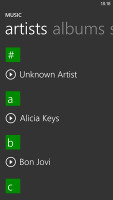
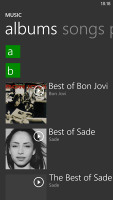
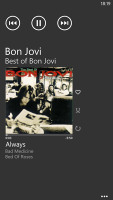
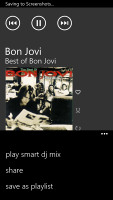
Browsing the music library • Now playing screen
On the now playing screen the favorite, repeat and shuffle buttons are placed horizontally next to the album cover instead of hidden behind it.
As a music player, it's pretty standard - your tracks are sorted by artist, album, playlists or you can view all songs. The interface is very similar to that of the stock music player, but under the album art it lists the next three songs to be played - really helpful if you're using shuffle. There's no way to manually reorder the upcoming songs, but you can reshuffle them.
Unfortunately Windows Phone 8 still doesn't offer equalizer options. Let's hope Microsoft will add those soon enough.
The video player has a very simple interface - you have fast forward and rewind controls, a timeline and a video size button that toggles full-screen viewing.
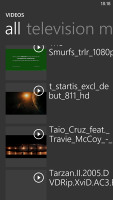
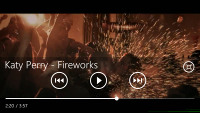
The Video tab • Video player in action
The video player in Windows Phone 8 has greatly improved codec support compared to WP7.5. Now it does recognize pretty much every Xvid, DivX and MP4 videos up to 1080p resolution. The few things it won't play are MKV files and videos using the AC3 audio codec. While this is not perfect, it's certainly a huge step forward for the platform and will save you a lot of time in converting your videos.
There is no subtitle support yet.
Since Windows Phone 8 is Zune independent, you can easily upload videos from your computer in USB mass storage mode.
You can pin individual items to the homescreen - a song or a video.
Camera gets Lenses
As promised the camera app gets a new handy feature called Lenses. It does one very simple, yet extremely useful thing - combines all camera apps into one place.
When you hit the Lenses button you'll get a pop-up window with shortcuts to all the camera apps - Panorama, Bing Vision, Instagram, etc. Choosing any of them will open the dedicated app, but will keep the default camera open, so if you hit the Back key later you'll get to the Camera app instantly.
Besides the Lenses feature, there is nothing new within the Windows Phone 8 camera department.
Reader comments
- Amir
- 29 Mar 2023
- Ng$
There is not smart phone than other phone, I'm not understand how to use and there problems in launchers
- vj_023
- 12 Sep 2013
- TSL
No option to edit the dialed number and re dial it we have to type the whole number again. Its annoying.
- wavz
- 27 Feb 2013
- YY{
How do you get the flag option to work for emails? My mothers Lumina had it but my HTC doesn't.....grrr help please.