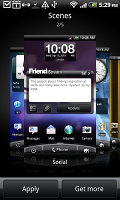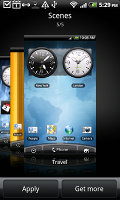HTC Desire Z review: Desires A-to-Z
Desires A-to-Z
New HTC Sense
The latest version of Android – v2.2 Froyo is an important change on its own too, as we’re about to see in the benchmark section.
The Desire Z however also comes with the newest version of the HTC Sense user interface for Android – we already saw it in our HTC Desire HD review – now it’s time to see how it fits the smaller screen. We’ll also see how it handles on a slower CPU.
Here's our video starting with a demo of the fast system booting:
At the bottom of the screen there are three virtual keys and an arched scrollbar. The left key launches the main menu. The middle key is a shortcut to the Phone app and the right key brings up the "Personalize" menu. The way to place stuff on the screen has slightly changed but more on that later.
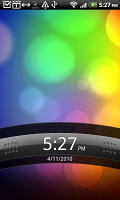
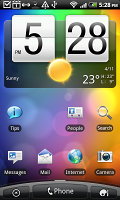
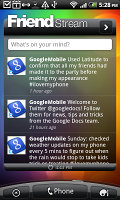
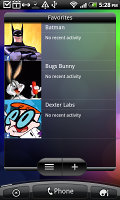
The lock screen • some of the homescreen sections
The scrollbar at the bottom is just an indication of which homescreen you’re on – it can't be used for actual scrolling.
The Desire Z has the Leap view option: upon a tap or a pinch, it zooms out to display the thumbnails of all seven homescreen panes at once. With a press and hold you can rearrange the homescreens.
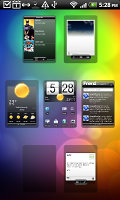
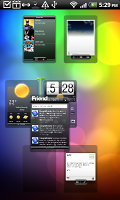
Leap View lets you quickly switch between the available homescreen panes
Seven homescreens is all you get though – there’s no add or delete option. With all those widgets (which are quite useful too) you’ll want to keep all of them anyway.
The HTC Sense UI offers Scenes – essentially six custom homescreen setups (Work, Travel, Social, etc). Each scene changes the wallpaper and the widgets on the homescreen. For instance, the Work scene has a stocks widget, while the Social offers a Twitter widget.
Scenes are now selected from a fancy-looking 3D card interface but other than that, their functionality is mostly unchanged. You can modify existing scenes (older Sense versions prompted you to save modifications as a new scene) and you can get more scenes from the HTC Hub.
Switching between scenes takes a couple of seconds but sure allows wide customization – the business and personal modes that some competing phones offer seem quite limited compared to the HTC Scenes.
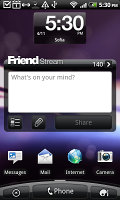
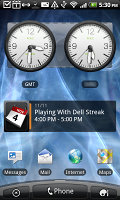
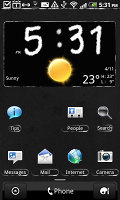
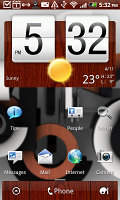
Social scene and Travel scene • Two different themes
The main menu has the typical icon grid layout, but you can switch to a list. In the list layout, there’s an alphabet scroll, which makes locating apps faster. It’s similar to what you used to see in TouchFLO on older HTC WinMo phones.
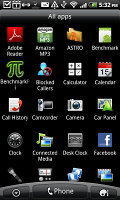
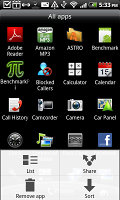
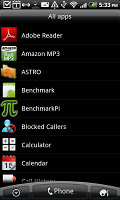
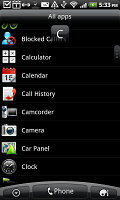
The grid layout • the list layout • alphabet scroll
Tapping the Personalize button brings out a whole screen of things to choose from – for the display (scenes, wallpapers and skin), for the homescreen (widgets, shortcuts, folders, etc.) and even sounds (ringtones, alarms, notifications and Sound set, which is a sound theme of sorts).
In the widget section, both types of widgets (HTC and Android) are placed on the same page. There are so many of them you may find the seven homescreens short. You can download new widgets off the Market or the HTC Hub.
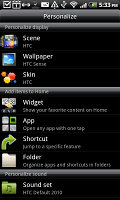
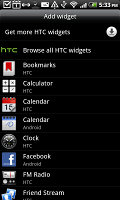
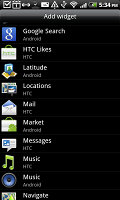
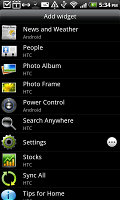
Plenty of HTC widgets • the Settings widgets are simple one-tap switches
When you select a widget you are prompted to choose between several versions – most widgets have at least two styles. The different versions typically offer at least two sizes of the widget and different skins. For example, there are twelve different clocks. That's right, twelve!




Some different styles of the Clock widget
Some widget styles even offer different functionality. The Twitter widget for instance – one version shows updates for the people you follow and lets you tweet, while the other version is more compact but only lets you tweet from the homescreen. There's nothing stopping you from using both, of course.
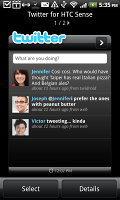
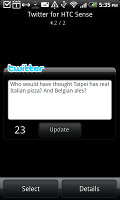
The two versions of the Twitter widget are functionally different
One of the things that have changed is the notification area – it now features a list of recent apps, just like a task switcher. A press and hold on the Home button works too. Maybe some people will use the notification area as the easier way to switch apps, but we would have preferred some quick switches for Wi-Fi, GPS, etc. rather than duplicated functionality.
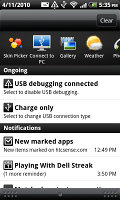
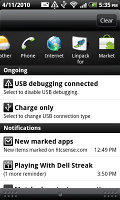
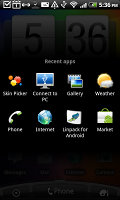
The new notification area doubles as a task switcher • the regular task switcher
HTC haven’t really had a long record of QWERTY-enabled Androids. Still, some work has been done to improve the experience. For one, there’s a landscape mode for the homescreen and main menu and there are two customizable shortcuts on the hardware keyboard.
Here are some benchmarks of the HTC Desire Z vs. the original Desire. The Desire is clocked at 1GHz but was still running Android 2.1 Eclair when we tested it. The Desire Z on the other hand has been downclocked to 800MHz but is running the much faster Android 2.2 Eclair.
The two phones are about equal at graphics and the Desire Z’s memory score is lower – but check out that CPU score and speed in BenchmarkPi. The Desire Z is much faster despite its 20% lower clock speed.
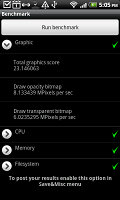
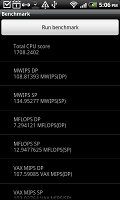
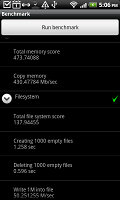
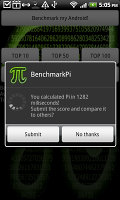
HTC Desire Z benchmarks (800MHz, Android 2.2 Froyo)
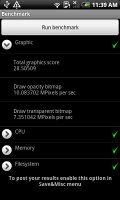
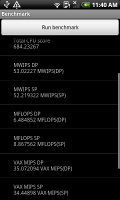
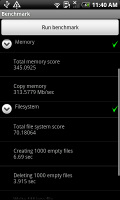
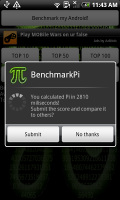
HTC Desire benchmarks (1GHz CPU, Android 2.1 Eclair)
So, the HTC Desire Z has no performance issues. And the benchmarks are indicative of just how important it is for a phone to get updated to Froyo – it’s as good as a CPU upgrade. The actual CPU upgrade of the Desire Z also helps for its high benchmark scores.
One last thing – HTC have done some magic and the Desire Z boots extremely fast. In fact, it takes more time to press and hold the power key than for the phone to boot. Note that if you take out the battery, the Desire Z will have to do the regular slow boot.
It’s slightly annoying that you have to let go of the power key before the phone would boot – so you have to guess if the press has been long enough (it vibrates only after you let go of the key). Still, it’s pretty cool that apps preserve their state after the restart – so if you were browsing a web site before shutting of the phone, launching the browser after you start it up again brings you to the same page.
Our guess is, HTC has used some sort of Suspend or Hibernate mode as seen on regular computers to do the fast boot.
Reader comments
- EHSAN
- 27 Dec 2013
- uu@
I Have HTC desire z there is a problem in my phone when I wake up early in the morrning my is ok but after 1 houre the secreen is getting black and white any bdy solve this plz
- Sujoy
- 08 Jun 2013
- uv7
It's a awesome phone for gen-y & businessmen... Thanks to HTC for launched this phone...
- Bieckey
- 28 Dec 2011
- tEe
Any one who help me about Assign Another Unlock Button, because of only the power button is unlock it is unuse for me i dont like this. also help me how to i attached QuickOffice file on mail.