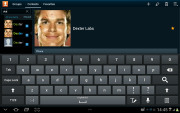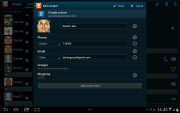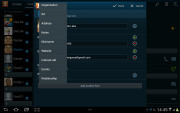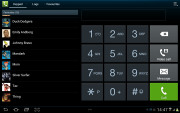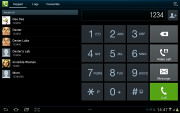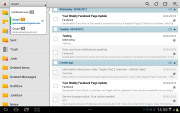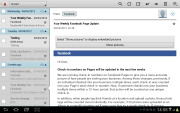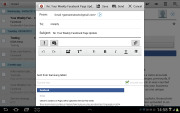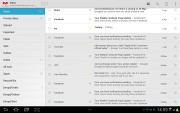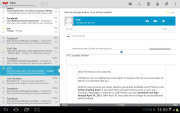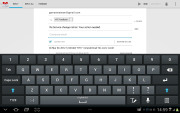Samsung Galaxy Tab 2 10.1 review: Make it two
Make it two
Useful phonebook
The Phone and Contacts app are separated on the Galaxy Tab 2 10.1, unlike on its Honeycomb-running telephony-packing predecessors. What was essentially 5 tabs of the same app are now split into two. Groups, Contacts and Favorites are in the Contacts app, while Dialer and Logs are part of the Phone app.
There is no History tab for every contact like there used to be in the Honeycomb phonebook, instead individual contacts logs are accessed via the settings menu in the upper right corner.
The contact management is fairly straightforward on the Samsung Galaxy Tab 2 10.1. Your contacts get automatically synced with your Google account unless you explicitly disable this and you can also let the Galaxy Tab 2 10.1 sync your social network contacts if you want.
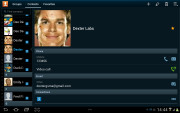
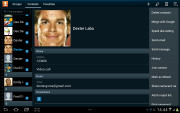
The Galaxy Tab 2 10.1 contact manager
You get your contacts listed by either first or last name in the left part of the screen, while the details of the currently selected contact appear on the right. There is a handy search field on the top left corner, as well as a shortcut for adding a new contact or deleting the selected one at the opposite side.
The advanced menu offers a few more options - edit contact, import/export, join with another contact, send or print a namecard, get friends via social services, etc.
Editing a single contact is done via a popup window, where the available fields are displayed, with plus and minus signs on the right that let you remove or duplicate details.
There's also an Add another field button at the bottom that lets you insert a field that hasn't existed so far for the specific contact.
Custom field names aren't available.
Voice and video telephony
The dialer and call log are found in the dedicated Phone app. There's a Favorite contacts tab as well. Smart Dial is available and works like a charm - it searches names and numbers simultaneously. Voice dialing is also available.
The available options during a call include using the keypad, muting, holding the call or adding another call to this conversation.
The call log is the tab next to the dial pad. It displays all the dialed, received and missed calls in one list sorting your call history by contacts.
The Galaxy Tab 2 10.1 scored Very Good in our loudspeaker test putting to shame most of the tablets out there. You can find more about the test itself here.| Speakerphone test | Voice, dB | Ringing | Overall score | |
| Samsung Galaxy Tab 7.0 Plus | 66.2 | 65.7 | 65.9 | |
| Samsung Galaxy Tab 10.1 3G | 66.2 | 66.0 | 70.9 | Average |
| Samsung Galaxy Tab 7.7 | 69.1 | 66.6 | 75.7 | |
| Samsung I9100 Galaxy S II | 70.0 | 66.6 | 75.7 | Good |
| Motorola XOOM | 74.0 | 66.6 | 78.9 | Very Good |
| Samsung Galaxy Tab 2 10.1 | 72.9 | 66.6 | 82.7 | |
| HTC Desire | 76.6 | 75.7 | 84.6 | Excellent |
Messaging
The messaging app layout is similar to that of the phonebook - you get contacts on the left and the conversations on the right.There's an application-specific search that lets you quickly find a given message among all your stored SMS and MMS.
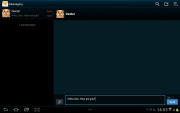
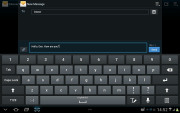
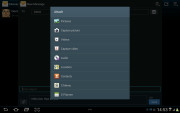
Texting Dexter on the Galaxy Tab 2 10.1
To add message recipients, just start typing the corresponding name or number and choose from the contacts offered.
When you add multimedia content to the message, it is automatically transformed into an MMS. You can either quickly add a photo or an audio file to go with the text or compose an MMS using all the available features (like multiple slides, slide timing, layout, etc.). The multiple slides are all shown inside the compose box.
Samsung Email and Gmail
The Galaxy Tab 2 10.1 comes with two familiar email applications out of the box - one for your Gmail and a generic one to use with any POP3/IMAP account you want.
They both have a split-screen interface. Initially, your folders are listed on the left and the emails in the currently selected one appear on the right. Upon clicking on a single message, the list of emails moves to the left tab while the body of the selected one pops up on the right.
Bulk actions are supported too, so you will easily manage mailboxes that get tons of messages.
You can set up the automatic email retrieval interval or you can disable that completely and and only check your mail manually. There's also a handy setting that makes your client automatically download attachments only when you are connected over Wi-Fi.
It's basically the same treatment you get on Android smartphones with a few further optimizations permitted by the larger screen.
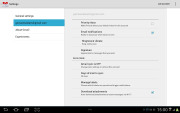
Digging into the settings menu
Writing emails is reasonably comfortable with the virtual Samsung QWERTY keyboard occupying about half of the screen. Now, this is no match for a hardware keyboard, but you won't notice any big difference when handling short emails. Samsung has added a fifth numeric row to the keyboard.
In case the keyboard is too big for you, there is a dedicated virtual key on its top left, which will shrink it a bit. The keys become smaller and thinner, making more room for the message body. It's still comfortable enough to type on - this is actually our preferred keyboard size.
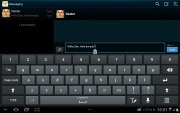
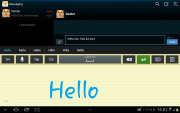
The big and small keyboards • handwriting is also supported
There's auto correction and auto capitalization available, and you can enable sounds on key presses. There's haptic feedback too.
Reader comments
- Ali
- 18 May 2024
- sBU
Does it support netflix ? Or online streaming service's?
- Anonymous
- 05 Nov 2023
- XAq
I can't open play store
- Michael
- 23 Jul 2022
- fwr
I just want to know if I can manage to open play store in my Samsung galaxy tab 2