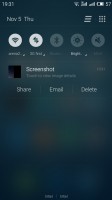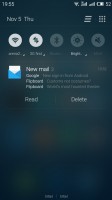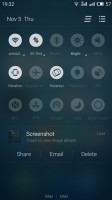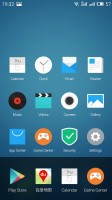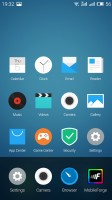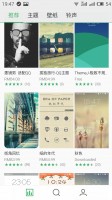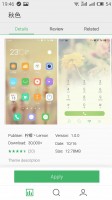Meizu Pro 5 review: The Prodigy
The Prodigy

Android Lollipop with Flyme 4.5
The Meizu Pro 5 comes with the custom-made Flyme OS, now in its 4.5 installment. It's based on the Android Lollipop 5.1.1 and it takes after its Chinese siblings and has a one-level interface with only homescreen and no app drawer, similarly to Apple iOS. The review unit supplied to us had fully functional Google Play Services and we had no issues with the integration of Google's services.
Flyme 5.0 has been announced already and the update is now seeding for the MX5, while the Pro 5 will get it in mid-November. It brings a flatter design with refined icons and animations, better battery life and overall stability and performance improvements.
Flyme 5 isn't a departure from the current Flyme 4.5 styling, but rather an incremental upgrade with under-the-hood optimizations and more polished looks.
Unfortunately,we are reviewing the Meizu Pro 5 at launch, which means we are using it with the Flyme 4.5 so our description will only be valid for that version of Flyme OS.
The Flyme OS 4.5 lockscreen is a pretty simple affair - you drag upwards to unlock and have the option of securing it with a passcode or an unlock pattern (or the fingerprint reader). There are no shortcuts on the lockscreen, but you can use a left or a right swipe to launch into a specific app directly from the lockscreen.
Gesture wake up is available - you can use pre-defined gestures to launch different apps while your phone is asleep - double tap to wake and swipe to unlock work by default, but you can also use swipe down, or other gestures such as Z, M, U, W, among others to launch apps of your choosing.
Holding down the home button will launch Meizu's Voice Search, but you can change this quick action if you want. You can also assign a number of functions to tapping the home button - you can set it go back in the UI, close an app or go back to the homescreen.
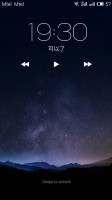
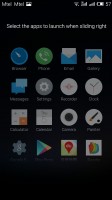

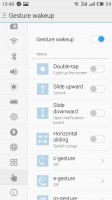
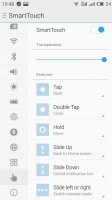
Lockscreen • Configuring gestures wakeup
The homescreen is even simpler. You get two panes by default but you can add more later on. The homescreen gathers all of your app icons and you can add widgets into the mix.
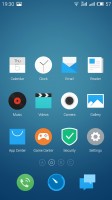
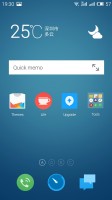
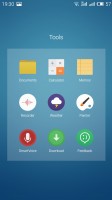
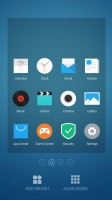
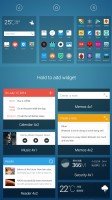
Homescreen • Organizing the homescreen
The notification area pulls down the whole way. You get a set of five circular toggles for various settings and you can expand them with a swipe down or with the dedicated virtual button in the top right.
The rest of the notification area is a basic list or expandable, actionable notifications.
Switching between tasks is done with a pull up menu from the bottom of the screen. It looks like iOS 6 in a way but works differently - you have to swipe apps up or down to dismiss them. There is also an option to pin an app (tap and hold) and it will stay always in recent apps at the state you closed it.
You can customize the UI with various themes. There are some preloaded but you can browse the App Center for more - some of them are paid but there are many free and a lot to choose from. There's also a variety of built in wallpapers.
There's a Do Not Disturb mode that will block notifications and calls and you can choose a white list of numbers that can get through. It can be scheduled to run at specific time intervals or be set manually.
There is one more option - Scheduled Power On and Off - you can setup your Meizu Pro 5 to shut down and boot up at a specific time on specific week days - just like alarms.
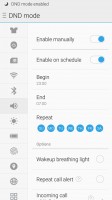
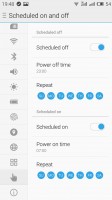
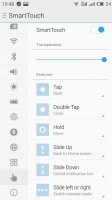
DND mode • Scheduled power on and power off • Smart Touch
The Pro 5 is a rather big device and Meizu provides a very clever way for single-handed operations with the so-called Smart Touch. It's a movable virtual 4-way key, like a D-Pad, and you can assign functionalities to each of the directions, tap and hold, tap, and double tap. For example, moving the key downwards brings down the notification area, moving it towards right acts as Back. If configured properly, it can very much allow you to control the Pro 5 with just one hand, while you are on the move.
Flyme OS can be tough to get around at first but once you've gotten your bearings it becomes a treat to work with. Meizu is keeping things as simple as possible and everything works seamlessly without any hiccups.
Reader comments
- AnonD-649263
- 02 Mar 2017
- Nny
I won't to no how to remove keyPaton plz
- AnonD-402621
- 27 Aug 2016
- pqC
Hello guys, Can you please tell me if this phone is "dual sim full active"? When you use the phone in dual sim mode and you are talking on "line 1" and someone is calling you on "line 2" do you receive the call or the phone is busy? I'm p...