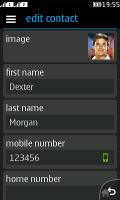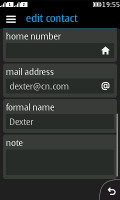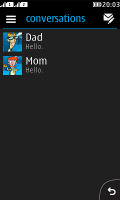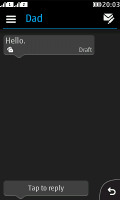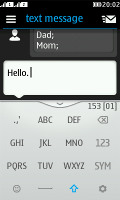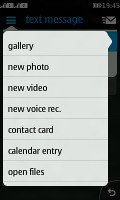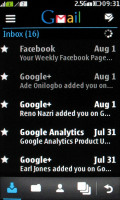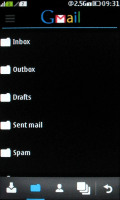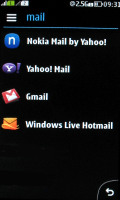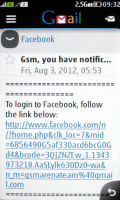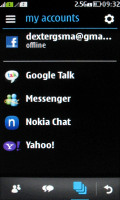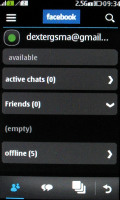Nokia Asha 305 review: Smarter 2gether
Smarter 2gether
Best looking S40 phonebook to date
The Asha 305 offers the most beautiful phonebook we've seen in a Series 40 phone and it's quite efficient too. Under the new Asha touch interface it integrates with the Call log and the Dialer and that's more than welcome.
Contacts are displayed with a photo and number and on top of the actual list you get the Advanced menu and Add new contact shortcut. Then comes the search field.
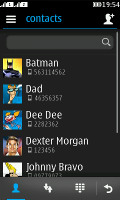
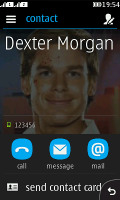
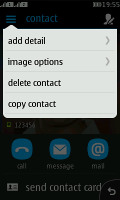
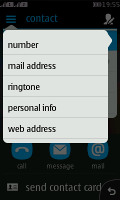
The phonebook • viewing a single contact • adding a detail
The actual contact details are displayed on a completely redesigned screen. You get a faded contact's picture as a background, with a huge name across and a number below. A few big thumbable icons at the bottom of the screen let you call, text or email the person.
You can add various details to your contacts, like numbers, mail address, ringtone or a URL. You can also choose where to save your contacts - SIM 1, SIM 2 or the phone memory. Only two sorting options are available - by first or last name. Contacts can be copied, moved or deleted either individually or in bulk.

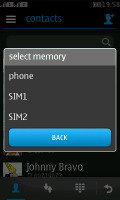
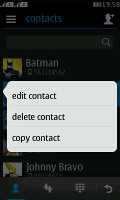
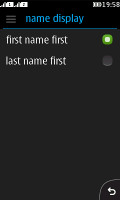
Choosing a SIM for a call • Choosing where to save a contact • Tap and hold gets you more options • Sorting
Dual-SIM telephony
To make a call, you need to select which SIM the phone should use. You can set a default SIM, which will always be used for calls. Or you can have the phone prompt you to choose manually every time. Selecting a default SIM for texts, MMS or data works the same way so you can have one SIM for calling and texts and the other one for data and MMS, or whatever combination works for you.
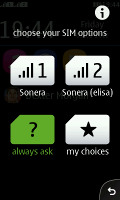
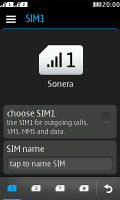
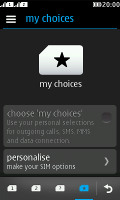
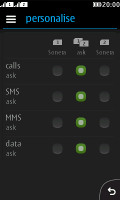
The quick SIM menu • the advanced SIM settings
The SIM manager app has a tabbed interface that lets you configure each of the SIM cards, set the phone to Always Ask or set personal preferences for calling, texting and data connections. These are essentially four tabs in the SIM manager interface or four quick toggles in the SIM settings available in the notification area.
Having chosen your preferred settings, the rest is pretty straightforward. As we already said, the Contacts, the Call Log and the dialer are integrated like in mature smart platforms. What's missing is smart dialing.
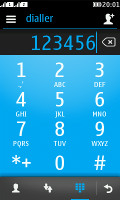
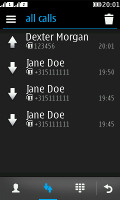
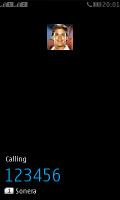
The dialer • the call log • calling Dexter
We had no reception problems with the Nokia Asha 305. We tested its loudspeaker and found it loud enough, though the in-call audio could have been better.
| Speakerphone test | Voice, dB | Ringing | Overal score | |
| Nokia E72 | 65.7 | 60.2 | 66.3 | |
| Nokia X2-01 | 70.2 | 65.5 | 71.8 | Average |
| Nokia C3-01 Touch and Type | 73.9 | 66.6 | 77.7 | Good |
| Nokia Asha 300 | 75.1 | 66.6 | 75.7 | Good |
| Nokia X3-02 Touch and Type | 75.1 | 66.6 | 75.7 | Good |
| Nokia C2-03 | 74.2 | 72.4 | 75.8 | Very Good |
| 77.1 | 72.3 | 78.7 | Excellent | |
| 77.1 | 73.5 | 81.8 | ||
| 77.1 | 75.7 | 83.6 |
Powerful messaging
The messaging department has everything covered - text messages are organized in threads, there's a chat client with support for multiple services and of course, a feature rich email client with quick setup.
A tap and hold on a Conversation in the default view of the messaging app lets you delete the conversation or call or email the contact in question instead. Creating a message is pretty straightforward. You can add multiple contacts from your phonebook or simply punch in numbers.
For text entry, you can choose between a portrait multitap keypad and a landscape QWERTY keyboard. You get a character and message counter either way. Unfortunately, there's no text selection or copying.
Although the QWERTY keyboard is a welcome addition, our editorial staff was not quite unanimous whether it's worth its salt. Some of us found it comfortable, while others found the lack of visual key separation confusing. We gues, you'll have to decide for yourselves.
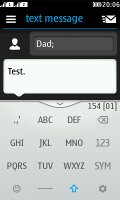
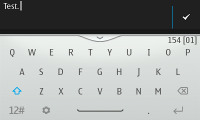
The multitap and the QWERTY keyboards
The email client supports various mail services such as Google, Yahoo, Hotmail, etc. with easy email setup, but you can always manually configure an account too. It works with POP3, SMTP, and IMAP4 protocols and supports SSL.
The default email view is Inbox but Folder view is supported too. Multiple emails can be moved or deleted using the advanced menu in the top left corner. You can switch between accounts from the fourth tab at the bottom of the screen. A tap and hold on an email will allow you to reply, delete, star, forward or mark it as read/unread.
Emails are received in the background and a small * appears on the Mail icon in the app launcher when a new email has arrived.
The chat client supports multiple services - Facebook, MSN Messenger, Google Talk, Yahoo and Nokia Chat. The tabbed UI of the OS is pleasantly thumb-friendly.
Reader comments
- DR.S.SARKAR
- 11 Sep 2017
- rJ8
My best choice & No-1 choice
- balan
- 28 May 2016
- KSg
how to connect wifi . is there any option or not.please aware me
- Anonymous
- 10 May 2015
- uQ{
My good mobil