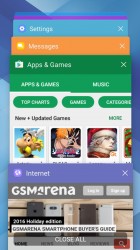Samsung Galaxy A3 (2017) review: Bite-sized
Bite-sized

Software
Samsung is launching the Galaxy A3 (2017) with Android 6.0.1 Marshmallow, but is working on the 7.0 Nougat update, which should arrive soon. The current software already uses Grace UX, the successor to TouchWiz.
This generation of A-series is the first to feature Always On Display (AOD). Three main views are available - Clock, Calendar and Image, with some customization available. Notifications from third-party apps show up (something that didn't work when the S7 launched).
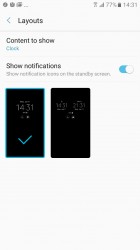
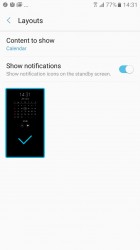
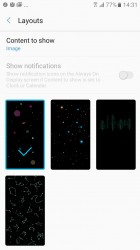
Always On Display: Clock • Calendar • Image
The Always On Display dims when ambient light is low and will shut off when the Galaxy A3 is in your pocket. This saves energy, but you can be more explicit about it and put AOD on a schedule (or it may just be that you don't like the extra light while you sleep).
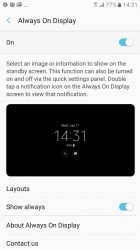
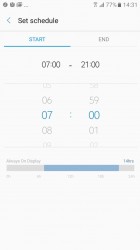
Always On Display settings • Schedule
The lockscreen can be secured with the fingerprint reader. It's not the fastest we've seen, but it's no slower than the readers that flagship Samsung's use.
The fingerprint reader can do more than that. Web sign-in remembers the passwords you use for sites and can automatically fill them in when you touch the fingerprint reader. You can also secure your Samsung account (more on that in a bit).
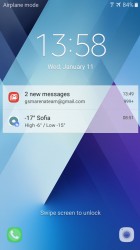
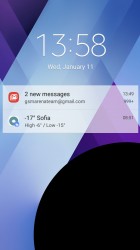
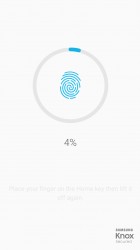
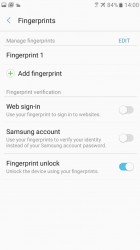
Lockscreen • Camera shortcut • Setting up a fingerprint • Reader options
Secure folder creates a separate zone so sensitive files (photos, documents, etc.) and apps can be locked away from prying eyes. Once you enter the Secure folder, taking a photo with the camera or snapping a screenshot places the file in the Secure folder. To access those from the regular gallery, you'll first have to move them.
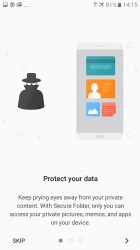
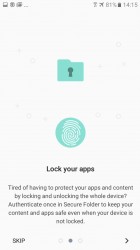
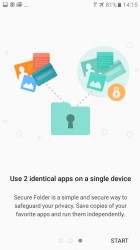
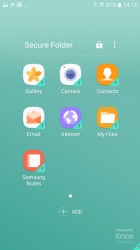
Secure folder • Fingerprint authentication • 2 apps, 1 phone • Viewing the Secure folder
The reason you want to secure your Samsung account with your fingerprint is that you get 15GB of cloud storage for free. Everything from contacts to photos can be synced and you get to choose which files are synced over LTE and which are left for when Wi-Fi is available (contacts, calendar and notes don't use much data, but photos do).
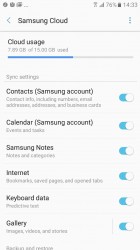
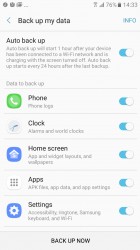
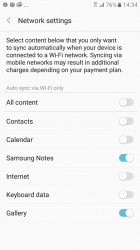
Selecting what to sync to Samsung Cloud • Manual and auto backup • Network settings
That covers the interesting aspects of the Galaxy A3 (2017) software, now let's go over the usual stuff. The Homescreen has the Briefing pane on the left (which you can disable) and supports themes and icon packs.
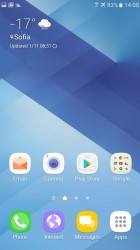
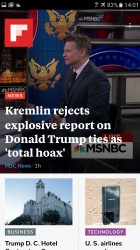

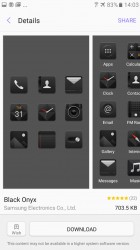
Homescreen • Briefing • Theme • Icon pack
The notification area should be quite familiar as well. A line of quick toggles is available above the notifications. Pulling the shade further down reveals all toggles, a brightness slider and a handy search field (Google prefers to put the search field on the homescreen instead).
We like the idea of the Block notifications button, it allows you to quickly mute notifications from pushy apps (games are often guilty of crying for attention when you haven't played them in a while). Still, we don't like the aesthetics of it.
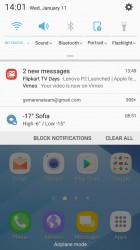
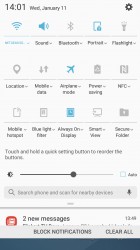
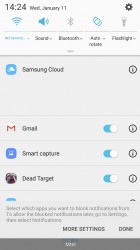
Notification area • Expanded view • Blocking annoying notifications
The A3 does not offer split-screen multitasking (the A5 and bigger do have it, though). This leaves the app switcher quite standard.
The App drawer has a search field that looks through the apps you have installed, but also suggests apps from Galaxy Apps (you can search the Play Store if you prefer).
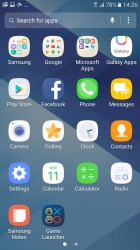
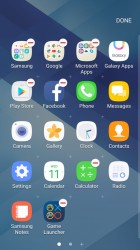
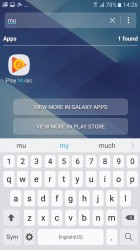
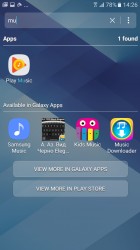
App drawer • Organizing apps • Searching • Search results from Galaxy Apps
Samsung has done quite a bit to optimize Grace (nee TouchWiz) and the interface on the Galaxy A3 (2017) is fluid and with no hangups. The software does take up a lot of space, though, only 10GB of the 16GB built-in are user accessible and they fill up fast once you install a few apps. You definitely want to use a microSD with the A3 (but note that not all dual-SIM versions come with a dedicated slot).
Reader comments
- Aqib
- 02 Sep 2021
- 2Tw
How to update A3 2017 ? Play store no functional in my phone pls guide
- Anonymous
- 08 Apr 2021
- byX
According to reviews, the A3 has enough battery life. BTW, the thing has its own chip for it so it won't suck like if you just use an app for it. Also, the A3 has superior build quality, a decent OLED display, and Samsung Pay as I am aware of.
- ecologist
- 14 Nov 2020
- sps
You're right. I am not find a phone to be good for me in 2020, to big, to expensive or cheap things. I have also a Nokia 7+, and a Samsung a50, still use the old a3. I don't need a brick in my pocket, and a 1000 megapixels.