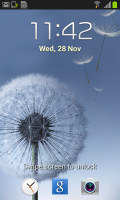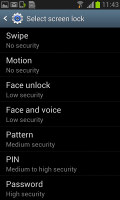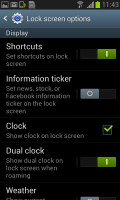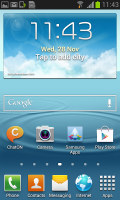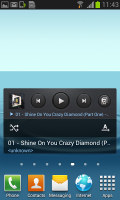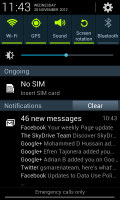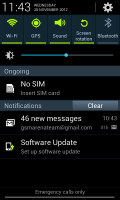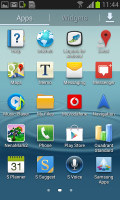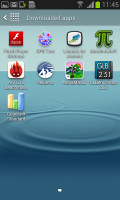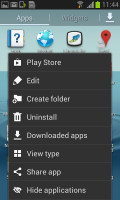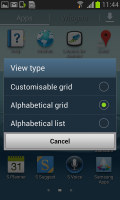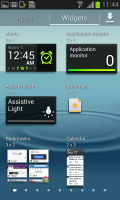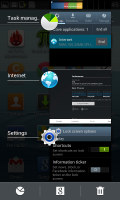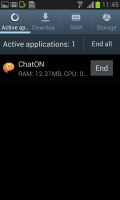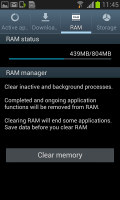Samsung Galaxy Core review: Two for one
Two for one
Nature UX at the helm
The Samsung Galaxy Core runs Android 4.1.2 Jelly Bean out of the box, skinned with the TouchWiz overlay, dubbed Nature UX. Beyond the obvious benefits to the user experience compared to stock Android, the custom launcher also brings a few premium features borrowed for the Galaxy S III and Galaxy Note II.
We've shot a brief video showing off the user interface here.
The lockscreen is a standard "tap and drag in any direction to unlock" affair and there's a water-drop sound as you drag your finger - there are no ripples here though. There are a number unlock routines to choose from: motion, face and pattern among others.
There're three customizable lockscreen shortcuts (down from five on the S III), and you can drag one to activate the corresponding app.
The dock at the bottom of the homescreen fits five custom shortcuts or folders. The rightmost one always opens the app drawer, but the other four can be set to any shortcut or even a folder.
As usual, you can pinch to zoom out and manage homescreen panes - add, delete or just reorder them. You can have 7 panes at most, which are enough to fit plenty of content even if you use widgets that cover an entire pane.
The notification area is quite feature-rich and offers quick toggles for Wi-Fi, GPS, Silent mode, Screen rotation, Bluetooth. You can swipe to the side to get even more: Mobile data, Blocking mode, Power saving and Sync.
Below the toggles is the brightness slider (there's no automatic brightness toggle here though). There are also a couple of other useful things like the Settings shortcut in the upper right corner, the time/date to its left and the carrier name at the bottom.
In Jelly Bean, you get expandable notifications to get more info about them. They can be expanded and collapsed with a two-finger swipe and the top one is expanded by default (if the app that put up the notification supports it, of course).
The app drawer accommodates both app shortcuts and widgets. Unlike stock Android, you cannot move between tabs by swipes - you have to explicitly hit the widget tab. Some will find this more logical (scrolling past the available apps to find yourself in the widgets takes some getting used to).
Using pinch-to-zoom reveals an overview of the pages and lets you rearrange them, but you can't create new ones. Hitting the menu key reveals some more options, including hiding apps or enabling tap-to-uninstall mode.
The app drawer has three view modes: a Customizable grid (where you can freely rearrange icons), Alphabetical grid and Alphabetical list (this one makes shortcuts easy to hit, but isn't very space efficient). You can also view just the downloaded apps by hitting the Downloaded apps icon.
Jelly Bean comes with a selection of widgets, with some custom additions by Samsung. Some widgets are resizable too - a feature we've seen in some custom UIs is available natively in Jelly Bean. Widgets automatically move out of the way when you're reorganizing the homescreen.
Once you get several apps running, you can use the task switcher to go back and forth between them. It's a Jelly Bean-style vertical list with a thumbnail and a name for each app. A sideways swipe removes the app from the list.
There are three buttons at the bottom of the list - one to bring out Samsung's home-brewed task manager, one to launch Google Now and a 'Kill all apps' button.
Overall, the Nature UX on top of Android 4.1 looks great and the Galaxy Core does pack enough cool software tricks for its price. And despite its modest chipset, the Galaxy Core handles the heavy Samsung skin with surprising ease. It wouldn't choke on heavy live wallpapers either.
Reader comments
- Maverick 88 Owner
- 12 Mar 2023
- k%n
yes it is a very good emergency phone, i leave it fully charged next to a power bank near my survival kit, battery AM FM radio and the LCR which comes in handy during storms when i want to conserve battery on my Samsung Galaxy F42 5G and accomodation...
- maverick-USN-geofs
- 26 Dec 2022
- 3J8
it is a decent device as an emergency device. if your main phone is out it holds up pretty well
- Anonymous
- 22 Sep 2021
- XSs
i can't believe that there is also s voise in this smartphone!