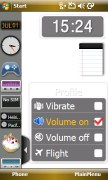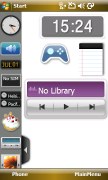Samsung i900 Omnia review: The whole nine yards
The whole nine yards
Single-handed operation with a mouse
Samsung engineers have staked so much on touchability that they didn't bother put a stylus slot on the Omnia's body. The retail package includes one, but there's no place for it in the handset itself. Instead you can leave it on hanging as a dongle from the handset body. We hate saying that (as much as we don't like using a stylus), but the hard work Samsung have put into making it more touch-friendly unfortunately doesn't rule out the stylus as a means of input.
The Samsung i900 Omnia doesn't have many hardware buttons - a main Menu key and a camera key on the right, Call and End keys and the optical joystick basically complete the list. The MainMenu key on the right hand side of the handset activates the proprietary Main menu, which is quite touch-optimized. A longer press on that key will open the Task Manager no matter where you are in the interface (neat indeed).


The side key launches the proprietary Main menu
Furthermore, the Omnia offers a unique small touchpad that operates in two modes - it's either a regular touchpad or you can use it to navigate an on-screen mouse pointer. In both cases however the touchpad doubles as a hardware button that you can press for confirming, for example.
In touchpad mode (the one without mouse pointer) a quick sweep produces a single move of the current selection (i.e. only jumping to the closest item). However an improvement with the retail Omnia we received has added a new functionality. Now a slower sweep over the touchpad moves the selection by four items instead of only one. That way it can conveniently be used for scrolling for example in menus such as Programs.
The mouse pointer mode is interesting too and can substitute the stylus at most times allowing for single-handed usage. You can scroll easily with the mouse by holding the pointer dead center on a side scrollbar and pressing longer. This activates the scrolling mode and a single sweep takes you up and down. A single press deactivates the scrolling.
The only downside of the mouse pointer mode is that you can't use it to drag-to-select or to invoke a context menu by a longer press on the joystick.
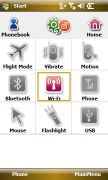
Activating the mouse cursor with a single tap on the Home screen
Navigating around the user interface on the Samsung Omnia is further enhanced by the screen auto rotation thanks to the built-in accelerometer. There is even a nice little animation to make the transition of the screens more visually appealing. You can also disable that feature if you see the need to do so. The sensor sensitivity is also adjustable.
The Samsung Omnia also offers nice touch feedback when you touch the screen. The Omnia vibrates shortly to confirm every key press. Unfortunately, the haptic feedback doesn't always mean your key press was actually accepted and the command is being run.
The Omnia is a nice all-rounder
Samsung i900 Omnia CPU is clocked at 624Mhz and it indeed pays off. The Omnia fares superbly against most of our software benchmarks and the system response is great.
Probably the most pitched feature of the i900 Omnia is its touch-optimized interface. And indeed we welcomed most of the changes and custom solutions introduced by Samsung. Although this is their first attempt at custom Windows Mobile interfaces, they have a lot of experience with full Touch UI handsets, which was obviously put to use.
Beside the thumbable interface, the Omnia offers massive embedded storage clearly stating its multimedia orientation. The iPhone was among the first devices to pack 4GB, 8GB and 16GB of onboard memory in a similar fashion to the popular Apple iPods. Windows Mobile devices are now obviously taking up and the Samsung i900 Omnia has two versions - one with 8GB, and another with 16GB worth of storage.
Then, there's the 5 megapixel camera that offers fast response, excellent image quality and a bunch of high-end cameraphone features. The Omnia is the first 5 megapixel PocketPC to hit the market and it totally stands up to the challenge.
And finally, the built-in GPS receiver allows the i900 Omnia to make a nice in-car/walk-around GPS navigation unit, provided you install some software for the purpose.
So overall, with the Samsung i900 Omnia we are looking at a really nice package - full of goodies for both the high-tech and the style-conscious customers but we are yet to see how it delivers on all those fronts.
It's a clear case of Widgetry
Well OK, don't go running for a dictionary. Just know that widgetry is no crime, never mind the punch line up there. We totally made it up to spice this headline just like Samsung implanted the TouchWiz to tweak up the WinMo UI.
Samsung are playing it smart with a proven performer of a plug-in to their spanking new WinMo handset. The concept of widgets on your home screen is nothing new - we've already seen it implemented on the Samsung F480 Tocco. But they have done a great job porting it to Windows Mobile Pro.
Making a step further, Samsung offer not one, not two, but a good three different touch optimized Home screens.
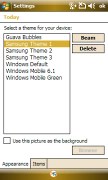
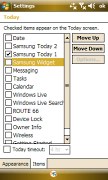
The available themes • the three home screen plug-ins
First is the Widgets home screen. It's basically a blank screen you can fill up with a number of mini applications of your choosing. There's a sidebar full of those widgets and they are simply begging to be taken out for a spin.
The widgets can be dragged onto the unpopulated screen and moved around to your liking. If any is to be stashed away, all you need to do is drag it back to the sidebar.
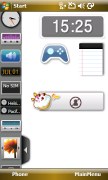
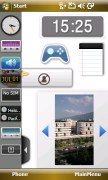
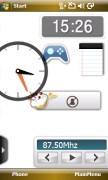
The TouchWiz interface: various widgets can be moved around as you please
Some of the available Widgets are a digital clock, an analog clock, a world-time clock, a birthday reminder list, a photo browser, ringing profile selector, a music player, an FM radio, a Notes widget, and a calendar, plus several shortcuts to Windows applications such as Notes, Games, etc.
It's an impressive list but they are not that practical and when you get bored you can switch to the more pragmatic tabbed Home screen.
The first tab of this alternative Home screen shows an ample clock and the date, plus shortcuts to SMS, Email inbox and the Calls log. The second tab allows quick access to favorite contacts and the third tab is a quick fix for frequently used settings such as: changing ringing profiles, screen auto rotation, Bluetooth, Wi-Fi, mouse, LED flashlight and USB mode. You switch between tabs with a simple finger sweep.
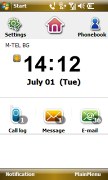
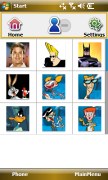
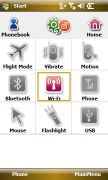
The second Omnia Home screen is more practical
Alongside those two Home screens, there is also the MainMenu, which acts as some sort of an application launcher. The MainMenu is a lot like a regular feature phone menu and gives access to Samsung's very own calls log, phonebook, music player, camera, FM radio, media library, image gallery, and installed applications. You also have access to Windows Mobile messaging and settings, as well as a grid of shortcuts to frequently used applications (this one is customizable unlike the MainMenu itself).
Samsung's very own in the paragraph above means that Samsung have added custom applications (such as the Phonebook or Calls Log), that are much more thumbable than their Windows counterparts. In fact, they remind a lot the Apple iPhone interface.
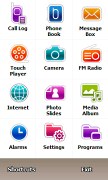
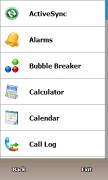
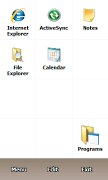
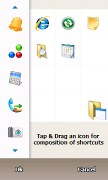
Omnia Main Menu, applications list and the customizable shortcuts page • customizing the shortcuts page
And finally, the third available Home screen is a mix between the tabbed Home screen and the Main menu. Well, it's not tabbed but looks a lot like the tabbed variety. But instead of shortcuts to some settings, it offers an application launcher similar to the Main menu.
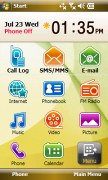
The third home screen incorporates the main menu itself
In the first two home screens the right-hand hardware key starts the proprietary Main Menu but since you have that already on display with the third Home screen, the key starts the Shortcuts, which are otherwise part of the menu.
A step further takes you down to Windows Mobile
Once you get past the Home screen and all the finger sweeps, all you are left with is the good old Windows Mobile. Stress here is definitely on "old", much less so on "good".
Samsung however have made some efforts in remedying its usability too. Some of the most used system settings, contacts management, and the messaging department have all benefited, as well as the image and web browsing.
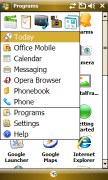
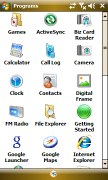
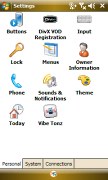
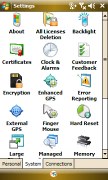
The Start menu • viewing the standard Programs and Settings menus on Samsung Omnia
Samsung have decided to extend the touch interface to some of the Windows Mobile system settings. The options of the standard OS are usually displayed with a minute font and small checkboxes or sliders that are not really comfortable to set unless you pick up the stylus.
The Samsung Omnia Home screen gives access to the Wireless manager allowing users to turn connectivity options on and off, such as Wi-Fi or Bluetooth. You can also turn on the "Flight" and "Vibrate only" modes from here.
You further have the option to toggle the auto screen rotation and the mouse pointer on and off. The USB connectivity mode (Active Sync or Mass Storage) is also configurable from the Settings tab on the Home screen. The last thing that you can toggle on and off here is the the camera LED mode, which doubles as a flashlight.
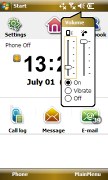
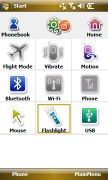
The volume slider is too tiny • still some system settings on the Omnia are pretty easy to get to
Reader comments
- micky
- 07 Sep 2018
- GX%
pls hw can i change to english cos its on finland writeup
- hh
- 05 May 2013
- fk$
i dont know how i canictoin for inter net please for my mobill i900 Omnia help me please
- kurban
- 31 Jul 2012
- Xud
love