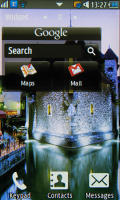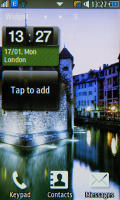Samsung S5260 Star II preview: First look
First look
This article is outdated. We have already published a full review.
User interface – feature phone TouchWiz
TouchWiz has gained popularity with its Android and Bada versions but it’s also the key ingredient of Samsung’s touch operated feature phones too. The Samsung S5260 Star II runs one of the latest version available – 3.0 – and it’s hard to tell that it’s not Bada running inside. Well, it isn’t, just so e make that clear right from the start.
The interface has a noted Android feel to it and though it’s not quite as polished as the droid TouchWiz, it’s a match for Bada in terms of usability. You don’t get the abundance of third party apps you get with Android (or even Bada) as you have to rely on Java apps.
There’s still a good selection of Java apps (Opera Mini, Google Maps, etc.) and even games. Samsung Apps will come in handy here, but we’ll cover that later on.
The TouchWiz homescreen is widget-based and you can place around as many widgets as you can fit. When you run out of space, you can add new homescreens and easily rearrange the old ones.
Tapping the Widget button lets you pull out more widgets (or put some away) from the tray at the bottom.
You can put as many widgets as you can fit on the homescreen and they can’t overlap. If there isn't enough room on the current homescreen, it will automatically scroll to an empty one when you pull out a widget.
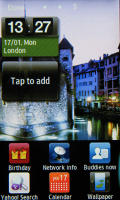
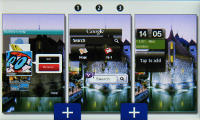
Adding new widgets • adding and rearranging homescreens
There are 14 widgets preinstalled but you can download more from the Samsung Apps store included on board the phone.
At the bottom of the homescreen there are three virtual buttons – Keypad, Contacts and Messages. They are visible in the main menu too, but unfortunately they can’t be changed.
The main menu stretches over several different screens (up to five), which are sweep-scrollable sideways. Only native apps can be put in the menu – it would have been better if you could put shortcuts to Java apps though.
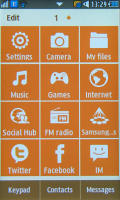
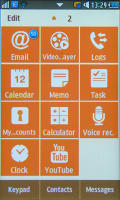
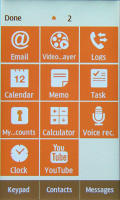
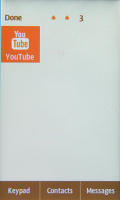
The main menu • Editing the main menu
Anyway, each page in the main menu consists of a 3x4 shortcuts. The shortcuts are big and easily thumbable. This time Samsung has gone for a simple two-color design instead of their usual colorful set of icons.
The shortcuts can be re-arranged or you can get them sorted automatically based on how frequently you use them.
The S5260 Star II features multitasking complete with a task manager. As usual, you press and hold the menu key to bring up the task manager and you can switch between apps (both native and Java) and kill apps.
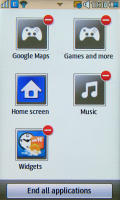
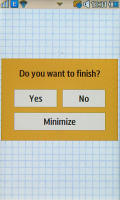
The task manager • The Exit/Minimize menu doesn’t show up on all apps
To minimize an app, you hit the menu key. The red key works a little inconsistently – it exits some app but brings up a dialog for others (which offers to exit the app, go back to the app or minimize it). Maybe when the software is finalized, there will be more consistency.
An Android-inspired feature is the panel on the top of the screen – you open and close it with taps (no scrolling) and from there you can toggle Wi-Fi, Bluetooth and silent mode on or off.
The music player and radio controls also appear there when the respective app is active. This way the playback controls let you control the playback from almost anywhere (the panel is accessible from anywhere but Java apps).
The lock screen is the typical Samsung “sweep to unlock” lock screen. When you have a missed call, a puzzle piece appears, which will unlock the phone and open up the call log if you put it in its place.
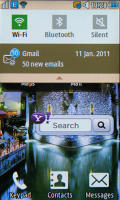


The notification area • The lock screen
Some shortcuts in the main menu also show a number in their top right corner – like number of missed calls, unread emails and so on. These notifications also appear in the top panel.
The Samsung S5260 Star II packs an accelerometer, which does the two usual tricks – screen rotation and turn to mute – but there’s a handy shortcut with it too. A double tap can launch one of the phone apps – browser, contacts, music player, or anything else from the main menu really.
The other thing you’re likely to see on the lock screen is the CD icon on top. It appears when the music player (or radio) is playing or it’s paused and shows the track info along with the previous, next and play/pause buttons.
Reader comments
- Gsbster
- 03 Mar 2015
- BR6
Guys all the problems that you have when the phone says "not enought memory" are caused by the poor ram. It will appear when you use a lot the default browser or when there are a lot of widgets. You can't do nothing to solve this problem pe...
- saat
- 31 Oct 2014
- 6Pa
internet is not working in my gts 5260 when i search anything then show not enough memory close some apps so tell me the solution to use internet in this phone
- sachin sharma
- 08 Oct 2012
- wiU
i hv only 1 widget on mainscreen and 300mb free space in my internal memory there only 500 messages out of 1500 in my total message box (inbox+outbox) wenever i try to scroll message list it stops working and says NOT ENOUGH MEMORY PLZ CLOSE s...