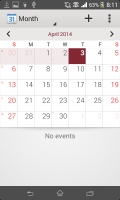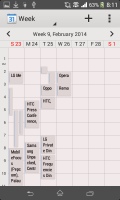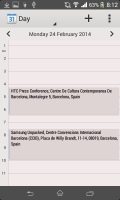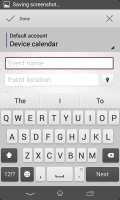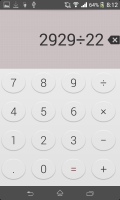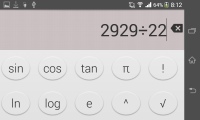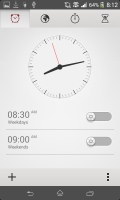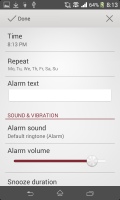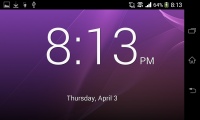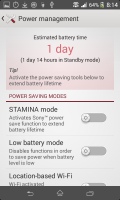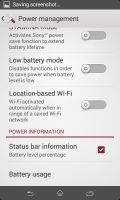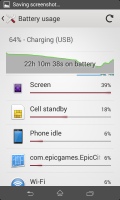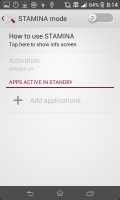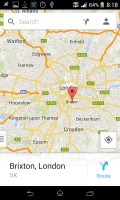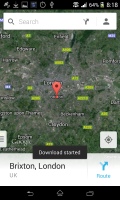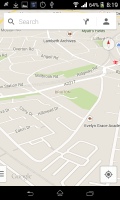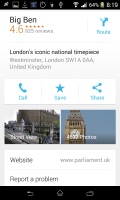Sony Xperia E1 review: Enter Walkman
Enter Walkman
Decent connectivity
The Sony Xperia E1 has quad-band 2G and tri-band 3G connectivity across all regional models. The Xperia E1 is rated for mobile data speeds of up to 21 Mbps HSDPA and 5.76 Mbps HSUPA. There's also a dual SIM variant of the Xperia E1.
Local connectivity is covered by dual-band Wi-Fi a/b/g/n with DLNA and Wi-Fi Direct, so you can easily share content from your phone on a DLNA TV or music player. If a media app supports the Throw function (like the video player), you can use it through the Smart Connect app for DLNA functions (sharing screen, etc.).
There's also Bluetooth 4.0 with A2DP, which can be used for low-power accessories (e.g. sports trackers). There's no NFC connectivity though.
MicroUSB handles the charging and PC connectivity. Sadly, there's no USB on-the-go support.
The Xperia E1 comes with Sony's Smart Connect app, replacing the former LiveWare manager. With Smart connect, you can set your device to do a variety of things, like launch an app or set an alarm, whenever you connect an accessory, e.g. a headset or a charger, or at a preset time.
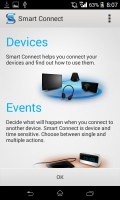
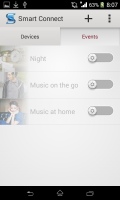
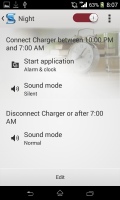
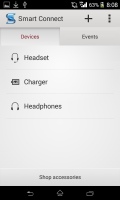
Smart Connect manager can, for example, launch the music player as soon as you connect a headset
Unmatched browsing with Google Chrome
The Sony Xperia E1 comes with Google Chrome as the default web browser out of box instead of the generic Android browser. While the minimalist interface hasn't changed since Chrome launched on Android, the browser is being constantly refined by Google, and this has resulted in one of the smoothest and most powerful browsing experiences we've encountered on a mobile.
At the top there's an URL bar with a refresh/stop button next to tabs and settings. You can switch between tabs with a wide horizontal swipe in either direction.
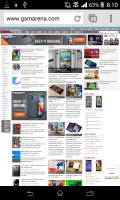
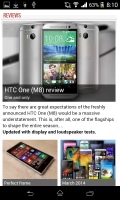
Browsing GSMArena.com with Chrome
Chrome runs ono the WebKit rendering engine, so underneath the minimalist UI it's basically the same as all Android stock browsers.
Of course, one of Chrome's strengths is its ability to seamlessly sync with the desktop version, using nothing but your Google account. This allows you to open an article on your PC and finish reading it on your mobile phone. It also syncs your bookmarks and favorite sites.
Google Chrome is generous with settings as well. You can control almost every aspect of your web browsing from choosing what content you want to allow to load like JavaScript, images, cookies and pop-ups.
Opening the tabs area reveals a list of tabs which can be closed, again with a left or right swipe. The animation accompanying this action is neat, too. Incognito tabs, which lets you browse without saving history or cookies, show up right next to regular tabs.
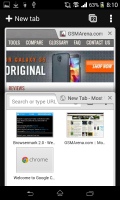
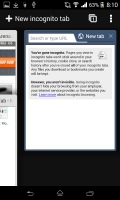
Switching between tabs • the incognito tab interface is right next door
A brand new setting is called Reduce data usage and does what it says - Google servers compress the webpage (using Google-developed tech like SPDY and WebP) and send them to the phone. You can check the graph to see how much data you've saved. Unlike Opera Mini, this mode keeps the full functionality of web pages. Also, secure connections bypass the Google servers for privacy reasons.
Sony hasn't preloaded a document viewer on the Xperia E1. Don't fret though, as the Play Store is chock full of easy to use options.
Organizer and apps
The calendar has three different types of view - daily, weekly and monthly. The lower section of the screen is reserved for a list of upcoming events. Adding a new event is quick and easy, and you can also set an alarm to act as a reminder.
The Calendar also pulls info on upcoming events from your Facebook account. Facebook events appear just like regular calendar entries, except that you can't edit them from the app.
There is a nicely touch-optimized calculator aboard. The buttons are really big and easy to hit, and it also offers advanced functions (trigonometry, logarithms).
The clock app supports multiple alarms, each with its own start and repeat time. There's also a desk clock option, although it doesn't have integrated weather or news information.
The stopwatch, world clock and timer are also available from within the clock app. The Timer function now has a history option, and the world clock features a cool slider which helps you quickly figure out the local time in another city.
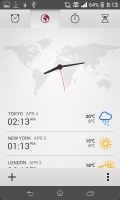
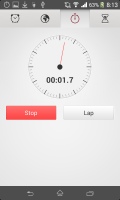
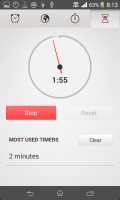
World Clock • Stopwatch • Timer
The Power Saver - now part of the settings menu - helps you extend your battery life by toggling things like Wi-Fi, GPS, Bluetooth screen brightness, auto sync and background data on and off automatically when the battery charge falls below a certain user-defined threshold. You can also turn off the Wi-Fi if there is no saved Wi-Fi network in range or turn off mobile data when the screen is off, and more.
Sony also provides a Backup & restore app, which can use the internal storage, a microSD card or even an attached USB mass storage device. You can backup the system and downloaded apps and their data along with any media files.
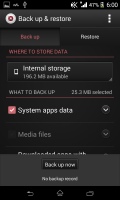
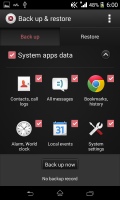
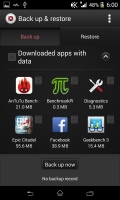
Backup & Restore app is a great tool to have out of the box
Another helpful tool is the Update center, which checks for updates for your phone and your apps. You can enable automatic download with the option to use Wi-Fi only.
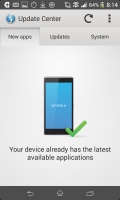
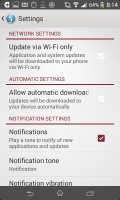
Update center keeps your phone's software up to date
The Sony Xperia E1 also comes with Google+ and Facebook apps out of the box. The Facebook app also has a nice widget that will show you updates on the homescreen.
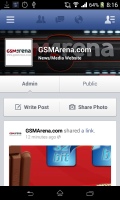
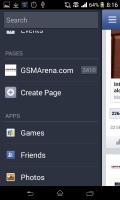
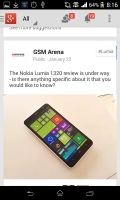
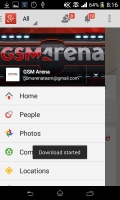
Google+ and Facebook are preinstalled
Google Play is where the apps are
The Google Play Store features several scrollable tabs - categories, featured, top paid, top free, top grossing, top new paid, top new free and trending. You can also check out the Play Picks, Apps to Watch, Apps Highlights and Editor's Choice categories on the Home tab for more curated app lists. The Recommended for you list is based on what apps you've installed and what your Google+ friends have liked.
Apps usually have several screenshots (many even offer a demo video) so you can get an idea of what the app looks like before installing it.
You can also check out comments and ratings, as well as the number of downloads and so on, to help you decide if the app is worth it.
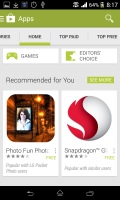
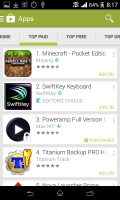
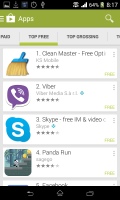
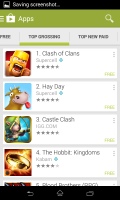
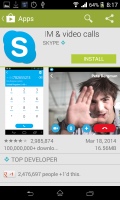
The Play Store will give you access to hundreds of thousands of apps
The Google Play Store is full of all sorts of apps, but in some countries it also offers music, movies and TV shows, books and magazines.
Google Maps finds your way
The Sony Xperia E1 has a built-in A-GPS receiver with GLONASS support, which managed to get a lock in about a minute. If all you need is a rough idea of where you are (within 150 meters) you can use the Cell-ID and Wi-Fi network lock, which is very fast as well.
Google recently revamped the UI, but the basics are the same. Maps offers voice-guided navigation in certain countries and falls back to a list of instructions elsewhere. You can also plan routes for bicycles and public transport. A nice addition in the latest version is that Maps shows you a couple of alternative routes like the desktop version of Google Maps.
For navigation, the map will cache the data it needs and will reroute you offline (so you don't need a data connection along the way). The Navigation app itself had its UI polished to match the rest of Maps.
You can also search for nearby POI and go into the always cool Street View.
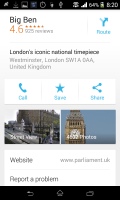
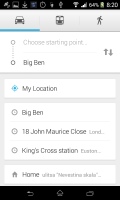
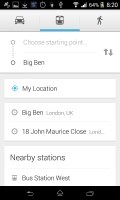

Plotting a course • Street view
Popular places around the world feature pictures and reviews by people. Street view isn't available everywhere, but it is growing in coverage and is the coolest thing we've seen on a Maps app to date (that includes Aerial view in iOS).
You can save maps for offline view, which caches them on your device's storage, but keep in mind that not all map info is saved (meaning not everything down to street level like businesses, POIs, etc.).
Reader comments
- Manish Kumar
- 07 Sep 2016
- fC5
sony hanset is god bentry bekup nd very gud looking camera quality is best ,,,,so like sony mobiles.
- honey
- 20 Dec 2015
- v0q
How to move storage to sdcard
- Abbas
- 03 Jul 2015
- 7j@
I heard that xperia e1 single sim is better than xperia e1 dual sim Is it true frds??