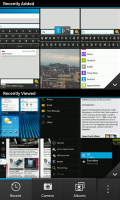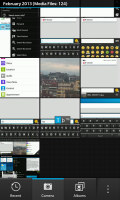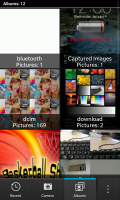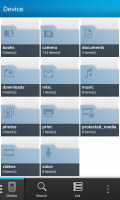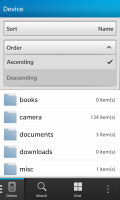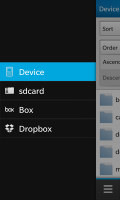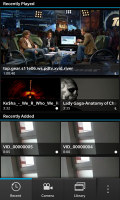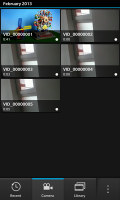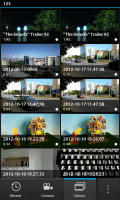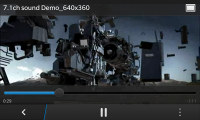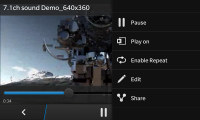BlackBerry Z10 review: Swipe clean
Swipe clean
Simple image gallery
The image gallery app has a simple three-tab interface. The first is Recent and it displays recently added and recently viewed images (each list gets half of the screen, but you can tap the down arrow to expand them). The second tab is for photos shot with the BlackBerry Z10 and the third is for albums, which shows all folders with images on the device.
Multiple images can be selected at once for mass delete and mass share. There are also options to edit the image, start a slideshow or use DLNA to push images to a compatible TV.
Viewing individual images gives you the same options. You can move between images by swiping the current image past the edge left or right.
The Edit option in the gallery app is pretty powerful. The Transform tab in the editor can rotate and flip the image and there's a free transform tool as well if you want to crop out a specific part of the image. Then there's Enhance with the standard image tweaking options available (brightness, contrast, sharpness, noise reduction and so on), each with a slider for adjustments. There's a simple Auto-enhance option if you don't want to waste time.
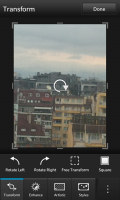

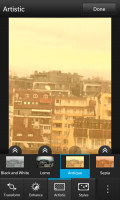
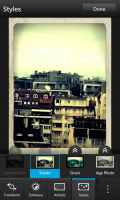
The image editor is quite capable
The final two tabs are Artistic and Styles, which pretty much do the same thing - add Instagram-like effects to the image (everyone's favorite Lomo, Sepia and Aged photo effects). There's a cool animation that shows the effect sliding up on the image, giving you a one second look at how the current effect and the new one look side by side.
File Manager with Dropbox and Box integration
The File Manager is there for more advanced file browsing needs. It shows the internal and external storage as either a grid or list of files and folders. You can sort them by name, date, type and size in either ascending or descending option and if you still can't find what you need, there's the search function.
BlackBerry OS 10 imposes a strict structure at the root level of the internal storage - folders are predefined and you can't change them. Inside those folders and on the external (microSD card) storage, you're free to organize folders as you like.
Files and folders can be moved, copied and deleted in bulk, renamed or even zipped up into a single file and then unzipped (sending multiple files is easier if they are in a single file).
To switch between the internal and external storage, you do the same swipe right gesture used to filter items in the Hub and Contacts apps.
The app is cloud-enabled too, you can add Box and Dropbox accounts. They are treated almost the same way as a microSD card, so copying files between phone and cloud storage is seamless. There's no search option here (but you can still sort folders).
Adding those cloud accounts happens through external apps (Box and Connect to Dropbox), which is a bit clunky. These apps show how long ago the last sync was, your storage usage and have a toggle to disable syncing over mobile data (great if you don't have a big data plan). The Box app also has toggles to exclude images and videos from the sync process (those are usually the biggest data hogs).
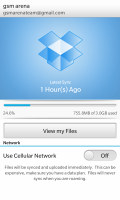
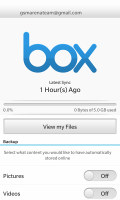

Linking the Z10 with Dropbox and Box • the File Manager's active frame shows storage info
One potential problem with this app is that it only supports one account from each service. To be fair, so do the official desktop clients for these services. Still, it's worth noting if you're one of the few people who keep multiple accounts.
When you switch away from the Manager, its active frame changes to show memory usage on the various storage locations, giving you handy at-a-glance info.
Capable video player and video editing options
The BlackBerry Z10 came with a surprisingly capable video player. Its interface is very similar to that of the image gallery. It has three tabs - Recent, Camera and Library (which shows all video files in the phone storage) - and can display items either as a list or a grid.
You can search for a video, mass delete videos, share them or push them through DLNA to a compatible player. There's also the HDMI port with which you can output the video to any HDTV, as long as you have a microHDMI cable (those are more popular and cheaper than MHL adapters).
The video handled all the popular file formats (AVI, MP4, MKV) and 1080p videos easily. Codec support is pretty great too - DivX, XviD and h.264 are ready to go as is Dolby Digital audio. The one thing the player choked on was DTS audio (video still worked).
Some competing smartphone don't support anything over MP4 videos with MP3/AAC audio, so this is good showing by the business phone. We do wish there was subtitle support though.
Another thing that impressed us was the Edit option - it took a 1080p video and offered to trim its start and end points, rotate and crop the video, adjust its brightness, contrast color and sound too.
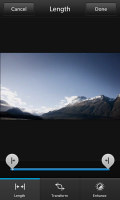
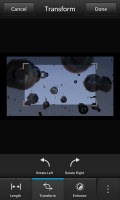
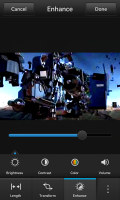
Trimming, cropping and adjusting a video with the editor
This isn't the only video editor on board the BlackBerry Z10 either. The Story Maker app lets you pick multiple movies and photos and puts together a video slideshow with a soundtrack of your choice. There are several different preset styles, which add an effect over the whole video (vintage, bleach pass, etc.).
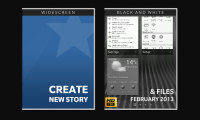
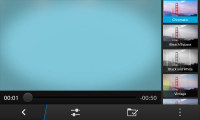
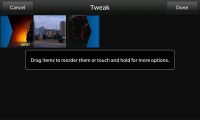
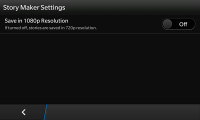
Story Maker creates video slideshows in a matter of minutes
You can go back and add/remove items, rearrange them and put them through the image or video editor if they need to be tweaked.
By default, Story Maker saves the final videos in 720p resolution but you can switch to 1080p if you like.
Reader comments
- Ashraf
- 19 Jul 2023
- ru5
My blackberry Z10 does the same...searches for WIFi and then ,it's stuck with your blackberry is now connected to the wifi network and nothing further ,it's like stuck on that screen ever since Pleasew help..,..
- Silverstar
- 22 Sep 2022
- mFd
My bb is complaning about full storage i try deleting apps and games but it keeps saying the same thing what should be the problem?
- Anonymous
- 07 Apr 2020
- rJF
my bb z10 is not starting