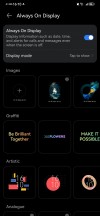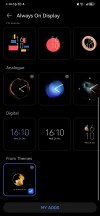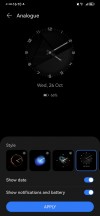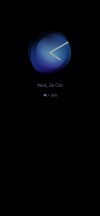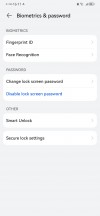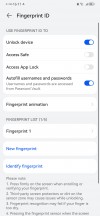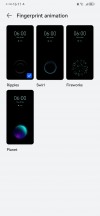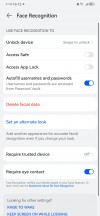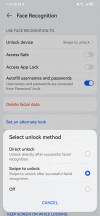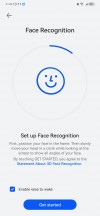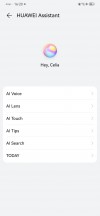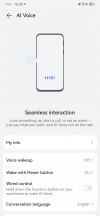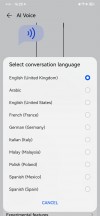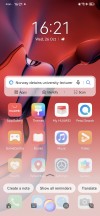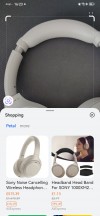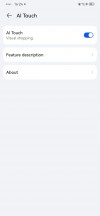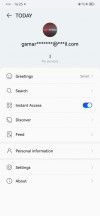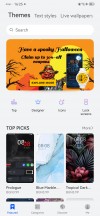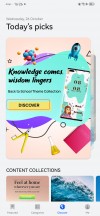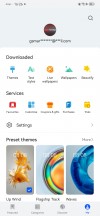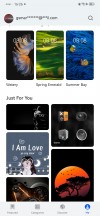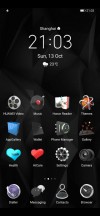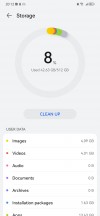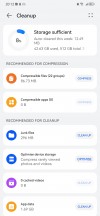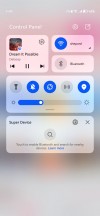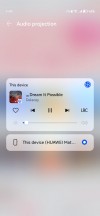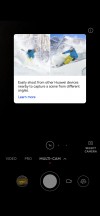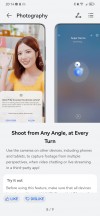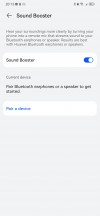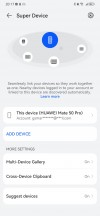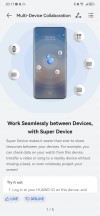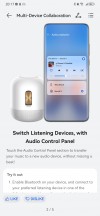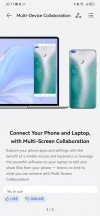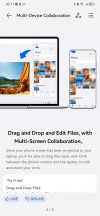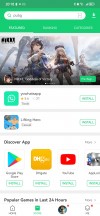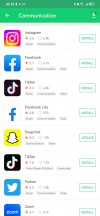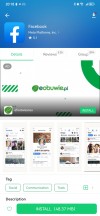Huawei Mate 50 Pro review

EMUI 13 with Android 12 core underneath
Huawei Mate 50 Pro runs on EMUI 13 in Europe and Harmony OS 3.0 in China. Besides the different set of preinstalled apps, we cannot really tell find a huge difference.
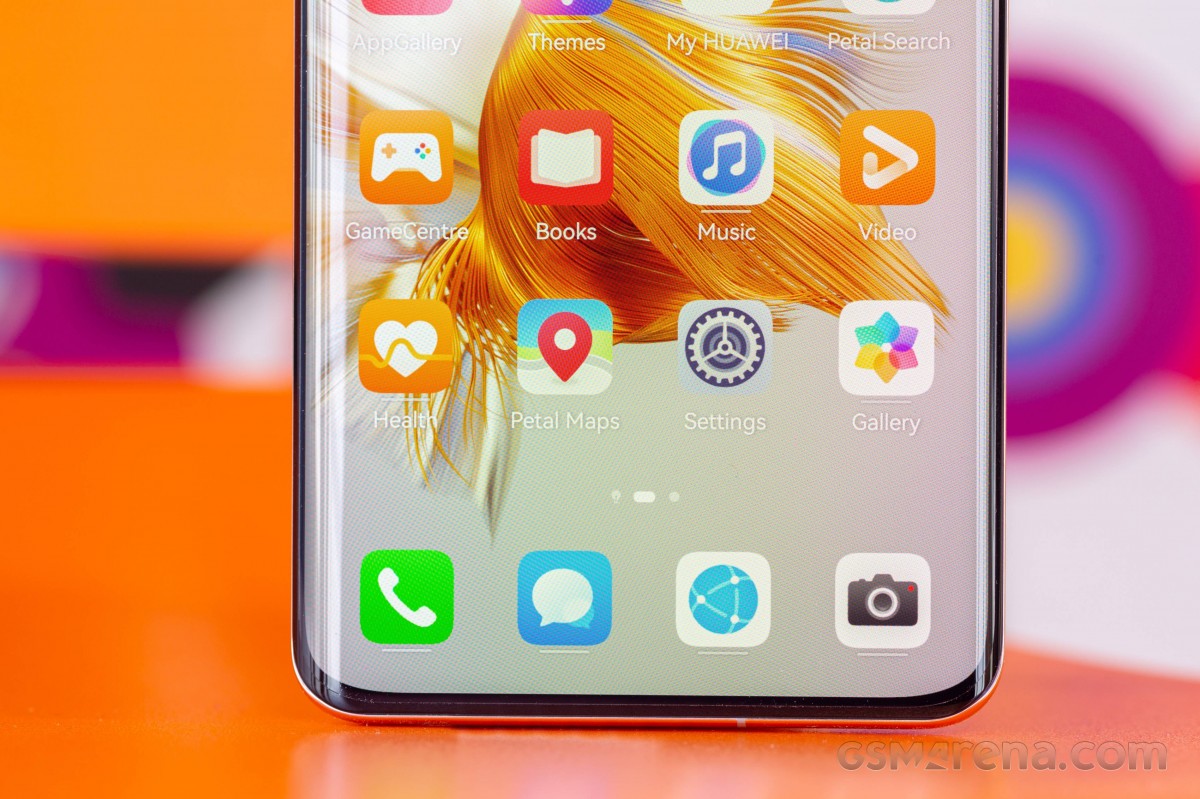
EMUI 13 contains Android 12 and has no Google Services. Instead, the EMUI 13 relies on Huawei's Petal Search and Petal Maps, Huawei's own services as part of HMS Core, and the AppGallery app store.
This interface looks a lot like its predecessors, with no shortage of customization options, themes, widgets, and whatnot.
EMUI 13 upgrades the previous EMUI 12 with more functional app shortcuts, stacked widgets, resizable smart folders, smart storage space, better sharing options, and improved security and privacy.
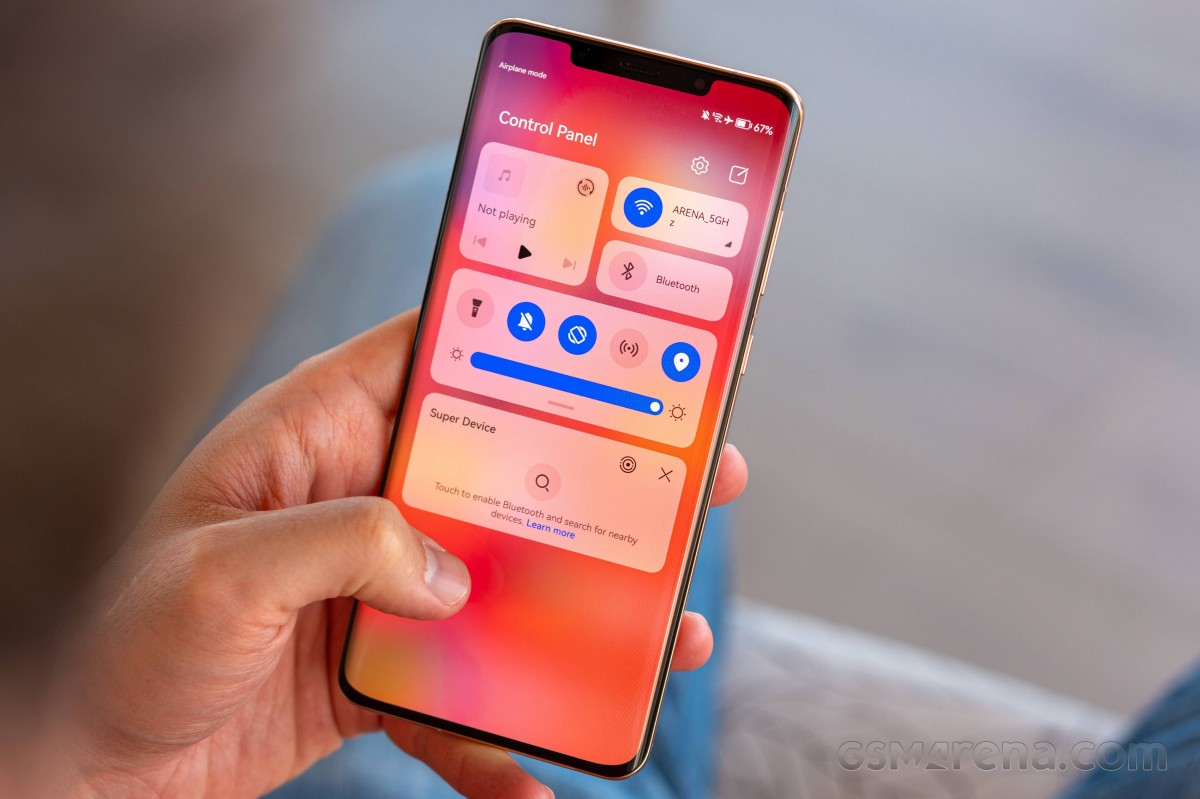
Always-on display is available, and you can choose from a ton of different clock skins. Some of the themes have multiple sub-skins, too. And if that's not enough you can download even more AOD themes if the pre-installed are not your cup of tea. Then you can opt to have always-on at all times at certain times of the day only or enable tap to show. We suggest the latter, as everything else will drain your battery noticeably faster.
Like all EMUI-driven devices, you can set up a magazine lockscreen style that changes the picture every time you wake up the screen. Sliding from the bottom will bring quick shortcuts to some commonly used utilities.


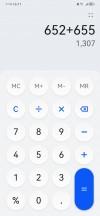
Lockscreen • Tools • Calculator
The Huawei Mate 50 Pro features an optical under-display fingerprint scanner, and it's as fast as these get nowadays and pretty reliable, too. There is also secure Face recognition thanks to the ToF 3D scanner, which also supports an alternative look. You can set the Face ID to unlock the screen right away and seep up things instead of waiting for a swipe.
On the homescreen, you will find all installed and system apps, but there's a toggle in the settings menu that lets you choose between the standard layout or a homescreen with an app drawer. It's a personal preference, and it's good to be able to choose.
You may notice that some apps are underlined - this means you can swipe on their icon to reveal a small widget. You can either use this widget or pin it on your homescreen.
EMUI 13 supports large folders, where you can see say 9 app shortcuts shrunk in a 2x2 space. You don't need to expand this folder to open an app, just tap on its smaller shortcut. You can resize these folders то your liking.
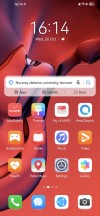
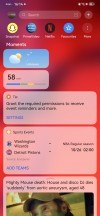
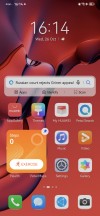
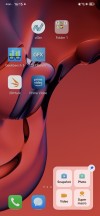
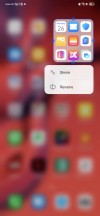
Homescreen • Today • Advanced shortcuts • Advanced shortcuts • Large folder
EMUI 13 brings support for combined widgets - you can combine three widgets into one. There is also a new support for stacked widgets - you can stack two or more widgets on top of each other and you can rotate between them. You can also pull and hold to view all stacked widgets at once, which is neat.
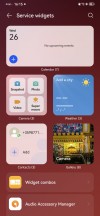
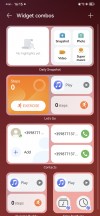
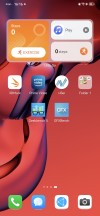
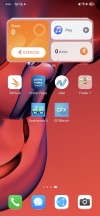
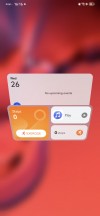
Widgets • Widgets • Combined widgets • Stacked widgets
The leftmost homescreen page, if enabled, is Assistant Today - this is an infotainment place. It houses a newsfeed tailored for you, weather reports, smart suggestions for apps, health info, battery info, AppGallery suggestions, among other things. You can customize this page - there are a lot of information services available by Huawei partners; you can also add game info, scores, and whatnot. This page looks like it's filled with ads at first, we admit that, but you can really make it yours and fill it with interesting stuff.
The Notification Center and Control Center are handled the Apple way - you swipe from the top for both. Imagine an invisible top bar divided into three parts - swiping from the first two invokes the Notification Center while swiping from the last third brings down the Control Center and its quick toggles.

Meanwhile, swiping down anywhere on the homescreen takes you to the system-wide Search page.
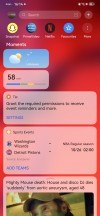
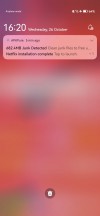
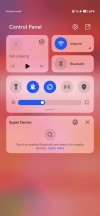
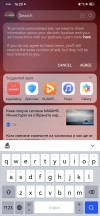
Today • Notifications • Control Center • Search
Huawei's Assistant Celia is available on the Huawei Mate 50 Pro, and it supports conversations and voice commands. Other Huawei Assistant features are available, too. They include - AI Lens, AI Touch, Tips, Search, Today. We've already explored Today and Search, Tips is self-explanatory, AI Touch allows for quick image/text search by two-finger tap and hold.
AI Lens search for stuff using the camera and item recognition. This is the fastest way to shop for something you are unfamiliar with - just open AI Lens from the camera or lockscreen and point it to the desired object. You can also identify objects and landmarks with this tool, as well as translate the text with the Lens.
There is also a Theme Store, so you can completely change the look of EMUI 13 whenever you feel it.
Multitasking is a familiar affair, and the task switcher allows for split-screen and/or pop-up mode. Most of the default apps support pop-up view. Multi-window (a.k.a. split screen) is available as well, but it works only via the Multi-Window Dock (swipe and hold anywhere on the left or right). Then just drag and drop an app icon over your currently opened app et voila! It sure isn't the best way to do this, but you can quickly get used to it.
You can have multiple pop-up apps, and two split-screen ones.
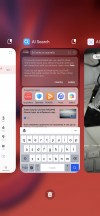
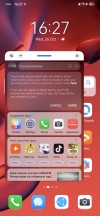
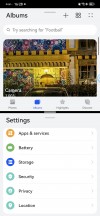
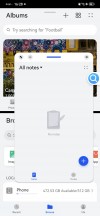
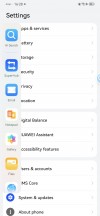
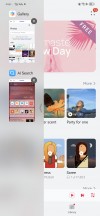
Recent apps • Pop-up view • Split-screen • Split-screen with po-up • Multi-window UI • Multiple pop-ups
The Mate 50 Pro default OS navigation is an iPhone-like gesture - swipe up for Home, swipe up and stop midway for Task switcher, or swipe from the left or right edge of the screen for Back. You can opt for the classic virtual buttons, of course.
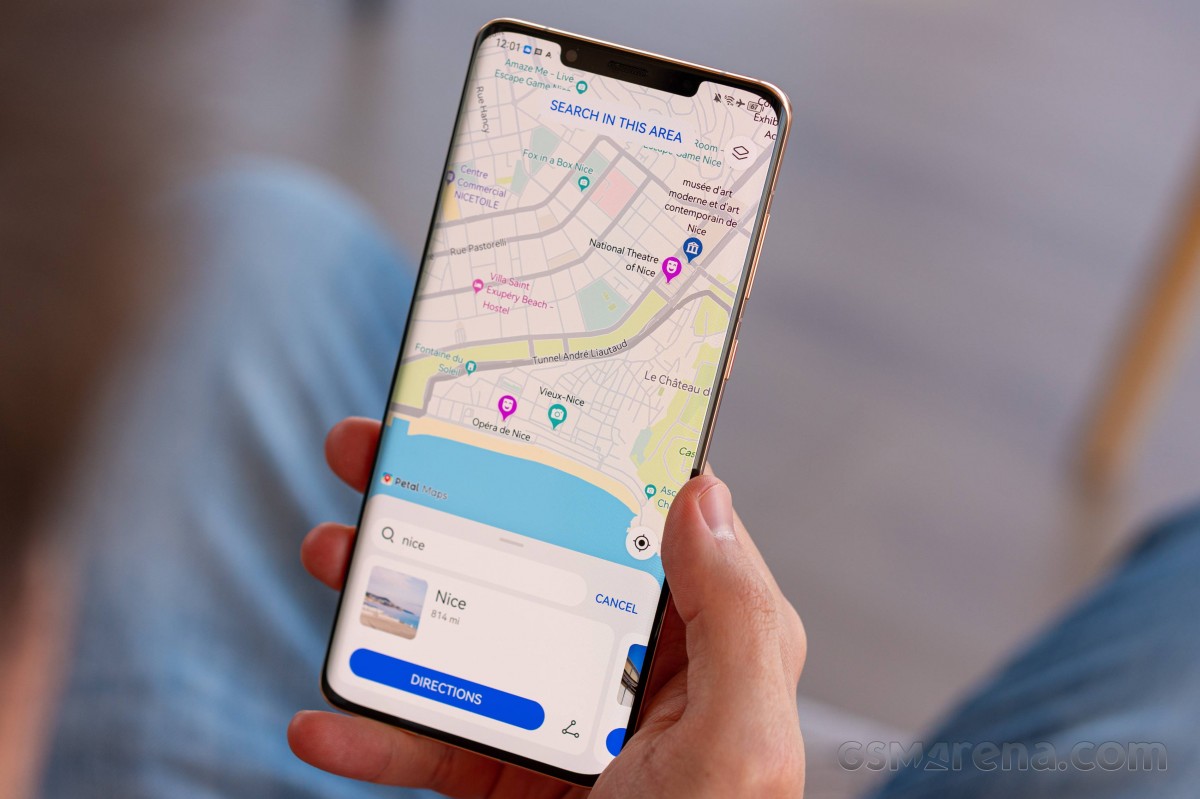
Huawei offers a lot of default apps to get you started. There is Huawei's Gallery, Music, Video, and Health apps. A File Manager is available, as well. And there is Smart Remote - you can turn your Mate 50 Pro into a universal remote thanks to its IR blaster.

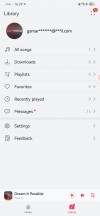
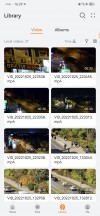
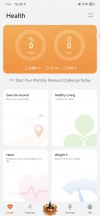
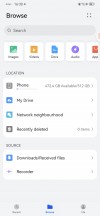
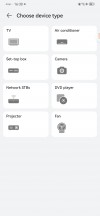
Gallery • Music • Video • Health • File manager • Smart Remote
You also get Petal Maps, Petal Search and Huawei's own Browser.
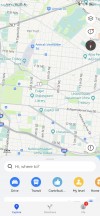
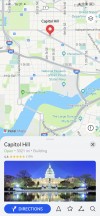
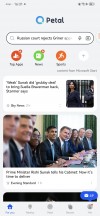
Petal Maps • Petal Maps • Petal Search • Petal Search
EMUI 13 introduces a new feature called Super Storage. Hitting the Clean button within Storage settings reveals two new options - Compressible files and Compressible apps. Compressible files frees up space by eliminating duplicate files either by removing or stacking them, and compressing other non-essential data. Compressible apps reduces the footprint of infrequently used apps to free more space without uninstalling them.
Music Share is a cool new feature that comes with EMUI 13. When you are listing music through your headphones or speakers you can share your music with another friend's wireless earbuds. This is done from the Control Center's music widget. We are not sure if this works with any headphones or just the FreeBuds Pro 2, as Huawei's description is rather ambiguous.
The Multi-cam feature (part of the Camera app) enables linking multiple Huawei devices with cameras via Super Device so you can capture a single event from different angles and then easily combine the footage.
Sound Booster is an odd feature with a misleading name. It turns your phone into a listening device that streams the sound to your Bluetooth headphones or speaker (meaning you have to be in Bluetooth range). This could be great for babyphone purposes, as well as spying (the phone's display is usually off).
EMUI 13 brings the next version of what Huawei calls Super Device. It aims to improve the integration of Huawei's ecosystem further. Super Device shows your nearby Huawei devices - like MediaPad tablets, MediaBook laptops, Vision TVs and Freebuds and allows for much easier interaction between those - quite similar to Apple's AirPlay. Device+ offers a unified control panel to manage all connections and send audio and/or pictures to any connected Huawei devices.
Say you are wearing your Freebuds, currently connected to your Huawei smartphone. Within the Super Device control panel, you can immediately shift your Huawei TV audio to your Freebuds - no pairing, no additional tweaking - something that's usually a Bluetooth/Wi-Fi nightmare is done by tapping on a single button.
Multi-screen collaboration is available from Super Device, too. You can easily share your phone/tablet display onto your tablet/laptop screen for easy file editing and exchange, as well as transfer various content, messages or even calls with just drag and drop or a simple click.
Huawei's AppGallery handles the app installations by default, but we hate that it shows 3s ads almost every time you open it. We don't find this solution user-friendly - but we guess the focus with this feature has been to help developers promote their apps.
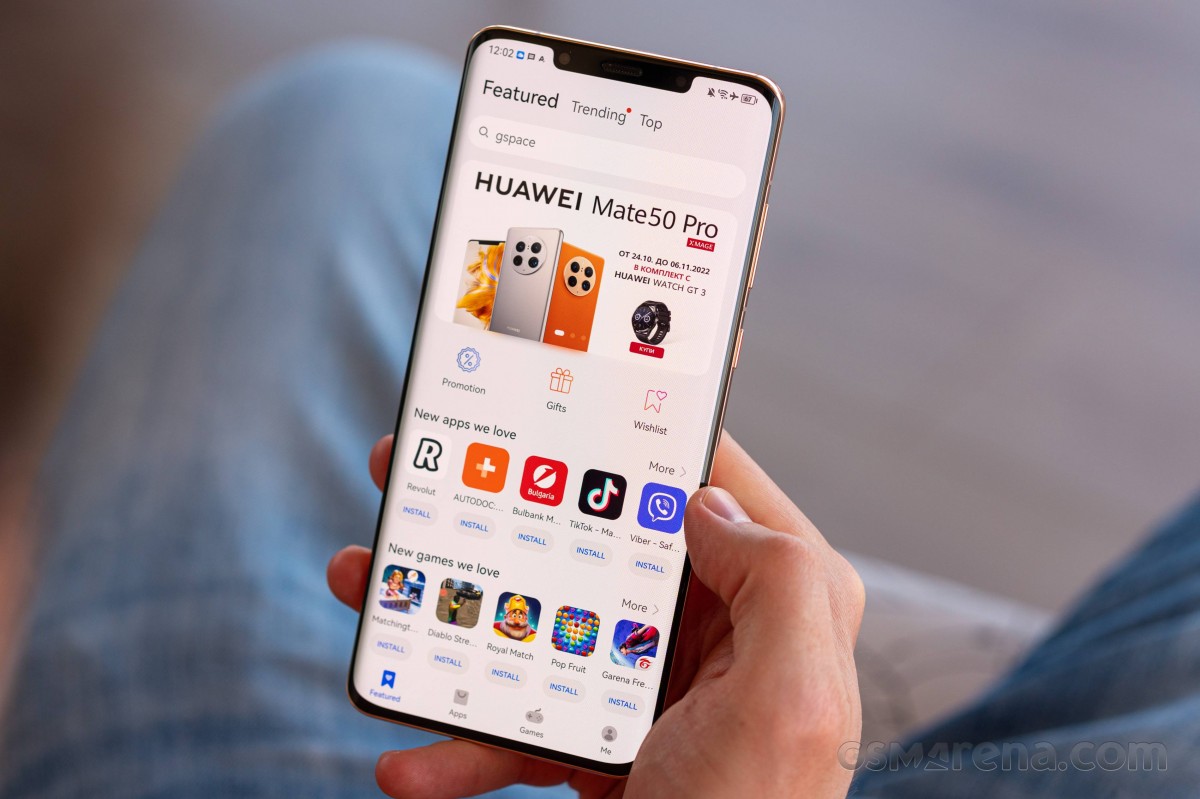
AppGallery has integrated Petal search, showing results from developers' websites and other app repositories, like APK Pure and APK Monk. It can also download the app and install it; no need to install the store apps themselves. This is particularly helpful to mitigate the lack of some apps in the AppGallery store itself.
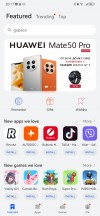
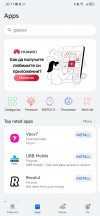
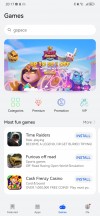
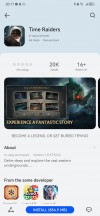
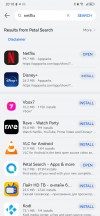
AppGallery with local and 3rd party installs
You can also install other app repositories like APKPure and Aptoide, or even Amazon's Appstore. This way, you can download apps like Facebook and Google Chrome, and plenty of other games and office apps. You can install pretty much any APK file, but keep in mind that functionality relying on Google Services will be unavailable and for some apps this means they won't even start.
Performance and benchmarks
The Huawei Mate 50 Pro is powered by the Snapdragon 8+ Gen 1 by Qualcomm. It is a custom 4G version, as Huawei is not allowed to purchase 5G-enabled chipsets. However on the performance side, the chip remains the familiar beast.
The SoC offers an octa-core CPU in a 1+3+4 configuration, with a Cortex-X2-based prime core (up to 3.2GHz), three Cortex-A710 cores clocked up to 2.75GHz, and a quad-set of Cortex-A510 ticking at up to 2.0GHz. The GPU is Adreno 730 - one of the best you can have in 2022.
The Mate 50 Pro comes with 8GB LPDDR5 RAM and either 256GB or 512GB of UFS3.1 storage.
Let's see some benchmark results now.
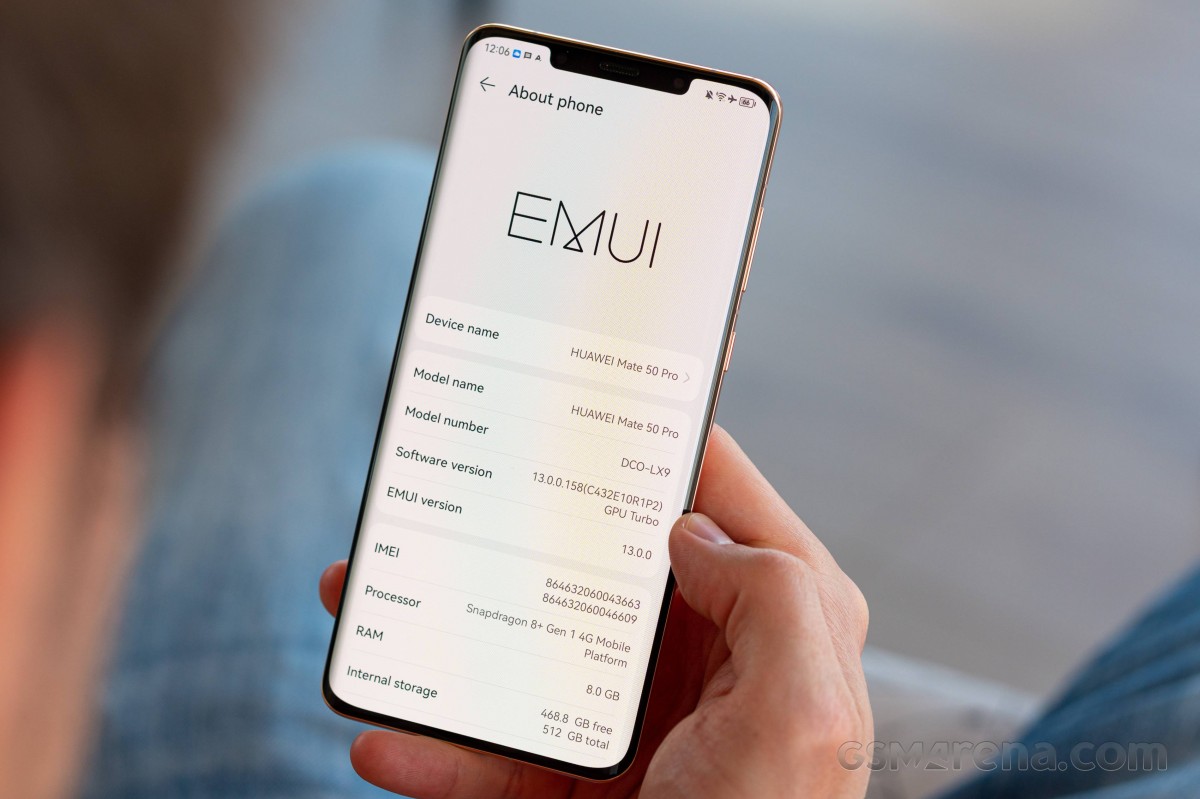
The Snapdragon 8+ Gen 1 has the most powerful Android CPU commercially available right now.
GeekBench 5 (multi-core)
Higher is better
-
Xiaomi 12S Ultra
4300 -
OnePlus 10T (High performance mode)
3907 -
Huawei Mate 50 Pro
3839 -
Huawei Mate 40 Pro (perf. mode)
3704 -
Samsung Galaxy S22 Ultra (1440p)
3657 -
ROG Phone 6D
3531 -
vivo X80 Pro
3505 -
Sony Xperia 5 IV
3448 -
Huawei P50 Pro
3145 -
Huawei Mate 30 Pro (Perf mode)
3038
GeekBench 5 (single-core)
Higher is better
-
Xiaomi 12S Ultra
1324 -
OnePlus 10T (High performance mode)
1321 -
Huawei Mate 50 Pro
1277 -
Sony Xperia 5 IV
1233 -
vivo X80 Pro
1184 -
Samsung Galaxy S22 Ultra (1440p)
1180 -
Huawei P50 Pro
1105 -
Huawei Mate 40 Pro (perf. mode)
1020 -
ROG Phone 6D
1015 -
Huawei Mate 30 Pro (Perf mode)
779
Same goes for the Adreno 730 GPU - it is the most powerful GPU across the Android market at this point. Do not forget the Mate 50 Pro has a 1,212p screen, while phones like the Sony Xperia 5 IV and the OnePlus 10T have slightly less demanding 1080p displays.
GFX Aztek Vulkan High (onscreen)
Higher is better
-
ROG Phone 6D
64 -
OnePlus 10T (High performance mode)
60 -
Huawei Mate 50 Pro
55 -
Sony Xperia 5 IV
55 -
Xiaomi 12S Ultra
39 -
vivo X80 Pro
34 -
Samsung Galaxy S22 Ultra (1440p)
29 -
Huawei P50 Pro
26 -
Huawei Mate 40 Pro (perf. mode)
21 -
Huawei Mate 30 Pro (Perf mode)
17
GFX Car Chase ES 3.1 (onscreen)
Higher is better
-
ROG Phone 6D
71 -
Huawei Mate 50 Pro
68 -
Sony Xperia 5 IV
63 -
OnePlus 10T (High performance mode)
60 -
Xiaomi 12S Ultra
51 -
Huawei P50 Pro
44 -
vivo X80 Pro
44 -
Huawei Mate 40 Pro (perf. mode)
43 -
Samsung Galaxy S22 Ultra (1440p)
37 -
Huawei Mate 30 Pro (Perf mode)
34
GFX Manhattan ES 3.0 (offscreen 1080p)
Higher is better
-
OnePlus 10T (High performance mode)
274 -
Xiaomi 12S Ultra
268 -
Huawei Mate 50 Pro
264 -
vivo X80 Pro
226 -
ROG Phone 6D
210 -
Sony Xperia 5 IV
187 -
Samsung Galaxy S22 Ultra (1440p)
182 -
Huawei P50 Pro
149 -
Huawei Mate 40 Pro (perf. mode)
141 -
Huawei Mate 30 Pro (Perf mode)
118
Finally, the AnTuTu 9 test also puts the Huawei Mate 50 Pro among the most powerful Android phones in the world right now.
AnTuTu 9
Higher is better
-
Xiaomi 12S Ultra
1039412 -
OnePlus 10T (High performance mode)
1016958 -
vivo X80 Pro
1002570 -
Huawei Mate 50 Pro
979921 -
Samsung Galaxy S22 Ultra (1440p)
968359 -
ROG Phone 6D
948594 -
Sony Xperia 5 IV
835038 -
Huawei P50 Pro
786215
Obviously, the Huawei Mate 50 Pro has the hardware to handle whatever app and game you can install and run on it and it run it smoothly. Just like other Huawei phones it offers a dedicated Performance mode, which relaxes the throttling limits for prolonged CPU peak performance at the expense of higher body temperature. In real life, the difference is minor in both scores and heat signature.
We also ran the usual stress tests to see how the Mate 50 Pro fares under prolonged very heavy use.
The CPU stress test showed the processor settle at 59% of its peak performance stability, which is not horrible. However, the fact that it takes just 8 minutes to reach the 60% level means that the cooling is rather limited.
The Mate 50 Pro scored 35% stability on the GPU stress test, which is quite underwhelming. Looking at the chart we can see that the 35% drops happened five times during the 20 loops, while most of the time the phone kept 80% of its GPU performance.
The Mate 50 Pro does get quite warm, but never hot even while running stress tests.
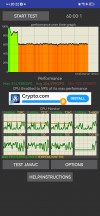
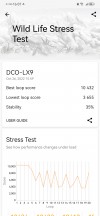
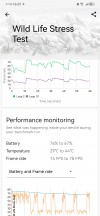
CPU stress test • GPU stress test
The real-life performance is not as bad as these tests suggest as it's really hard to load the Snapdragon 8+ Gen 1 to that extent. We left a game running for long time and it didn't make the phone throttle or visibly stutter. The phone never got hot in our hands, either, just slightly warm.
Overall, we are quite happy with the Mate 50 Pro performance. While the synthetic stability is mediocre, it is not gonna be an issue in most real life scenarios. And submaximal loads are handled superbly.
Reader comments
- Anonymous
- 19 Apr 2024
- f3e
You have never own a Huawei phone
- U-dont-know-nothing
- 31 Mar 2024
- Tm5
Dude, chill out. I had Mate 10 Pro, 20 Pro, 30 Pro, 40 Pro and now 50 Pro. My cousin had P30 Pro so I had numerous chances to try it out. The Mate series always kicked P series a55. Mate 50 Pro makes better photos than Google Pixel 8 Pro and Cra...
- David 040882
- 16 Nov 2023
- 0U7
😂 you good dude? I've had the P30 Pro and yes, it was great. But recently I had the chance to try out the Mate 50 Pro. Day and night difference. Have you tried it? Have you held this phone in your hands and tried it and compared it directly with...