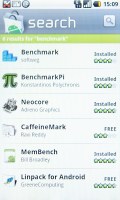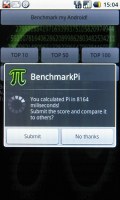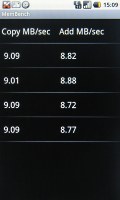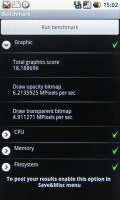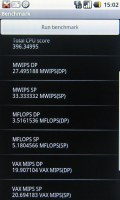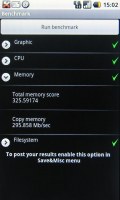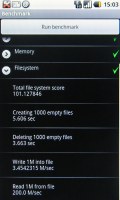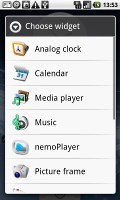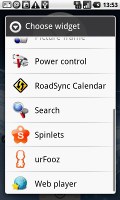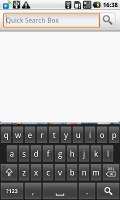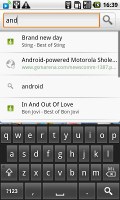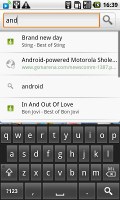Acer Liquid review: Android breed
Android breed
User interface
We've already had a taste of Eclair, so the first generation Android UI should be no revelation. But for the review to be complete, we'll go through it once again.
The Donut in the Acer Liquid is a mature implementation that has been optimized and free of bugs. It feels extremely zippy and to be honest it should. There's a Snapdragon inside (downclocked from 1GHz to 728MHz), and the OS seems to take full advantage of it.
Since the Acer Liquid is the first Android-based smartphone powered by the Snapdragon CPU, we decided to do a benchmark and see how it will stack up next to the upcoming phones running the Android OS.
We used 4 different applications which we found in the Android Market - Benchmark, BenchmarkPi, Neocore, and MemBench. All of them can be downloaded for free.
Take a look at the screenshots below.
But enough of how quick it is, let's look at what it actually does. The focal point of the interface is the homescreen. Maybe it's because of its aspirations to be a netbook instant-on OS but it looks closer to a desktop than a mobile phone's homescreen.
The homescreen is three times the size of the display (side-scrollable), giving you enough room to organize all the items you want to put up front. And there are plenty of things that can go up there. The screen shows you one third of the actual homescreen and you can sweep left or right to get to the other panes.

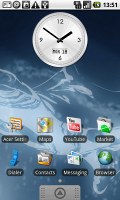
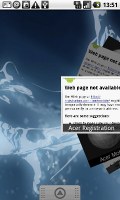
The three homescreen panes with some widgets
On the homescreen there are three major types of items - the good old shortcuts, then folders and finally, widgets.
First off, shortcuts are just like the shortcuts on your desktop computer, so not much to explain here.
Folders can help you keep the shortcuts organized but you can't put folders within folders. Still, they can be used for a few quick tricks - like faking a quick-dial contact list. A shortcut to a contact uses that contact's photo so all you have to do is put them in a folder.
But this is hardly very interesting - it's when live folders come into play that it gets exciting. The main difference to ordinary folders is that the live folders are automatically filled with content.
All sorts of lists can go into Live folders - for example, you can have a folder that contains all the tweets from a contact, or an RSS feed, or maybe even a folder with all the good restaurants within walking distance from a given location.
The preinstalled Live folders are "Contacts with phone numbers" and "Starred contacts". They are filled with your Gmail contacts that either have phone numbers or are starred.
The other inhabitants of the Android homescreen are the widgets. Here is the list of all widgets aboard the Liquid.
The Media player and the Web player look alike. While the Web player widget will bring you to the webpage shown on the small thumbnail, the Media player widget starts the nemoPlayer. To find the media file you are looking for, choose the media type first (using the icons on top of the screen) and then browse the thumbnails below.
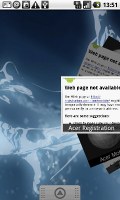



The Web player • the Media player
The search widget (or as you may know it, the Quick Search Box) has been updated. Now you can search content on your phone, including apps, contacts, and browser history, as well as content on the web, like personalized search suggestions, local business listings, stock quotes, weather, and flight status, all without opening the browser.
The revamped QSB uses your search history to optimize the search results (by moving the items you use the most higher on the suggestions list). However, the awaited voice searching and voice dialing are not available on the Acer Liquid.
As before, the calendar widget is a little limited - it only shows upcoming events. That's nice since it manages to fit even long event descriptions but it doesn't have a monthly view mode. The music player is as simple as it has ever been. It only shows the title of the currently played track as well as play/pause and skip buttons.
With the Power control widget you can easily turn GPS, Wi-Fi, Bluetooth, Auto sync on and off and set the display brightness. Its downside is that it provides no means to search and connect to a wireless network for example. Unless, it's an already configured network, you need to go through the Settings menu.
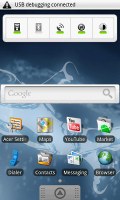
The Power control widget (on top of the screen)
One big advantage of Android is the notification area. It's a thin bar at the top of the screen with status info about battery, signal strength and others such as Bluetooth or missed events.
But if you slide it down you get a list of all recent notifications - that's the so called notifications area. Tapping on one of the listed notifications takes a context relevant action - for instance, a tap on a notification of a successful installation would launch that application; a finished download notification will open the file and so on.
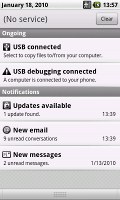
The notification area fully open
Since you can open the notification area from wherever the top bar is visible, new events won't interrupt your work. You can pull the tray down like a window blind just enough to see more details about what has happened and if it doesn't need your immediate atention you can let it roll back up and continue where you left off.
Sometimes you don't even have to slide - upon receiving a new SMS the first few words of it flash in the status bar, giving you a general idea what it's about.
The "task switcher" is only that, it's not a real task manager and it has some limitations. Android automatically opens and closes applications. When resources start to run out, it might close a currently inactive app but it will restore it back to just how you left it. It's more like the system puts the app to hibernation instead of closing it.
Reader comments
- pasek widjaja
- 01 Aug 2013
- tA$
How to unlock the phone if locks
- nickname
- 01 Mar 2011
- j$d
i have this phone.. i dont any great things to say about it, But i also dont have anything bad things to say either... so my ratings are 6.5/10 as for FM/Radio option , simply download the app from the Market, there is a ton of diff. radio apps ...
- jso
- 07 Jun 2010
- Ydg
Just a quick summary of my experience with the phone. my main comparison will be nexus one since I had that just before the acer. on stock Rom, donut, it ran very smoothly. No lag and such. Then I loaded eclair and the device slowed down, but I...