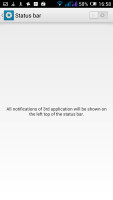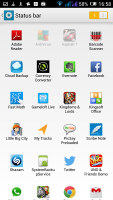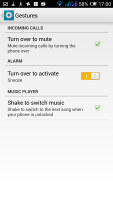Alcatel One Touch Hero review: Compare notes
Compare notes
User interface
The Alcatel One Touch Hero runs Android 4.2.2 Jelly Bean with some custom Alcatel touches. The most notable addition is the split-screen multitasking feature called Dual display. It's very much like Samsung's Multi window and suites the large, high-resolution screen very well.
Here's a quick video demo that shows the basics of the interface:
The color scheme and the icons have changed, but other than that things look close to stock Android. They look like it anyway, but there's a small but important change - how the capacitive buttons below the screen work.
Alcatel stuck with the old Back / Home / Menu setup, except each key has an additional function upon a long press. You would expect the App switcher to be assigned to the Home button but it isn't - that has been moved to the Menu key. A long press on the Home button launches Google Now instead. A long press on the Back key will enable/disable the Dual display feature, which is exactly the shortcut on Samsung phones too.
Anyway, the change means you'll have to drop old habits about switching apps but then again the same is true for the HTC One.
We'll get back to the multitasking in a minute, but first things first. The lockscreen supports multiple widgets that can be expanded to show more details with a swipe down. There's no camera shortcut as on stock Android, that functionality has been moved to the unlock circle, from where you can also launch the dialer and the messaging app.
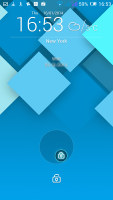
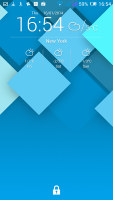
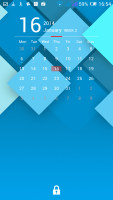
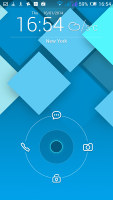
The lockscreen features multiple widgets and three shortcuts
Alcatel has preloaded a number of stylish widgets for the basics - clock, weather, calendar, music player - but you can also use any Android lockscreen widget too. Widgets cannot be rearranged, which is a little annoying (you have to delete the widget and add it again).
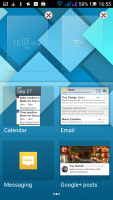
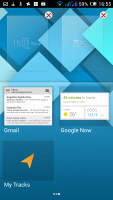
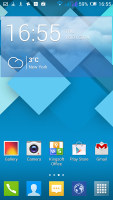
The default selection of widgets
The homescreen looks standard enough with widgets, shortcuts and a shortcut dock at the bottom. However, you only get four panes and you can hide one or two of them, but that's it - you can't add or truly remove panes, you can't even rearrange them. Also, the leftmost panel just serves to show pictures and can't have widgets on it. You can change which pane is the default one at best.
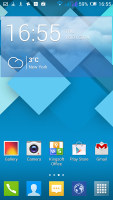
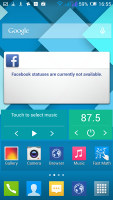
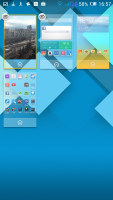

A limited selection of homescreen panes • one is just for photos
The app drawer is laid out across two tabs - all apps and downloaded apps - and the grid can be filtered by name or by installation date.
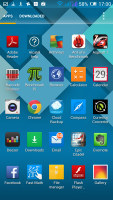
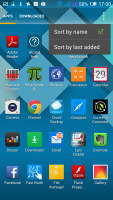
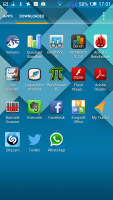
The app drawer separates pre-installed and downloaded apps
The notification area has seen fewer changes. For one, it's transparent, KitKat style. If there are no notifications, it shows the various quick toggles (which can be long pressed to open the relevant Settings screen). If there are notifications waiting for your attention you see those instead. A toggle in the top right corner allows you to switch between either view.
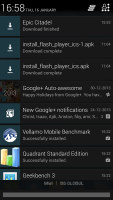
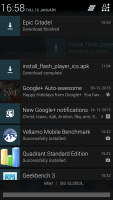
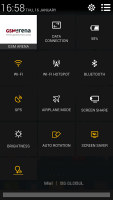
The almost-stock Android notification area
You can control which third party apps get to show icons in the top left of the notification bar. You can disable this feature altogether or pick individual apps.
Time to cover the multitasking on the Alcatel One Touch Hero. The app switcher launches from a different key but looks different too. This is one of the changes we enjoy the least - recent apps are shown as a row of little thumbnails along the bottom of the screen. You can swipe them up to discard one by one or hit the Clear all button.
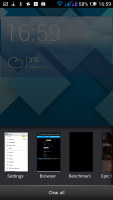
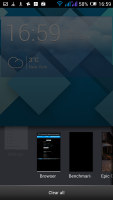
The modified app switcher wastes a lot of space
Still that leaves most of the screen empty and unused by the app switcher and wasting screen space is not good on a phablet (it kinda defeats the purpose).
Anyway, Dual display is toggled by a long press on the Back key and when it's enabled, there's a small drawer on one side of the screen (you can switch it depending on preference). You can pull out two apps out of that drawer and they will share the screen. The division line can be moved up and down and the apps can swap places if the one in the smaller half of the screen needs your attention.
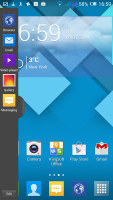
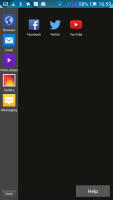
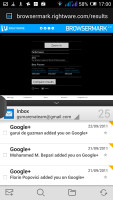
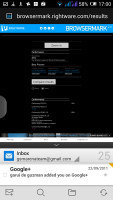
The Dual display multitasking feature
Only a handful of apps support Dual display at this point, but most of the important ones are covered - the Browser, Messaging, Email, Facebook and Twitter, Gallery, Video player and YouTube. We are hoping Alcatel will add to that list shortly, though.
Still, running more than one app at a time is valuable for a phablet even if you're limited in app choice.
Alcatel has added further improvements to stock Android, including some basic gestures: flipping over the phablet to silence an incoming call or snooze an alarm, and shaking the device to skip a song.
Similar to other phablet makers, Alcatel included one-hand options for three keyboards - the QWERTY keyboard, the dialer and calculator keypads. The keyboard gets squished in one corner of the screen, so keys are easier to reach with your thumb (again, you can switch if you're left or right handed).
The One Touch Hero supports wireless TV Out with the Screen share function. This one can be toggled from the notification area but keep in mind you'll need a Miracast-compatible TV or an adapter (Alcatel has one of its own, dubbed One Touch Home V101).
Reader comments
- Dan Ogwankwa
- 19 Sep 2020
- XGw
Im looking for the LCD Display for this phone and i can't anywhere. Any leads where i can get the 6" 16M-color 1080p IPS LCD capacitive touchscreen. Please help
- Anonymous
- 08 Jul 2017
- X%V
im not able to capture screen shot in my alcatel one touch hero 2 . how will i make can anyone pls advice. thnx in advance.
- md Riad Riza
- 09 Mar 2016
- X}e
Alcaeel one touch star6010D