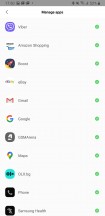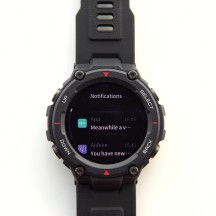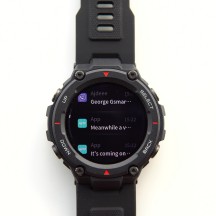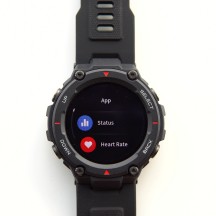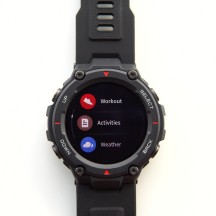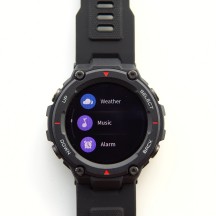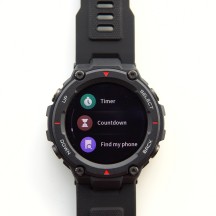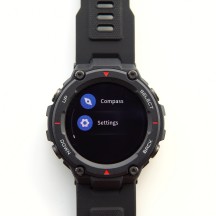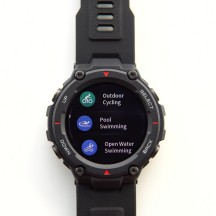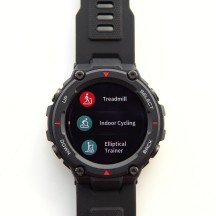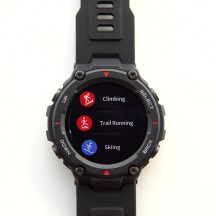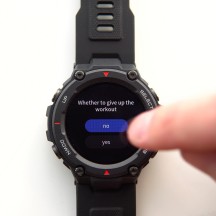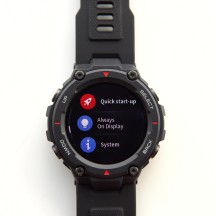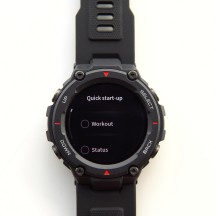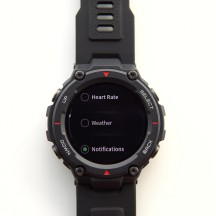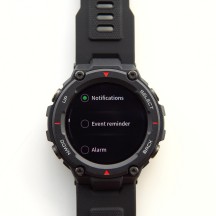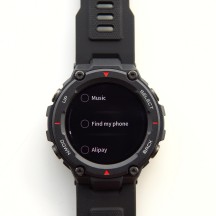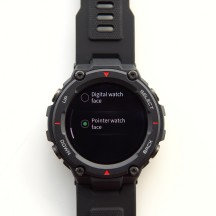Amazfit T-Rex review

Features and UI
Smart wearables have come a long way in terms of features. The line between these and what would be considered proper "smartwatches" has never been thinner. In fact, unless you need third-party downloadable apps, like the ones offered by Google's Wear OS or Samsung's Gear platform, you really should consider the benefits of going the "smart wearable" route, for the extra efficiency and battery life. Cost-savings, as well.

The T-Rex has a custom OS at its disposal. One specifically meant to make the most out of its hardware. A few minor feature and interface differences aside, it is the same experience found on the Amazfit GTR. Huami has had plenty of time to refine this OS and all of its various features and we can safely say, from experience, that things are a lot smoother now than they were originally, back when the GTR released. The T-Rex gets to inherit all of those iterative refinements out-of-the-box.
Overall, the experience is quite similar to a true "smartwatch" one. Menu structure, swipe gestures, and core functionality are all there. For most, a smart wearable will have to do a few core tasks to be functional. These mostly boil down to handling calls, messages and general notifications, activity, sleep and fitness tracking and last, but not least, acting as a stylish and customizable fashion accessory.

Let's start with the general Amazfit UI and general control scheme and continue from there. Unless you have your display turned to the more wasteful always-on mode, you will typically have to wake it up with either a wrist gesture or by pressing any of four physical buttons. Both of these have been greatly improved since the early days of the Amazfit GTR, we can remember. The wrist gesture is very dependable. There is still room for improvement and it is nowhere near Apple Watch levels of magic. But, we would say that 85% of the time, the T-Rex wakes up when we want it to.
Believe it or not, the manual button wake-up scheme is also more-refined now. Originally, only one button on the GTR woke its display up. Now, pressing any one of the four buttons on the T-Rex will do. Once the display is on, pressing the Back button turns it off, without having to wait for your custom timeout to kick-in.
Pressing the top button a second time from the main watch face fires up a quick action. It can be set to one of the following: Workout, Status, Heart Rate, Weather, Notifications, Event reminder, Alarm, Compass, Countdown, Timer, Music, Find My Phone, and Alipay. The latter will probably not be an option on international T-Rex units as we got our review unit from China.
Since we are on the topic of contactless payments, the T-Rex does not have NFC and its Alipay support is pulled-off via barcode scanning from the wearable's display.
Thanks to the T-Rex's four physical buttons, as well as some extra thought into UX, unlike the GTR, the T-Rex has proper back behavior. Pressing the back button does exactly the same as swiping left to right. On the left side - the up and down buttons also work as you would expect. Combined, the four together can effectively navigate through almost every menu of the T-Rex.
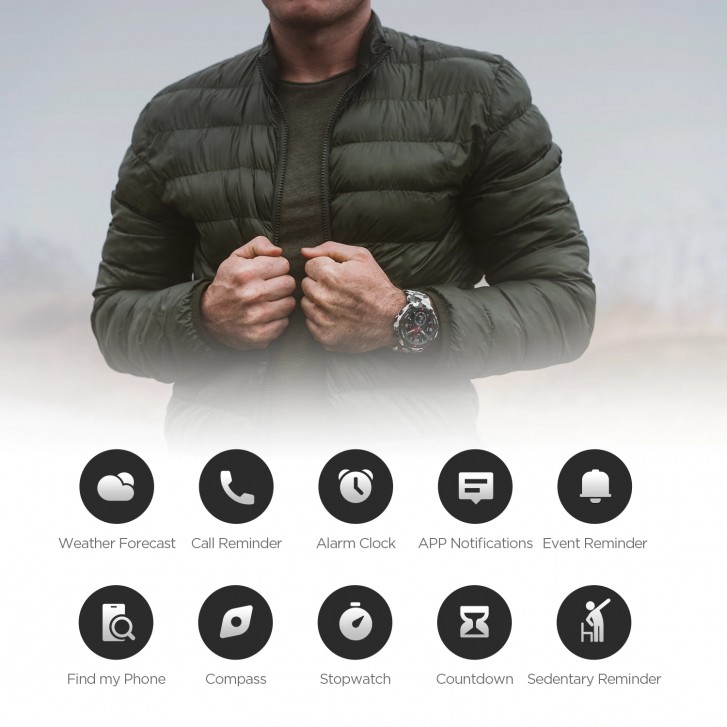
The system is not exactly flawless, though. The main "app" menu on the T-Rex is accessed by swiping from right to left on the watch face. There is no alternative way to do that with the physical buttons.
That means you have to swipe at least once across the screen to access any of the features on the watch - and the touchscreen won't accept input when you have gloves on.
Once you are past that initial swipe, you can navigate the entire UI using only the four physical buttons.
The order of the items in the main menu is subject to rearrangement via the Amazfit phone app and you can hide the items you don't need.
For further ease of use, the T-Rex has a couple of quick info panes, accessible by swiping down from the watch face. The first shows you your current step count, distance, calorie count, and progress towards the daily goal. The second one automatically starts an on-demand active heart-rate measurement. Both of these can also be brought up by pressing the physical Down button.




Watch Face • Quick toggles shade • Quick info panes
There is also a quick toggles interface, which can be accessed by swiping or pressing the up button from the watchface. It contains a toggle for a flashlight - which simply makes the screen all white and runs it at max brightness. Next to it is the Power saving mode toggle. In this mode the T-Rex promises up to 66 days of operation on a single charge. It basically disconnects the Bluetooth connection with the phone and only leaves sleep and step tracking on the T-Rex.
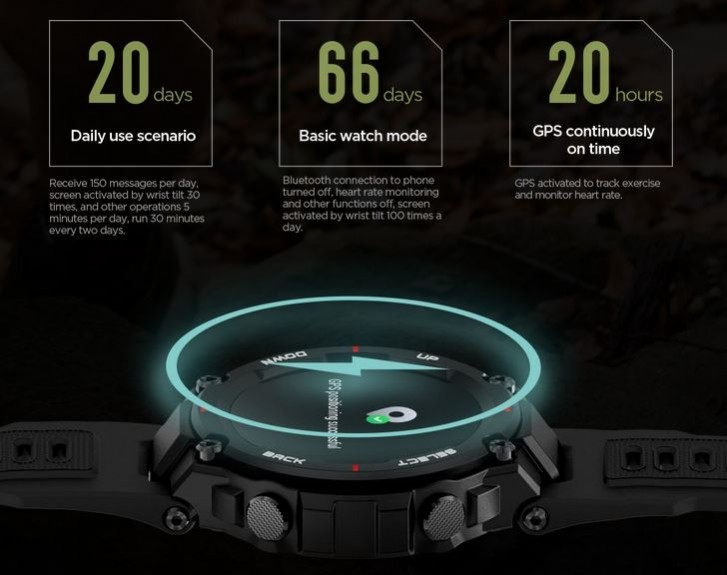
Next up on the toggle list - DND mode. It has three settings - Enabled, Timed and Smart. The latter will try to detect when you are sleeping and the automatically toggle Do not disturb. It works reasonably well. About as good as sleep tracking generally works. Which is to say that you can expect the occasional mishap. Timed has its schedule controlled via the Amazfit phone app.
The last two toggles are a brightness control slider and auto-brightness toggle and a lock-screen button. The latter is convenient when you are in a wet environment as it can cause phantom touch inputs.
Interestingly enough, the features found on this part of the T-Rex UI are not accessible anywhere else on the UI menu. It's a real shame that there is no way to navigate these using just the buttons. You can use the buttons to get to this screen, but from there you would need touch input.
That's navigation and basic toggles cleared, on to core functionality. Most smart wearable users want to customize the look of their gadget, at least on occasion if not more often. The T-Rex can only hold a couple of watchfaces in its internal memory. Having a small onboard and non-user-accessible memory chip is just one of the ways Amazfit is saving costs with some of its wearables.
There is a wider selection of watch faces to choose from in the Amazfit app. 30, in total, as of writing this review. Once you select one of these, it gets transferred over one of the two "slots" on the T-Rex. The other one continues to hold a default watchface. The transfer process takes some time, since it essentially involves "flashing" the watchface to the gadget's memory.
Luckily, Huami's Bluetooth communication setup, as well as firmware and watchface formats are rather simple and have been successfully decoded and replicated by third-party developers. That means that you can sideload watchfaces from a thriving and surprisingly rich online modding community with relative ease. More on that on the next page.
Notifications are a core feature of most every wearable. Having experienced there on a daily basis on the Amazfit GTR for over a year now, we can confidently say that the whole setup has come a long way since its infancy. Once again, the T-Rex gets all the benefits from a string of incremental updates in both the Amazfit wearable OS and the companion smartphone app.
Notification capture and transfer is very reliable. The lag in communication is practically non-existent, with the watch often vibrating and lighting-up before the phone gets a chance to. To get everything working correctly, you do need to pay special attention to a few settings, mandated by modern Android security and power-management systems.
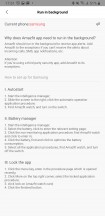
Background battery optimization instructions for Samsung
Basically, you need to make sure that the Amazfit app has access to intercept notifications and is also protected from auto-closing by the OS, so its services can run in the background. This is achieved with varying levels of success and through different settings on different Android ROMs.
Generally, Amazfit has done a good job of keeping its code up to date with current Android requirements. There is also a dedicated section in the Amazfit app that tries its best to guide you through the process of disabling battery optimization of your brand of phone. It is useful for pointers, but suffers from poor translations and could use some work.
Once you get all of the settings right and notifications start coming through, consistently, it's just a matter of enabling notification pass-through for all of the apps you want. This is where Amazfit's system shows some flaws.
Generally speaking, Amazfit tries to get the app icon for the notification, as well as its title and short text description. Most times, this works out.
Depending on how the particular app builds and fires Android notifications, though, you can end-up with apps that fail to come-through with their own icon. Also, notification stacking, as performed by most IM's can lead to generic notifications on the watch, only informing you that you "have new meassages". This usually happens with certain IMs when you have unread messages in more than one chat session. It depends on the particular app, though and we still have to note that the whole system has been improved greatly from the early days of the Amazfit GTR. Plus, for the tinkerers out there, there are third-party notification handlers that can, potentially, do a better job at passing notifications to the T-Rex than the default Amazfit app.
As far as the actual notification UI on the T-Rex goes, we have little complaints. The list can be accessed by swiping left to right on the watchface. You can quickly scroll down and flip through a historical list. Clicking the notification shows the title and short text. There is also a clear list button at the bottom of the list. Simple and functional. Though, it should be noted that some competing, full-featured "smartwatch" solutions, like Wear OS and Samsung's devices can take notification handling one step beyond and offer things like instant responses and handling of actionable notifications and prompts on the wearable. That is a bit too fancy for the Amazfit OS.

Incoming calls are a lot easier to handle and the T-Rex does a splendid job of it. When your phone rings you almost instantly get a screen to "Ignore" or "Hang-up", along with pretty-strong vibration. You can also see the caller's name.
Since the T-Rex lacks a microphone and speaker, it can't be used to actually pick up or place calls. Still, it would be nice to see the option to pick up from the phone if it is, say, connected to a Bluetooth device or calls. Something like a headset or car kit.
By the same logic, there is no reason why the T-Rex shouldn't be able to initiate a call, through some sort of phonebook integration. So, there is still room for improvement.
Fitness and activity tracking are likely to be a central use case for the T-Rex. Currently, there are 13 different activities to track, with Triathlon also on the way, via OTA, for an impressive total of 14. Granted, some of these are just slight variations of each other. Still, an impressive selection.
There is an activities menu to start a session from. Some of the activities involve location tracking, so you might have to wait a few seconds for the on-board GPS to get a location lock. This is usually a very speedy process. You can also force them to work without a GPS lock.
Once started, activity tracking has its own status screen to track progress. Notifications can still pop-up during tracking, including those for incoming call. Generally, though, the idea is to keep you focused at the task at hand, with the entirety of the UI being taken up by valuable activity data, like duration and calories. You still get a small digital clock near the top, though. You can also set goals on a per-workout basis in distance, duration or calories.
Activities can be paused, both manually and automatically. The latter is reliable, but not bulletproof. Once an activity is finished, you can either store it or disregard it.
The amount of data logged for most activity types is impressive. For walks and bike rides, we got durations, speeds, calories, accurate GPS location log, as well as some advanced metrics like VO2 max.
Unfortunately, we can't realistically cross-check any of the data. Plus, it should be noted that things like VO2max and other breathing data cannot be tracked with the hardware available on the T-Rex. You need specialized equipment for those kinds of metrics, meaning that these numbers are merely the result of extrapolation algorithms. We do appreciate how cool some of the bar charts and progress bars look in the summary report.
Overall, the T-Rex offers surprisingly in-depth activity tracking features. Huami has put some extra care and attention in here. It's the little things that really make a difference, like the fact that you can set a lap distance for indoor swimming.
If you are into fancy graphics, then you will probably appreciate the Weather menu. Not only does it offer in-depth info on the current conditions, including temperature, wind, humidity, UV rating and sun position on the horizon throughout the day, but there is also a six-day forecast. All of this data is sourced from the Amazfit companion app online, based on your location. It works pretty-well.
Music control is also part of the Amazfit package. It is nothing too fancy and does not support playlists or specific app integration. You get the currently playing song name, play, pause, previous, next controls, as well as a volume slider for the phone. The good news is that the feature worked with every audio player we tried. Our best guess is that it relies on Android control notifications or widgets to get its job done.
The Alarms feature is straight-forward, as you can expect. It is important no note, though, that alarm times can be added from the T-Rex itself, without using the companion app. Makes sense, since these alarms occur just on the T-Rex itself. However, the original Amazfit Bip was annoyingly missing that feature.
Event reminders still need to be added from the Amazfit app. There is no synchronization offered with your regular phone calendar of choice. This feature probably won't see too many users.
Timer and Countdown are very straight-forward. The latter has a bunch of minute presets. You can also set a custom value of your own, all the way up to 23 hours and 59 minutes.
Find my phone uses its own, custom ringtone, as set in the Amazfit app. Finally, there is the Compass feature. It uses the on-board A-GPS and works surprisingly well.
Reader comments
- JohnV
- 14 Feb 2025
- dWA
You must have seriously damaged both your watches for them to have stopped in water. I have. Trex 1 which I have worn over 2 years to work as a technician, so physical labour and I am in the sea 4 days a week in our long summer. I think it is a brill...
- Faz
- 17 Sep 2024
- mp4
Don't know how you was using, but I have t-rex pro for two years now and 0 issues at all, taking off only for charging, using everywhere, diving, at work, not taking off even then going in sauna.
- Anonymous
- 17 Jul 2024
- 0YF
Junk, I have had two t-rex smartwatch both dead in less and year, one dead after swimming in 3 feet of sea water and the other in swimming pool no under water. all testing is false the company has poor quality and warranty