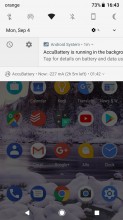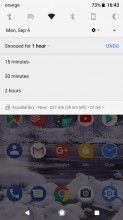Android 8.0 Oreo review: The little things
The little things

Notification dots
If you're using stock Android and have been envious of those notification badges that show up on top of app icons in iOS, worry no more for there's a somewhat similar feature built into Oreo. It's called Notification dots, and is really self-descriptive. Note however that the developer of your favorite launcher needs to add support for showing these dots. As mentioned before, Google's Pixel Launcher obviously has that covered.
Google's notification dots are circles like Apple's notification badges, and they too show up in the top right of an app icon, but that's where the similarities with the iOS system end. Android's dots depict the fact that you have one or more notifications from the app in question, not that there is unread stuff waiting for you inside said app. There's no number displayed, and the dots are tied to what's shown in the notification area. If you swipe to dismiss a notification in the notification area, the corresponding dot on top of that app will disappear. Each dot has a unique color that's automatically generated by the OS based on the hues in the app's icon.
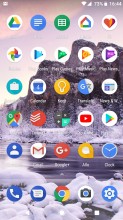
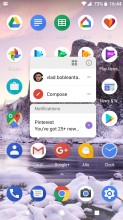
Notification dot on Gmail • Notification content shown upon long press
Handily, if you long-press the icon of an app that has a notification dot showing, you won't just see the available app shortcuts (which you can add to your home screen). Instead, the actual notifications generated by that app are shown, and you can even swipe away every individual item in order to dismiss it. Needless to say, this instantly syncs with the state of the notification area. You can enable or disable notification dots OS-wide, or inside a specific launcher, or even on a per-app basis.
Notification categories
Also known as Notification channels, this feature lets app developers specify different categories for the notifications they can generate. When you encounter an app that has this function, you'll be able to 'subscribe' to specific notification categories only. So you no longer have to go all-in with notifications, either having them on or off for every app. Of course even up until this point many apps have allowed more granular control of which notifications you want to see - but with Notification channels, we get a standardized (and OS-level) system for that.
As with a lot of new features in Android, however, whether this truly takes off or not is entirely up to the number of app developers that will want to use it. We should also note that this feature goes against what Google's done in other parts of Oreo (the Settings menu comes to mind), where a big focus seems to be appealing to average users. With Notification channels, things could quickly get quite complicated to manage.
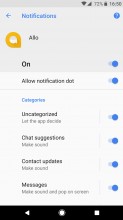
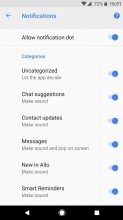
Individually toggleable notification categories for Google Allo
You can edit the notification categories you subscribe to for a specific app in its info listing in Settings, or by long pressing any notification from that app and going to "All categories".
Notification snoozing
This is definitely not a complex feature (not in concept and not to use), but it does come in handy many times.
To use it, you swipe a notification only a little to the left or right. Then choose the clock-like icon and you can set a snoozing period - 15 or 30 minutes, one or two hours. That's it. After the set amount of time passes, the notification will 'magically' reappear, complete with sound and vibration (if either or both of those are on at that moment).
New persistent notifications
Starting in Oreo, if you have apps running in the background, a new persistent notification will show up telling you about the culprits. You can not entirely get rid of it, unfortunately. It can be snoozed (for up to two hours like any other notification), but it's impossible to dismiss. This will surely anger a lot of people, and we assume that Google's intention here is to annoy them so much that they'll decide to write to the developers of the apps behaving in this way to urge them to adhere to Oreo's guidelines regarding background execution limits (see page 6 of this review for more on that).

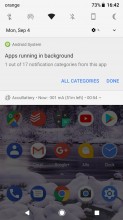
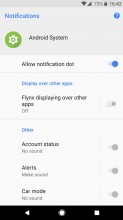
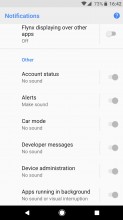
"Apps running in background" notification and how to get rid of it
Until Google realizes that displaying such a persistent notification isn't very user-friendly, what you can do is change its priority by long pressing the notification, going to "All Categories", then choosing the "Apps running in background" category, and switching "Importance" to "Low". This will hide the notification's icon, so at least it won't constantly take up space in your status bar for no good reason.
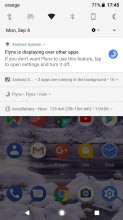
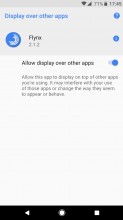
"Displaying over other apps" notification • Tapping on it lets you turn off the function for that app
Note that you get a persistent notification for apps that are currently drawing over other apps too. Facebook Messenger's Chat Heads feature will trigger this, as will 'link bubble' type browsers such as Flynx. You can get rid of this particular notification if you long press it, dive into "All Categories", then turn it off for each app that was ever in this situation - look for the handy list of those in the "Display over other apps" section that appears.
Reader comments
- 8
- 15 May 2019
- rJ3
8
- Anonymous
- 03 Jul 2018
- aqp
Yes,it is on official lists
- AnonD-757346
- 07 May 2018
- d@C
The oreo update completely stooped my Samsung galaxy S7 from working. I was forced to do a factory reset which has caused untold problems.