Android 7.0 Nougat review: Something to look forward to
Something to look forward to
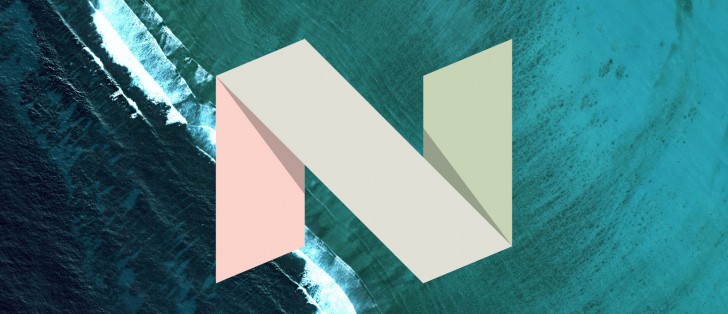
Look and feel
The first new thing you'll see after you take the plunge and install the Nougat update is the new Google logo. This has been a staple of the company's various online properties for quite a while now, so it's good to finally have it in the Android boot sequence too. The actual Android boot logo is unchanged from Marshmallow, on the other hand.
Once the first boot is complete you'll notice that you have the exact same Google Now Launcher with the exact same features and looks as before. That's because no big update to the built-in launcher has accompanied the Android version bump. So you get the same homescreens as before, with Google Now taking hold of the leftmost pane. The app drawer is a tap away as usual, and still shows your most used apps up top straight beneath the search field. Under those is the familiar vertically-scrolling alphabetically-ordered list of everything you have installed on your device.
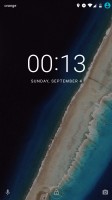
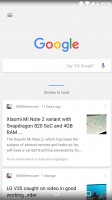
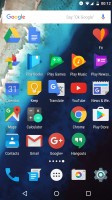
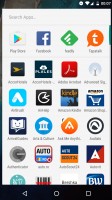
Same old looks: Lock screen • Google Now • Home screen • App drawer
The lock screen is the same too, with the voice assist shortcut on the left and the camera shortcut on the right. To unlock you need to swipe up as before. But there is a new feature here, though it may not be immediately obvious: different wallpapers can be selected for the home screen and the lock screen. Yes, really, it took Google this long to implement this functionality in its stock UI.
Settings
One area which has received a pretty substantial update is Settings. There's a search button in the upper right corner, and under the title bar you'll see the status of Do Not Disturb mode (if it's on), along with a Suggestions section that will only prove useful to people who are new to the OS (if at all). You can disable it, however. Only below that does the actual list of settings start, but things are different here too.
There's more information shown at a glance, which is great. For example, the state of each connectivity option is detailed directly in the main Settings screen. So if you're connected to a Wi-Fi network, you'll see its name. Similarly, you can quickly evaluate how much data you've used in the current month without ever needing to tap on the corresponding setting. And so on for everything else - you can check out your available storage space, how loud your ringer is set, how much battery is left, and even the amount of RAM you're currently using - all from the main menu.
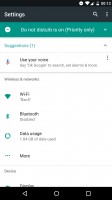
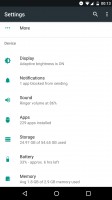
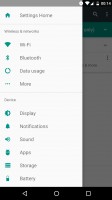
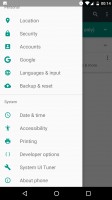
New Settings with glanceable information and a navigation drawer
For whatever reason, Google has also added a navigation drawer to Settings, which slides in from the left. Oddly (or thankfully, depending on your perspective), there's no accompanying hamburger button as you might have expected. The navigation drawer helps you quickly jump from inside one setting to another without going back to the initial list.
Reader comments
- karanbadsiwal
- 17 Feb 2017
- tT1
when will Nougat update hit the Xperia M5 dual.. i am waiting for this very badly..
- AnonD-453287
- 09 Feb 2017
- teu
When will Sri Lanka get nougat update? Its almost mid feb. Waiting badly.
- Jimi.a8
- 05 Feb 2017
- 8q2
I need update android 7 in iran country az soon