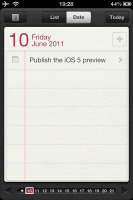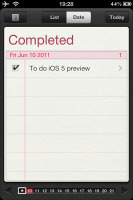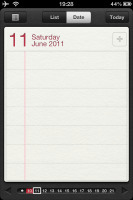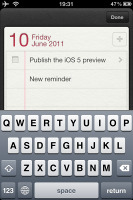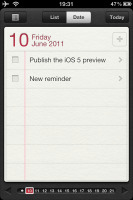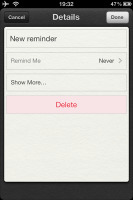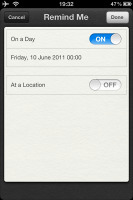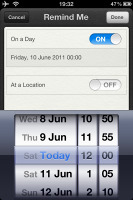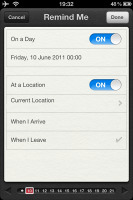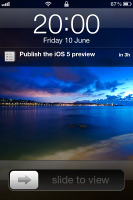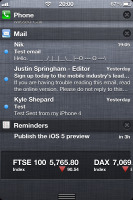Apple iOS 5 review: First look
First look
This article is outdated. We have already published a full review.
Multimedia changes - separate Video app, Music app replaces iPod, integrated photo editor
The iOS 5 has finally given the iPhone a dedicated Video app and removed the video section from the iPod player. The Video app is the same as on the iPad. As of iOS 5, you are now able to sync and play 1080p videos to the default video player.
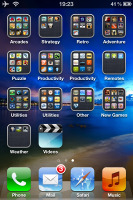
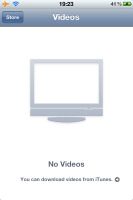
The Video app and the new Music icon for the iPod player
Speaking of the iPod player, this is no longer its name. The music player is now simply called Music and has a new icon. As it no longer handles video, the renaming makes sense. There are no other changes - visual or functional.
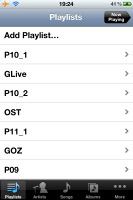
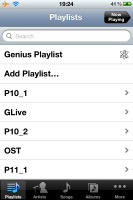
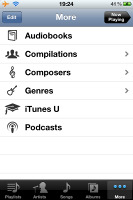
The Music player has no changes except the missing Video tab
The Photos app has a new nifty feature - a photo editor. It enables rotation, cropping, and red-eye removal. There's also an option called Enhance over which you have no control - it's all automatic. In Edit mode four keys appear at the bottom for the available editing options.


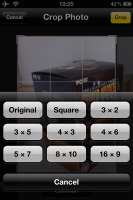

Editing a photo - rotate, crop and auto-enhance
Reminders
Apple has included a brand new app with the new iOS 5 - Reminders. It’s as simple as it name suggests it.
The Reminders app has pretty simple interface doing really some basic but important stuff. There are two viewing options - by date or a list. Both of them start with a Completed list as a first pane.
In the List view you have the option to add different lists - the default one is the events on your phone. But you can add list for iCloud or Gmail reminders for example. All lists appear as different panes.
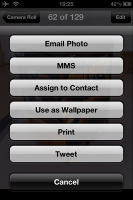
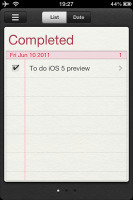
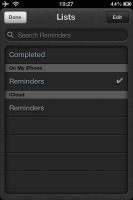
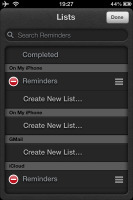
The List View • managing lists
If you have chosen the List view, you have to work with only 2 panes - the Completed list and one pane for all of your reminders.
Viewing by date gives you lots of panes - you start with Completed and then you have one pane for each day. You also get a Calendar shortcut, where you can choose easily the day you want.
When you choose to create a new reminder, first you must type its name directly on the pane and click Done. After that you are able to edit (just tap on it) - you can choose the Type of reminder - by date or location, Due option, Priority and to which list it will belong (iPhone, iCloud, Gmail etc.).
If you want to be reminded on the day of the event, you just choose date and time.
A novel feature is the location-aware reminder triggering option. You can choose a location from your phonebook or your current location (why not Gmaps, it beats us!) and then you choose whether you like the reminder to activate on on arrival or departure.
When a reminder activates, you see it as a standard notification - on your lockscreen, the Notification Center and the homescreen (as a banner or a pop-up).
Reader comments
- adam
- 14 Jun 2013
- t1$
apple your comany is very well i love apple phones please you have to change to screen all i phone small sreen small hand set your have to change big sreen please do it
- voucher for grocery
- 10 Apr 2012
- fsV
XQPQkv happpy to see that! yes
- tek007
- 22 Oct 2011
- ItW
I stopped updating my iOS after an update last summer deleted three and a half months of my business-related calendar entries and Apple refused to even acknowledge the problem. Apple can bite me!