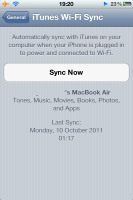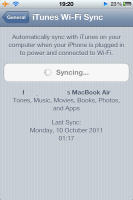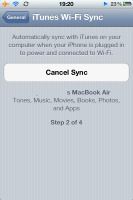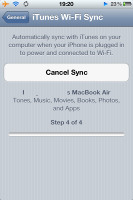Apple iOS 5 review: You've been notified
You've been notified
Storage management and App Store purchase list
The next two features became favorites of those of you who use 8/16GB iPhones - Storage management and Purchased list within the App Store.
You can find the Purchased list in App Store's section Updates. It has two tabs - All and Not On This iPhone. It's the easiest way to download again an app you've purchased before and later deleted it.
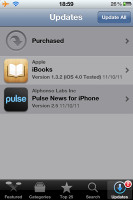
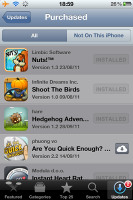
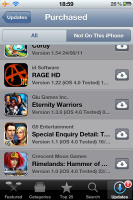
The Purchased list in the App Store
Note that this list is available on the iOS 4 as well.
Now let's talk about the Storage Management. You can find it in Settings->General->Usage menu. Here you now have storage information too, before the Battery Percentage toggle and the statistics.
The Storage part begins with Free and Used space info and then you have a list with your ten biggest apps and their memory footprint - usually the Music and some heavy games such as Infinity Blade. You can access all of yours installed app via the dedicated button at the end of the top 10 list.
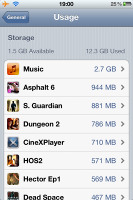
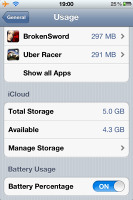

The Storage settings • managing an application
If you tap on an app from this list you will be to see its data footprint (default app, saves, etc.) but the clean data option is now gone (it was available in the beta versions). You can still uninstall the whole app from here.
For those of you which are always troubled by low memory storage, those options should be quite helpful.
Wireless activation
Perhaps this is the part Apple put most effort in. Many are probably put off by the dependence on iTunes. Well, Apple has finally made this a lot easier.
You no longer need a computer to activate your iGadget. The moment you turn on your iPhone/iPad/iPod Touch for the first time, you can do the activation and setup process right from your device (a network connection is required of course). After a few simple steps, quite similar to Android's initiation process, you are good to go.
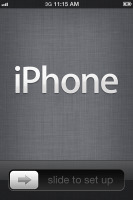
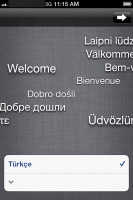
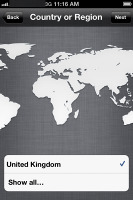
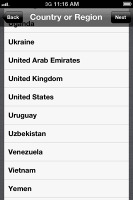
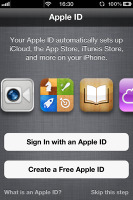
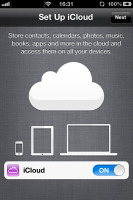
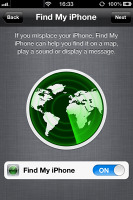
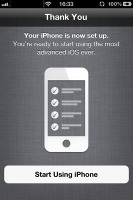
The whole activation and setip process
OTA updates
You no longer need a computer connection and iTunes to install new firmware updates either. Now you can do it over-the-air. The option is in Settings->General->Software Update. Of course, you can still use iTunes on your Mac/PC to do that if your Wi-Fi connection is too slow.
And thanks to the use of Delta encoding, the updates will now come with a much smaller footprint than before when they carried a whole system image. The new update files carry only the bits that need changing.
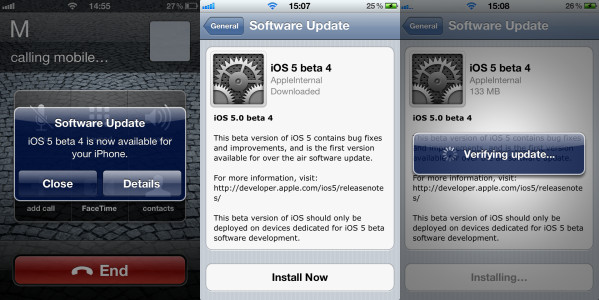
The OTA updates
Wi-Fi iTunes sync
In case you choose to rely on the traditional computer dependent iTunes sync, you will be happy to know Apple has now provided an option to sync wirelessly. The only requirements are your iGadget and your PC/Mac are connected to the same Wi-Fi network and you have previously enabled the Wi-Fi sync option in your iTunes client with your iGadget connected with a cable.
The the wireless wync runs automatically as soon as you plug your device to charge and you open the iTunes client on your Wi-Fi connected computer.
Another new about the PC/Mac iTunes sync, is that it no longer locks your device during the process. You can continue to use your iPhone/iPad/iPod Touch during the sync process.
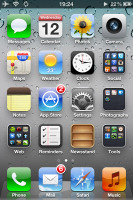
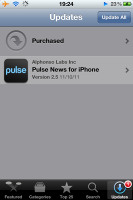
You can use your iPhone even when syncing with iTunes (note sync icon at the top)
So the connectivity has been vastly improved. If you choose to use the iCloud, the only one thing that you may ever need the desktop iTunes is for using the USB mass storage functionality. We hope someday Apple does this more natural.
Reader comments
- AnonD-86040
- 06 Dec 2012
- Pxk
Bangladesh all mobile network support
- rocky
- 21 Jul 2012
- Kh2
its good bcoz it has over 200 stolen features. Thanx to android and windows OS
- alecrystine
- 14 Dec 2011
- GAd
your internet connection need to be stable, connecting to a wifi is not a good idea, I've tried it before when I updated my Iphone4 to iOS5 and I just ended up frustrated as I have tried it 10x I guess. Now I suggest you should get connected to a ...