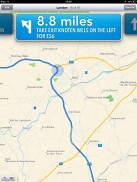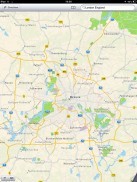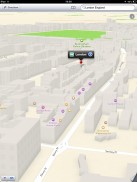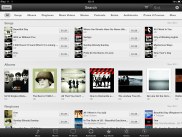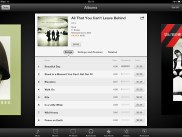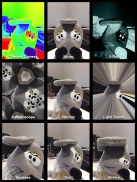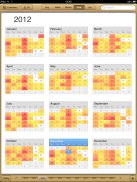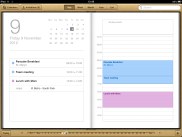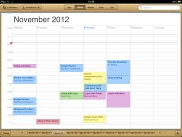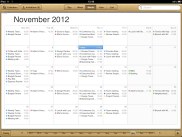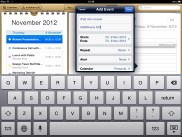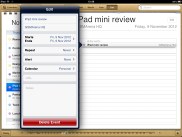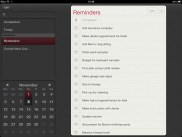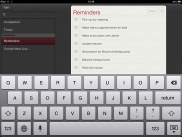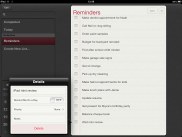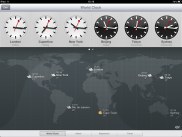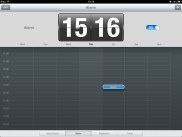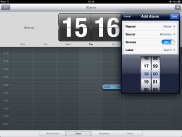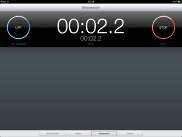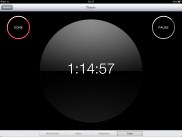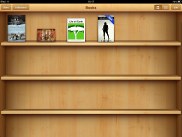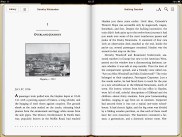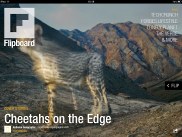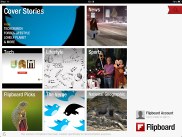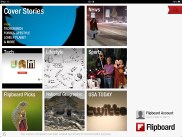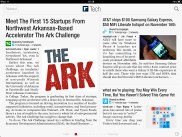Apple iPad 4 review: Marching on
Marching on
Apple Maps on a tablet screen
The iPad 4 comes with Apple's new mapping service along with voice-guided navigation, courtesy of Siri, faster vector graphics, a cool 3D Flyover mode but and a long list of missing or otherwise not very functional shortcomings.
The Maps app works much better on the iPad 4 than on the iPhone 5, as it allows much more content to fit on the screen. It's especially better for browsing cities and enjoying Flyover mode.
The navigation will work even on the lockscreen or in the background. Real-time traffic reports are available and Apple is also sourcing the live traffic info anonymously from iOS users on the road in association with Waze.
As we already mentioned there's a catch here - the Wi-Fi only version of the iPad 4 doesn't have a built-in GPS, it uses Wi-Fi positing, so navigation is out of the question. Not a huge problem as there are very few people who'd use a 9.7" tablet for navigation, but Apple skimping on the GPS/GLONASS receiver is disappointing.
The 3D Flyover mode is a great bonus for your viewing pleasure. When you enable the 3D view (outside navigation) you will be able to explore cityscapes from birds-eye view. The currently available selection is extremely limited, but hopefully more areas will be added later on. You can zoom, tilt and rotate using two-finger gestures to explore 3D landmarks rendered in real time.
While rich on eye-candy, Apple's Maps are still behind the curve in terms of functionality. Its shortcomings have been well documented - the 3D graphics aren't the most accurate around and the neither is the map data itself. There are other things missing, like no street view and no public transport route planning.
While planning a route, there is a bus icon, but that just searches the App Store for apps that can navigate you through the public transport network. Also, as you might remember even Tim Cook himself suggested you try the competitors' products until they improve.
App and iTunes stores
The Apple App Store is the great looking app repository that offers the largest collection of tablet-optimized apps on the market right now. As of iOS 6 it has a slightly different manner of operation. Firstly, you won't be prompted to enter your password when you just update apps. Secondly, you can see the change log in the Updates screen without actually opening the info screen.
There's now an All Categories toggle in the top left corner. The Categories tab at the bottom has been replaced with Genius, which lists apps you might like on the basis of the apps you've already seen or downloaded.
Finally, after you buy or update apps you will no longer be kicked back to the homescreen - you can continue browsing the store. You can launch apps you've already installed from within the store too.
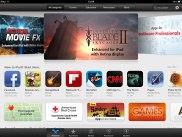
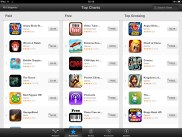
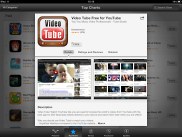
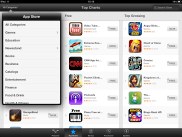
The App Store
The iTunes Store also features the new interface, which is way cleaner with a more images. Facebook reviews are available here too so you can check out what people are saying about an album, movie, etc. You can also preview just about everything. Ringtones, alert tones, movies, etc. can all be checked out or listened to before you buy.
Music syncing is probably the trickiest part of the iCloud sync. Along with the tracks purchased from the iTunes store you surely have a collection of your own that you sync with your iOS device via iTunes. Well, Apple is now offering a service to sync both collections in one place.
Photo Booth and FaceTime
The Photo Booth is almost the same as the Mac OS X Photo Booth - you can use the front or the rear camera to take funny pictures of yourself or a friend. There are only 8 different filters here, but the results are pretty funny nonetheless.
The app has very simple interface - you have nine squares where you can see the different filters applied in real time. You choose a filter and tap on it. Now you can take a picture, change the camera or review/delete your previous Photo Booth photos.
The iPad 4 has a 1.2 MP front-facing camera, which is capable of 720p FaceTime video calls. FaceTime works over Wi-Fi and a cellular connection too.
The interface is pretty minimal, you get the opposite's video feed, a mute, end and switch camera toggles and a small window of your own video feed.
Apps on the iPad 4
Calendar on the iPad uses the screen estate very well giving you split-screen interface - the date on one side and the agenda view on the other.
You can view your events and tasks by day, week, month, year or as a list. You can also opt to view appointments from your iCloud, Exchange, Google, Yahoo, etc. or all of them at the same time. There's a handy option to view Birthdays too.
You can choose which calendars you want to see - Facebook, iCloud, Exchange, etc. Your iCloud calendar can be divided into many categories like personal, work, birthdays or you can choose to have multiple calendars for different people.
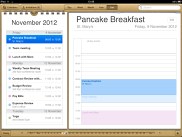
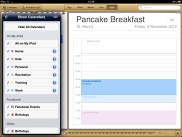
List view • Different calendars
Creating an event hasn't changed. You have the usual array of options - you can choose a date or dates, hours, to set an alarm, to add invites, location, etc. Finally you can choose to which calendar you want to save the event.
The separate Reminders app has a simple interface but it does a nice job. You can set to be reminded on a day or at a location (you'll need a GSP-enabled iPad).
When a reminder sets off, you see it as a standard notification - on your lockscreen, the Notification Center and the homescreen (as a banner or a pop-up).
The Clock app on the iPad mini is the usual affair. You can add multiple alarms (though we don't see many people using an iPad as an alarm clock) and they get displayed in a nice time-table grid.
The iPad 4 also comes with Stopwatch and Timer, built into the Clock app.
iBooks really comes into its own on the 9.7" screen of the iPad 4. The screen comfortably fits a lot of text and with the high pixel density, text is rendered flawlessly. Also, if you're a fan of graphic novels you'll really appreciate the extra room and sharpness that the iPad 4 offers over the iPad mini.
The iPad 4 LCD is no E-Ink though and will eventually hurt your eyes if you spend too long time with it. And the tablet is too heavy to hold like you would an eReader or even the iPad mini.
Anyway, aside from iBooks you can also open PDFs. You can choose different fonts, reduce and increase the text size, change the background and play around with brightness.
Flipboard is a great app for enjoying the web through a magazine-styled layout and it really shines on the Retina display. Scrolling through apps is smooth and pictures look good, even at this resolution.
The iPad 4 and its Apple-designed chipset feature the most powerful GPU to be put in a mobile device - by quite a margin! Games can take advantage of the full resolution of the tablet (a lot of games on the iPad 3 would render at a lower resolution and then upscale the image to fit the screen). Of course, some games might need to be updated to be able to squeeze the extra juice from the PowerVR SGX554MP4 GPU.
Gaming on the iPad 4 is a very good experience, though having tried the mini we think we prefer the smaller tablet - things were easier to reach there and the at half the weight of the big tablet, the iPad mini is much better at accelerometer/gyroscope based games.
Reader comments
- Shaikh
- 20 Jan 2024
- rJT
We can't download anything without logging in use existing an Apple ID . It is the disadvantage of this iPad . I am texting this comment with my this iPad . Reply to my comment (Apple) . And exchange my iPad with new model because from where I...
- ripka
- 23 Feb 2015
- ksd
How can I get a battery out I pad 4