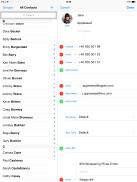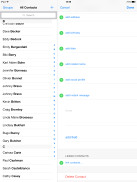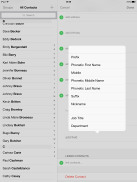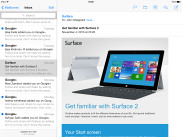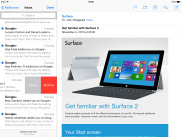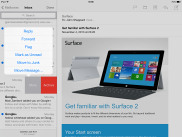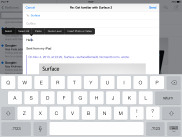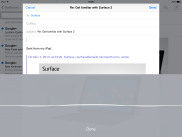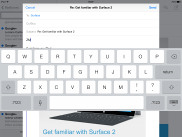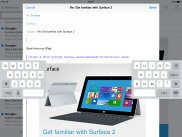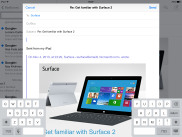Apple iPad Air review: Sun and heir
Sun and heir
The phonebook is the easiest way to initiate FaceTime calls or send iMessages
The phonebook has been updated with the new iOS borderless look and simple color scheme. The logic behind the phonebook app is completely the same though, so if you've owned an iPad you'll know your way around right away.
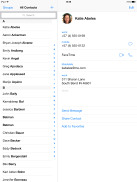
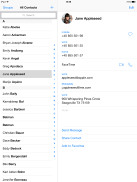
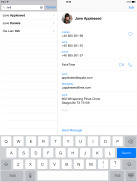
The phonebook • the search field
As usual the phonebook offers Facebook and Twitter integration. After you set up your accounts the phonebook will automatically ask you to link your existing contacts with their social ones (if available).
The phonebook can search via the dedicated Search field at the top of the list of contacts or you can use the alphabetical scroll at the right.
Editing a contact is intuitive and gives you the option to include lots of additional fields, like several addresses, related people, web, email, birthdays, etc.
You can set different FaceTime ringtones, iMessage tones and vibration to your favorite contacts.
Since iOS 6 your iMessage and FaceTime ID is joined and the phonebook will automatically detect if either service is available with each contact.
FaceTime telephony
FaceTime comes as a system app in iOS 7. It works both over a cellular data or Wi-Fi. The service now offers voice calls too, in addition to video conference chats. With FaceTime audio calls and iMessages, iOS users won't need Viber as much to connect with other iOS users free of charge.
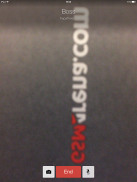
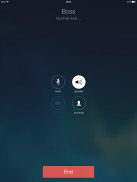

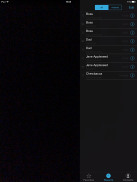
Initiating FaceTime video call • Initiating FaceTime audio call • the FaceTime app UI
As usual we've tested the loudspeaker performance of the new iPad Air. It matched the Good score of its predecessor. This means you should be able to hear your slate in semi-noisy environments.
The raw loudness value doesn't quite tell the whole story - the Air's speakers put out a more pleasing sound than those of previous iPads. The move to stereo speakers helps, but since they are both at the bottom it's easy to cover them when holding the tablet horizontally.
| Speakerphone test | Voice, dB | Ringing | Overal score | |
| 66.6 | 63.7 | 66.9 | ||
| 66.8 | 66.1 | 67.7 | ||
| 61.7 | 60.2 | 64.2 | ||
| 66.0 | 64.6 | 70.1 | Below average | |
| 68.3 | 66.1 | 67.8 | Average | |
| Asus Google Nexus 7 | 68.6 | 65.9 | 75.8 | |
| Samsung Note II N7100 | 70.0 | 66.6 | 80.5 | |
| 68.2 | 65.7 | 75.7 | Good | |
| 67.9 | 65.9 | 76.6 | Good | |
| 67.9 | 65.9 | 76.6 | Good | |
| Samsung Galaxy Note 3 | 70.5 | 66.6 | 78.0 | |
| 75.7 | 66.6 | 77.2 | Very Good | |
| 74.6 | 71.3 | 82.7 | Excellent |
iMessaging available, the app has new looks
The Messages app also gets the new iOS skin. It adds a new option in the conversation view - Contact. If you tap on this key, you'll get options to FaceTime (audio or video) that user, or go to their phonebook profile.
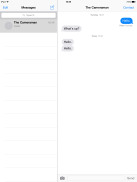
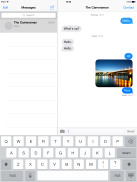
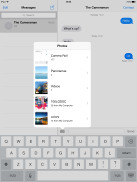
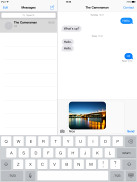
The Messages app • Adding multimedia content is very easy
The iMessage service lets you exchange instant messages between iOS 5 or later running iGadgets over Wi-Fi or 3G. You can send plain text as well as multimedia (pictures, sounds, videos) messages. A cool thing about the iMessages is that each conversation is synced with the iCloud so you'll have it right there and available on all your iDevices, including your Mac (although synchronization is not flawless and the time stamps would get messed up at times).
The rest is pretty simple - you type, you add content (optional) and hit send. Adding multimedia is done either by hitting the small picture icon next to the text field or through the sharing menu in the gallery or supported apps (Voice Memos, Notes, etc.).
The default Mail client has the new looks but the functionality is unchanged. In portrait mode the left bar with all your emails remains hidden until prompted while in landscape you get both the inbox/emails bar visible and the email you've opened is on the right.
VIP lists are available - emails from people on the list will be delivered to a dedicated VIP mailbox and will appear highlighted in the regular inbox. You can also set a different notification regime for VIP emails - so they appear on the lockscreen, for example.
You can also flag important emails. After you flag your first message, a new Flagged mailbox will appear gathering all of your flagged emails.
Attaching pictures and videos while composing an email is possible since the iOS 6 - just tap and hold on an empty space and use the popup menu. Bold, Italic and Underline font styles are available in the text editing options, as well as quote font size levels. Text selection works the usual way (tap&hold and select) and the available options will appear as soon you've made the selection: Cut/Copy/Replace/Bold Italic Underline/Quote Level. Quote Level will increase / decrease the quote symbols before the text you're quoting. Finally there is a built-in dictionary. It's very rich in content and conveniently works offline.
Text input
Siri-powered dictation is available pretty much in any app that supports keyboard input. You need just to hit the corresponding button on your keyboard and start dictating.
The keyboard on the iPad Air is exactly the same as on the previous iPads and knows the same tricks. You can undock the keyboard, which places it dead center on the screen. You can then move it up or down, depending on what's underneath and where you would like to place it.
You can also split the keyboard in two by doing a simple pinch gesture on it or selecting it from the keyboard options. This is pretty useful in both portrait and landscape orientations if you have to type while holding the tablet - reaching the middle of the screen with your thumbs is hard, even when you hold the iPad Air in portrait orientation.
Reader comments
- Roblox Gameplay
- 20 Apr 2023
- 7k3
Hi I'm Using iPad Air for many years it pubg and free fire but sometimes it crashes so dont download high data games but for Roblox it support for some particular games. Thank you,
- Anonymous
- 16 Oct 2020
- S1U
Support aim or not
- aung
- 01 May 2017
- 6p$
can use sim