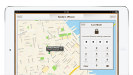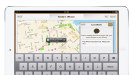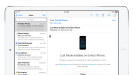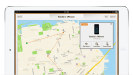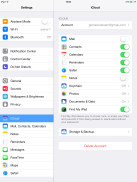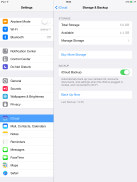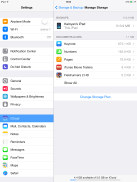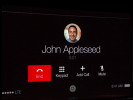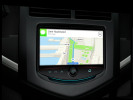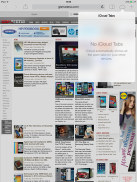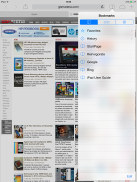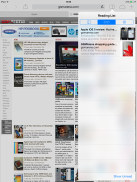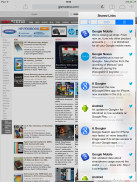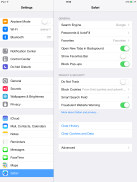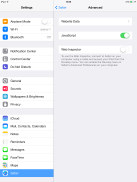Apple iPad Air review: Sun and heir
Sun and heir
Powerful connectivity options
The Apple iPad Air comes in Wi-Fi and Wi-Fi + Cellular options. The latter version supports quad-band GSM, CDMA, quad-band 3G, CDMA200 1x EV-DO, plus a plethora of LTE bands (note that all of these are data-only). The LTE modem in the Air supports all bands Apple needs, so you don't need to worry about which model you have to get (unlike the iPhone).
Both versions of the iPad Air supports dual-band (2.4 GHz as well as 5 GHz) Wi-Fi a/b/g/n. Two wifi antennas and MIMO technology can potentially double the data speeds, compared to the previous versions of the Apple slates. Some droids on the other hand support the latest 802.11ac Wi-Fi standard, which also boosts transfer speeds. Tethering is supported, although it's up to your carrier if you'll be able to use it.
There's Bluetooth 4.0 with A2DP support, but that's hardly any good for data transfers. Apple has never allowed sending and receiving files via Bluetooth like you would do on any other non-Apple device.
It's a new feature in the connectivity department of iOS 7 called AirDrop, a system-wide file sharing service between supported iDevices, which needs to have both Wi-Fi and Bluetooth on to work.
AirDrop is available in every share menu throughout the iOS 7. You can send pictures, videos, App Store and iTunes links, Notes, Maps links, all kind of files from file managing apps (i.e. Filer, Flash Drive, Air Disk, etc.), Office docs, and more.
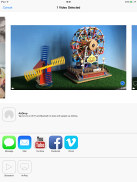
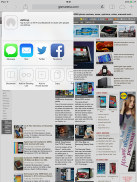
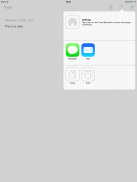
AirDrop in Photos, Browser, Notes
If there are people with AirDrop service around you, they will automatically appear in the dedicated AirDrop field. You just mark your files, select people and hit the send key.
AirDrop won't work with other phones and PCs, but will work on Macs running on OS X Mavericks.
Regular USB mass storage isn't available but there's a workaround using the iTunes computer software. You can transfer whatever files you want, but those are only made available to the app that you've dropped them onto. Good thing is you are not restricted to files compatible with said app and you can simply drag & drop files that you would download on another computer later on.
Sadly, hardware storage expansion is still off limits in Apple's policy.
The iPad Air Wi-Fi + Cellular has a built-in A-GPS receiver with GLONASS support, but the Wi-Fi only tablet does not (this is standard for iPads).
Apple is continually improving its Find My iPad service. The latest iOS 7 updates it with the so-called Activation Lock. This will not only protect your personal data but also make your iDevice inoperable once wiped, unless you enter your Apple ID. This means the stolen or lost iGadgets will be of no use to thieves or finders.
iCloud was an integral part of iOS 5 and is present here in iOS 7. It syncs all of your important data between all of your devices running iOS 5 or above.
You get 5GB of free storage but you can buy more if you want. Selecting which apps to sync is pretty easy. iCloud even remembers each device you've backed up so you can restore them separately if you wish. You can naturally delete older backups to free up space.
Apple has records on exactly what apps you've purchased, what you have installed on an iDevice and what you've deleted for some reason. Apple keeps tabs on this for each of your iDevices.
So if you chose to sync with iCloud, Apple will sync only the app's personal data, not the entire IPA file (as iTunes did). Here is an example:
Say, you have Angry Birds installed on your iPhone and it has 1.5MB worth of saved data. Apple will sync only this file. If you delete the game and later install it again (free, from the Purchased list), your iPhone will download the original IPA from the App Store and will get back this 1.5MB file too - a lot more natural to sync an app rather than keep the entire image. If you use an app as USB storage (Filer or even CineXPlayer), then, by default, the whole content will be backed up too, eating your backup quota quite fast.
There is one more thing with the iCloud app sync - when you buy a new app, it will be pushed to all of your iDevices automatically (if available and if you have enabled this feature in the AppStore settings).
Apple has announced a new connectivity mode that will be supported in a wide range of vehicles, starting in 2014 - iOS in the car. You will be able to see your iPhone screen on your compatible car display. And you will be able to control it via your car controls or just tell Siri via your car audio system what it is you want it to do for you on your iPhone.
You will be able to use navigation, dictate messages, make calls, play music or iTunes radio, and more.
Among the confirmed car manufacturers to integrate the new service are Honda, Mercedes, Nissan, Ferrari, Chevrolet, Infiniti, Kia, Hyundai, Volvo, Opel, Jaguar and Acura.
The mobile Safari is an excellent browser
The iPad Air screen comes with the latest Safari browser, which is part of iOS7. It has new looks and several new features.
The first thing you'll notice is the unified search/address field. Just as on today's modern computer browsers, you can enter a search term straight into the browser address bar.
Then, you no longer need to use the Back button of the browser. As of iOS7, there is a really nice gesture that can do that instead. A right swipe across the screen but starting offscreen would instantaneously open the previous page that you had opened.
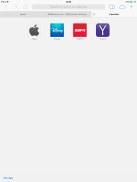
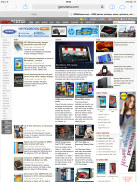
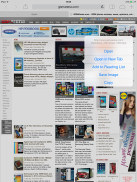
The updated Safari web browser
Safari finally supports more than 8 simultaneously opened web tabs. The tabs on the iPad's Safari are always visible as opposed to the iPhone, which makes moving between them easier. You can also rearrange the tabs, you can add new ones or switch to private browsing.
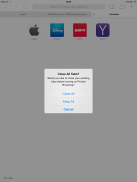
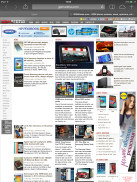
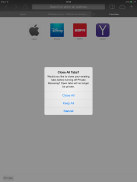
Switching Private browsing on and off
When you switch to private browsing, you'll need to either close all current tabs or migrate them to Private as well. It's not possible to have private and non-private tabs open simultaneously like in Google Chrome. When you are browsing in Private mode, Safari switches to a dark gray color scheme.
Speaking of tabs, you can also use iCloud to sync tabs between your Safari-running devices.
When you open your History you'll find a new tab called Shared Links (those come from social networking apps, so you'll need one installed). Here you'll find all links from your Twitter timeline, with authors and comments. If you hit the Share button you can bookmark a page if you'll need it long term or add it to the reading list for articles you want to read later.
Safari in iOS 7 supports the iCloud keychain where you can store all of your passwords and credit card info (sans the security code). There is also a password generator available, in case you are out of ideas. What's good about this setup is that all your saved content from the computer version of Safari is now available straight on your phone as well.
Much like before, if a page is compatible with the integrated Reader (most of the article pages out there are) you get a Reader button right into the address bar as soon as the page loads. The Reader strips the webpage of ads and makes the layout and font size more suited to a smaller screen. And best of all, if you are reading a multi-page article (such as our reviews) getting from one page to the next is automatic as soon as you scroll to the end.
Unfortunately, the Safari web browser on the iPad doesn't have a fullscreen mode as the iPhone does. The addressbar and the tabs are always visible both in landscape and in portrait mode.
Reader comments
- Roblox Gameplay
- 20 Apr 2023
- 7k3
Hi I'm Using iPad Air for many years it pubg and free fire but sometimes it crashes so dont download high data games but for Roblox it support for some particular games. Thank you,
- Anonymous
- 16 Oct 2020
- S1U
Support aim or not
- aung
- 01 May 2017
- 6p$
can use sim