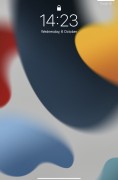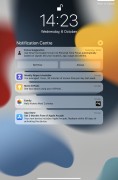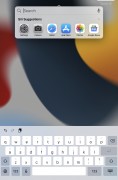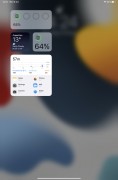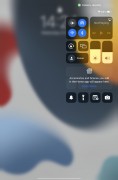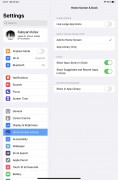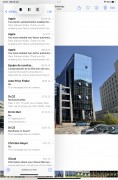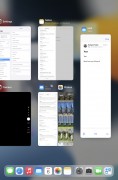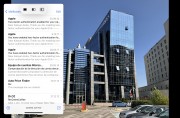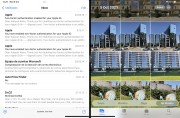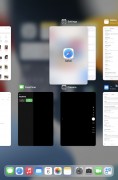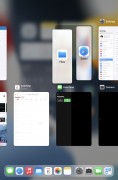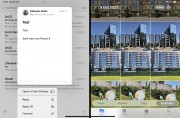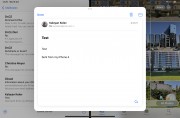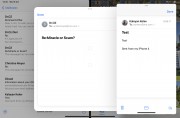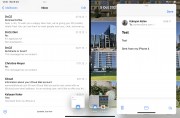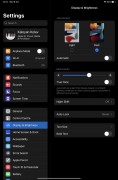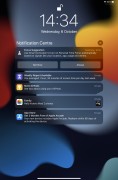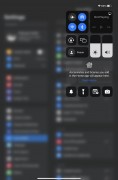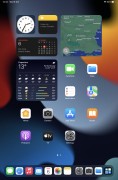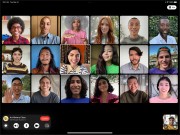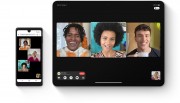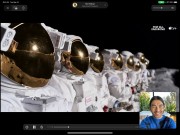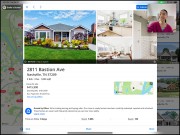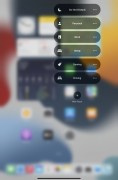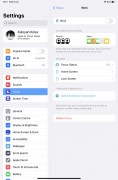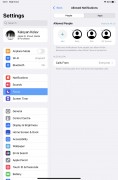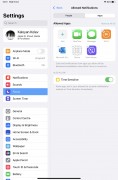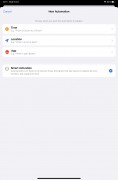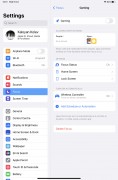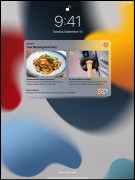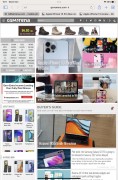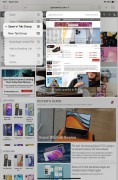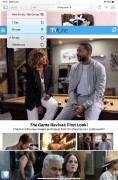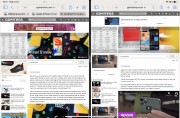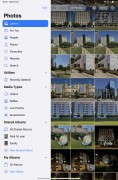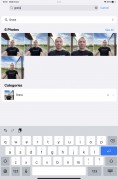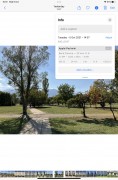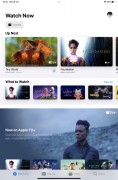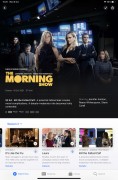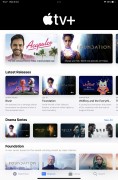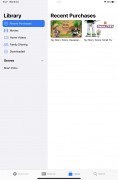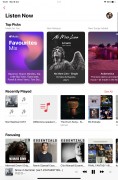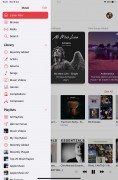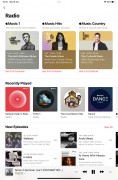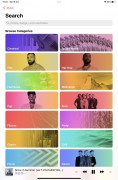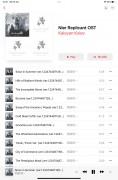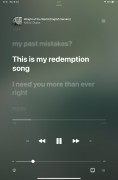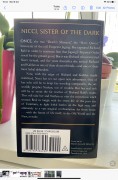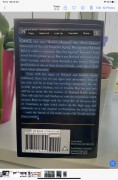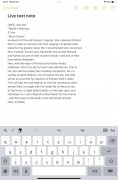Apple iPad mini 6th gen (2021) review

Apple iPadOS 15
The newest iPad runs on the latest iPadOS out of the box. Apple renamed iOS for iPad back in 2019 as it has become much more powerful, a symbolic gesture but a necessary one for sure.
The iPads now offer more sophisticated multi-tasking, USB-C accessories compatibility, desktop-oriented Safari, Sidecar option and expanded mouse, keyboard, trackpad and Apple Pencil support. So yes, a new OS name was due, and iPadOS is a fitting one.

The iPadOS interface is still based on homescreens populated with apps and widgets, App Library for your less important apps, and Notification and Control Centers.
The lockscreen on the iPad mini is as simple as possible - it shows the time and the date. Yet, it can be powerful if you give Lockscreen access to some or all features it supports. For example, if you swipe up, you will bring the Notification Center, while a swipe down shows the Spotlight search and quick shortcuts. Swipe right, and Today page shows up, swipe left, and you are in Camera. Finally, you can also enable the Control Center - it's summoned with a swipe down from around the top left part of the screen. It's cool you can decide the range of your privacy.
The TouchID sensor is now placed on the Lock key, and it is incredibly fast and with superb accuracy. If secure unlock is enabled, you won't be able to pass the lockscreen no matter what features you've enabled on it. Sure, quick search works, you can see some notifications and widgets, even take a picture, but you are still locked from the core OS functions.
Your apps usually populate the homescreen(s) with apps and various size widgets (single or stacked). There are two specific screens - the leftmost is the Today page, while the rightmost page - App Library.
You can hide specific homescreens dynamically - you may have a page that's full of games and hide when at work or hide a page of work/school apps when on vacation. You can't opt-out of Today and App Library, though.
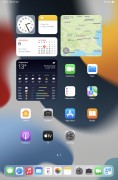
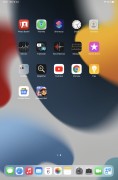
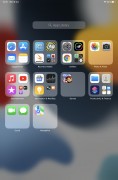
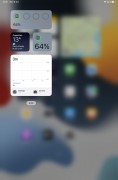
Homescreen • Homescreen • App Library • Today
The App Library is an app drawer, which is always your rightmost homescreen pane. Apps are added automatically to the App Library upon installation. The sorting is also an automatic process, and you can't edit the categories or move apps into different categories. The app sorting depends on the App Store tags the developer has used upon uploading the apps.

The Today page is still alive, but barely. You put the same widgets and stacks you can on your homescreen(s). Here you can also use the old third-party widgets that haven't been optimized yet for newer iOS versions. The old widgets come right after the new ones, should you choose to use some new ones, of course.
The Notification Center is summoned with a swipe from the left part of the top status bar. The Control Center, which has customizable and (some) expandable toggles, is called with a swipe from the right part of the status bar.
Tap and hold works as quick actions on various apps throughout the homescreens and the Dock.
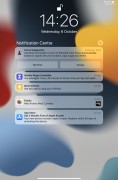
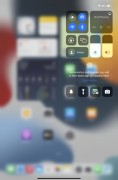
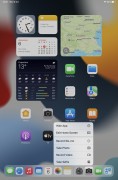
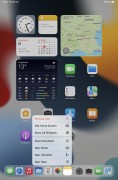
Notification Center • Control Center • Tap and Hold for quick shortcuts
The navigation gestures stay the same as they were on the iPhone X, though on the iPadOS you also have a dock gesture. Swipe quickly upwards from the bottom line to close an app or swipe slowly to pull up the Dock for multi-tasking.
Then you can swipe and stop midway for task switcher, swipe from the side of the screen for back and forward. You can also swipe on the line left or right to switch to your recently used apps instantaneously.

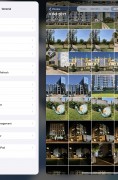
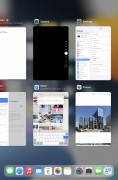
Dock within app • Swipe between apps • Task Switcher
The Dock is always visible across the homescreens, and it can accommodate up to 12 app shortcuts for quick access. You can opt for 'Suggested and Recent apps' in the Dock, where you can see the last few apps you've used. You can also allow App Library shortcut on the Dock, too.
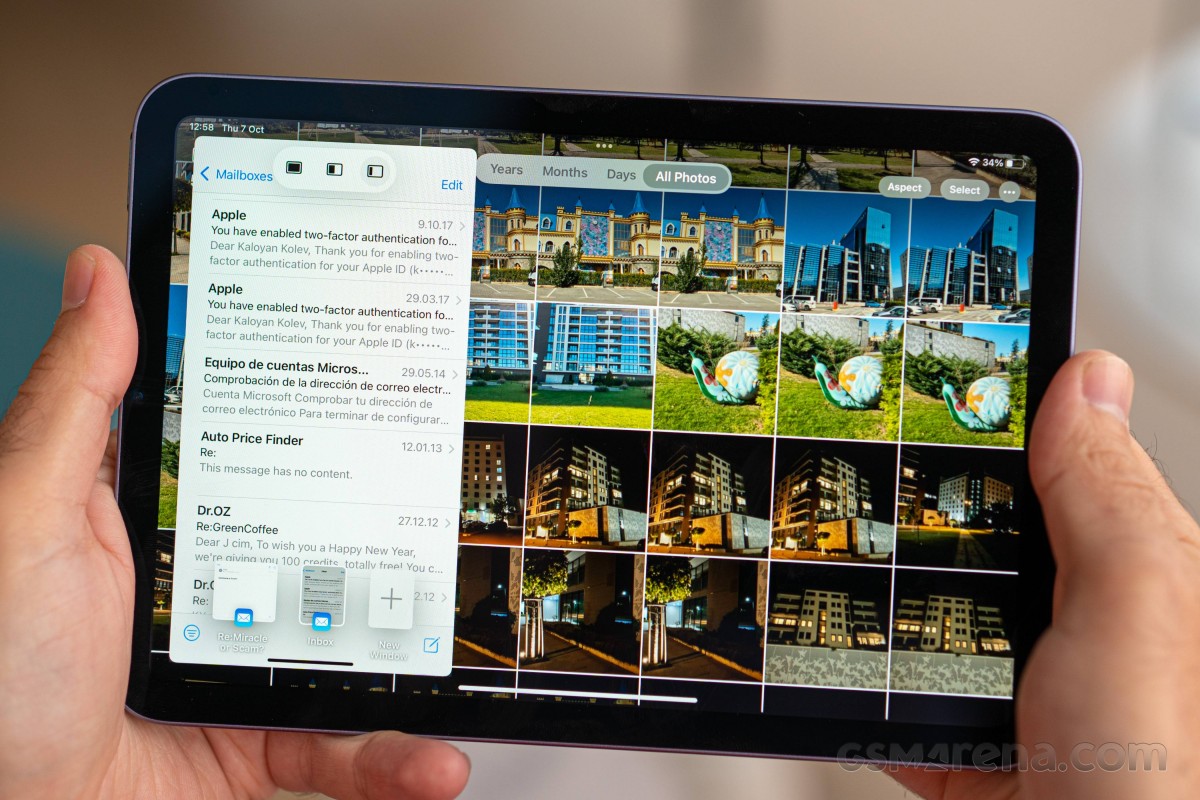
The Dock is an all-powerful tool for multi-tasking - when you are working with an app in full-screen, you can summon the dock and drag and drop an icon to open in floating window, which you can snap left or right. This is called 'Slide over' as it is a sliding app. 'Slide over' opened apps appear in the Task Switcher next to the full-screen ones.
You can also use Split Screen - just tap on the three dots on any full-screen app - be it in slide over mode or not, larger Snap Left/Right icon. It's a bit confusing at first, but give it some time, and you'll get it. Split View can also be made from within the Task Switcher by dragging one app over another.
And while we are on it, there is also a new option called Center Window - you can open an email or a note in a separate, more focused window without leaving the app itself. It's like launching a second instance of the said app. You can open a lot of separate windows, and when you minimize one, you will see a row with all windows you've opened - you can close them from here. This should be useful in more complex apps, like the multiple page Mail app.
There is a system-wide Dark Mode. You can enable it manually or schedule it from within Display Settings, and it switches to dark all-white backgrounds across iPadOS. The Dark Mode affects all system apps but also apps that rely on system backgrounds. You can also check the option to darken the homescreen wallpaper when in Dark Mode.
Some of the novelties that come with Apple iPadOS 15 include better FaceTime service, smarter Spotlight search engine, Focus modes, improved Safari browser.
The new FaceTime app looks more and more like Zoom, and it now supports Grid view! It has a cleaner interface, supports background blur, spatial audio, and most importantly - it can make conference calls, and non-Apple users can join the fun, too, by using an invite link and Chrome of Edge web browser.
The Apple users can enhance their microphone with Voice Isolation or Wide Spectrum and let others hear them much better. Oh, and the iPad mini also supports Center Stage, so you will be at the center of the camera even when you move - which is really cool if you are making a presentation to a group of people.
There is also SharePlay - this lets you use, listen or watch content with other FaceTime participants. You can share any Apple TV+ or Apple Music track over a FaceTime call. You can watch or listen via AirPlay on your AirPlay-compatible TV, too. This feature will come later in 2021.
Notifications got a design overhaul and a few new features. The appearance of notifications is tweaked for better visibility, like a larger contact icon, and iOS notifications will be more granular. But most importantly, there is this new feature called Focus.
You can set "Focus" profiles that filter the priority notifications while you're working or gaming, for instance, and it will also let people know if they can reach you. In addition to filtering notifications and calls, each Focus mode can be configured to show/hide certain homescreens, dim the lockscreen, and schedule or trigger this mode by certain events. There are a few pre-defined Focus modes - Do Not Disturb, Driving, Night, Work, Pleasure, but you can also add Gaming, Fitness, Reading or create entirely custom ones.
And because the Focus modes filter notifications by importance, there is a new Notification Summary option that shows a single tile of gathered unimportant notifications rather than a long string of missed ones. It can be scheduled to pop up a few times per day.
The Safari web browser has seen quite the upgrade, and it will now open the desktop view of websites by default. You can organize different tabs into groups, and this way, the tabs won't be as messy as before. There is also a new Voice Search within the browser.
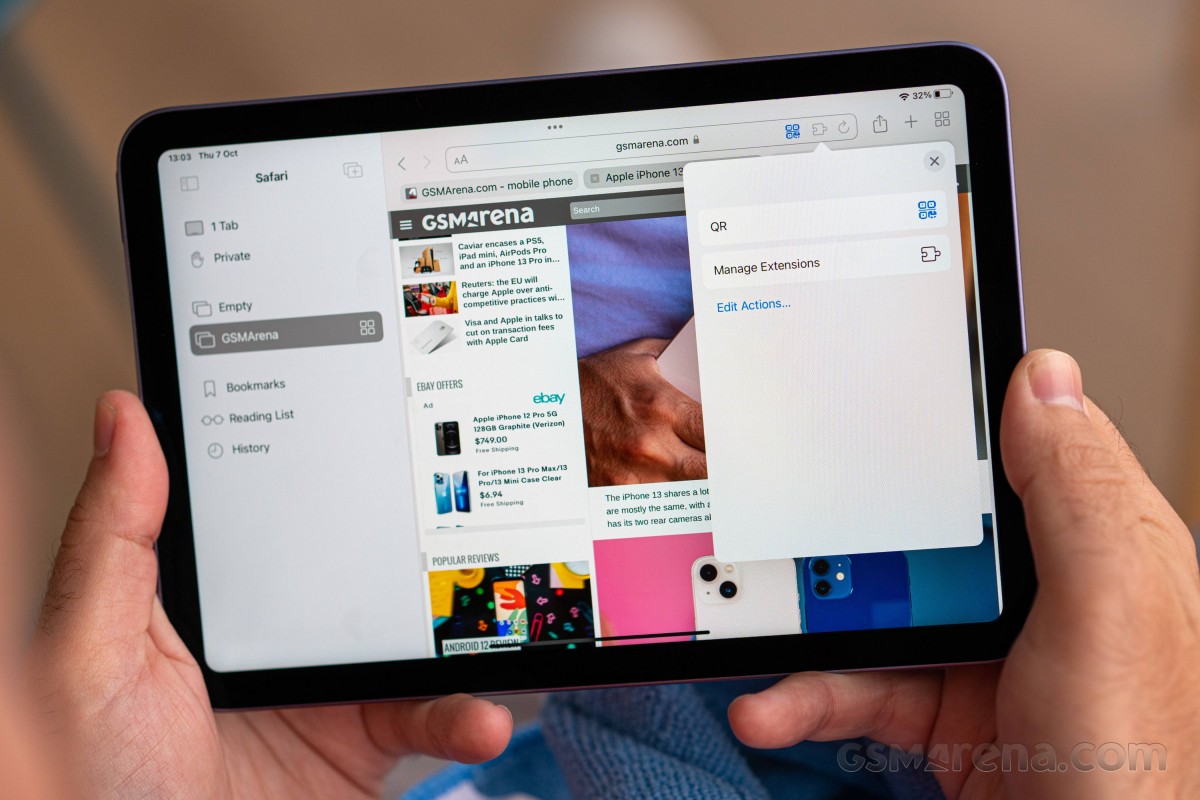
You can open tabs in Split View, too.
The biggest update is probably the Safari extensions support - you can download such from the App Store.
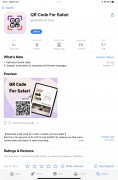
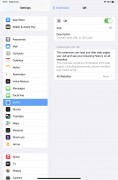
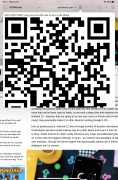
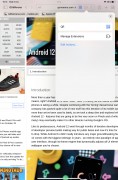
Download an extension • Extension settings • Using the QR extension
Siri - Apple's digital assistant - is used by 400+ million people monthly. You summon it by holding the Power key. You can do all sorts of things with Siri - from questions and translations through setting up reminders and sending replies to asking for reservations or tickets, directions, and whatnot. Siri Knowledge also lets your iPhone recognize items and landmarks in your gallery.
Siri Shortcuts are available within a standalone app. You can assign a shortcut to so many things that it will take many pages to describe them. You can script almost anything available within iPadOS itself, a lot of stuff from within the system apps, and some advanced actions from any well-known apps such as YouTube or Facebook. The scripting options are also available throughout various system apps, allowing you to activate reminders, initiate calls, and switch to different notification modes via scripted events.
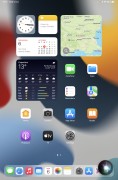
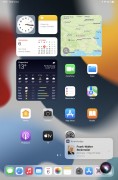
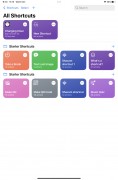
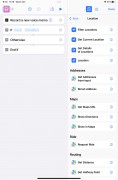
Siri UI • Siri answer • Siri shortcuts
PiP or Picture-in-Picture mode is supported on the iPad mini, and it does precisely what the name suggests - minimizes your currently playing video within a hovering pop-up over the iOS UI or other apps.
PiP is supported in Apple TV, Podcasts, Safari, FaceTime, iTunes, Home, YouTube, and any other third-party app that chooses to add support for it.

The multimedia is handled by Apple's default apps - Photos, Music, TV.
The Photos app's library has four different views - Years, Months, Days, and All Photos. Days, Months, and Years tabs use what the AI considers as best pictures at a glance, and this way, all the clutter gets filtered - you won't see screenshots, notes, or even duplicates. When you scroll through your images in these three categories, all live photos and videos will play automatically (muted). Also, your best photos or videos will show in bigger thumbnails.

AI-powered search option and powerful photo and video edit modes are available, as usual.
The Photos app has three new features, part of the iOS 15 update. The first one is the new album called Shared with me, where you'd find images that were shared with you in iMessages.
Apple has improved the Memories feature by making it more intelligent and powerful - the algorithm selects the best (live) photos and videos and makes a short film, which now uses automatic color and contrast correction for a consistent look and features integration with Apple Music by choosing a relevant song automatically for the film. You can edit this auto-generated film later, of course.
Finally, the Photos app offers detailed information for each photo - full EXIF info and location on the map.
The TV app is part of iOS 15, and it is your default video player for locally stored movies and shows you've added via iTunes. This is also the digital store for movies and TV shows, and it is also the place where you find the Apple TV+ streaming service. A bit overwhelming, but you get used to it eventually.
Music is the default player, and it relies heavily on Apple Music. But even if you decide not to use the streaming service, it can still do an excellent job if you have a few minutes to add your songs via iTunes. Realistically, adding music tracks via iTunes requires as few clicks as it would take to copy them via Windows Explorer, so there is no overhead. The requirement to download and install iTunes in the first place, however, can be off-putting to Windows PC users.
The iPadOS 15's Photos now supports Live Text feature - if you see a text icon and tap on it, you will be able to (scan and) copy or look up the text you are seeing. You can even translate that text. Neat!
Books are here for your documents, PDFs, and eBooks. Stocks and News are onboard.
Apple Maps is available, but we doubt many people will use it for navigation. It has many interactive modes though, so browsing through different cities and landmarks is a nice way to kill some time.
Finally, App Privacy report is something Android users have known for a long time - you will be able to see which apps have access and have been using that access to microphones, camera, location and your photos. Just like SharePlay, it will come later in 2021.
Reader comments
- BOIBOI
- 25 Apr 2022
- ibb
wow,,,are you GIANT?
- ferre
- 10 Apr 2022
- niL
i want ue that like phone.I want to use this as a phone because the current keys on the phones are so small and the screen. Can be used instead of the phone. Tired of dialing the phone.