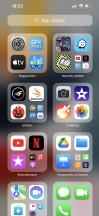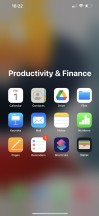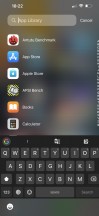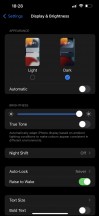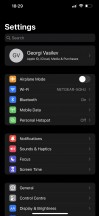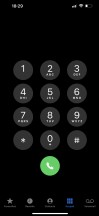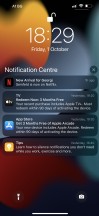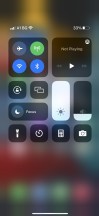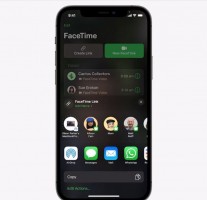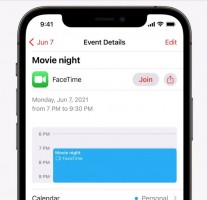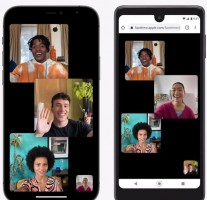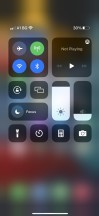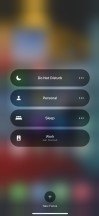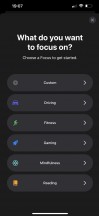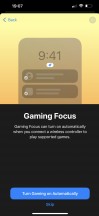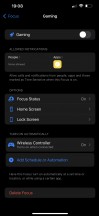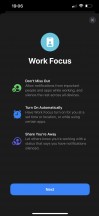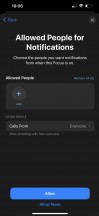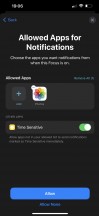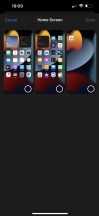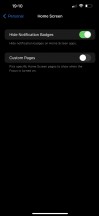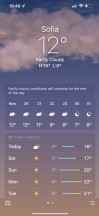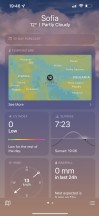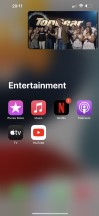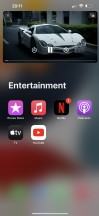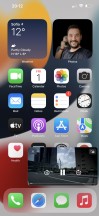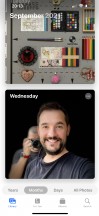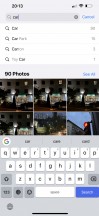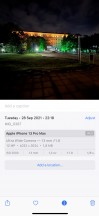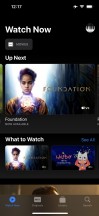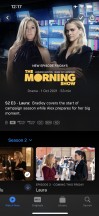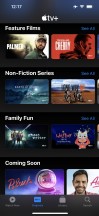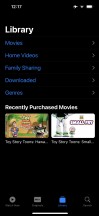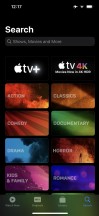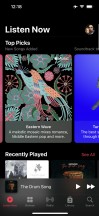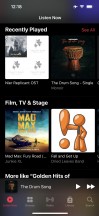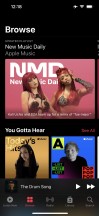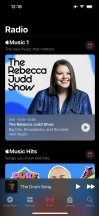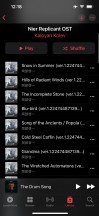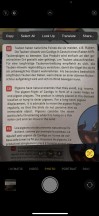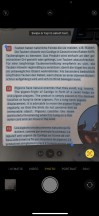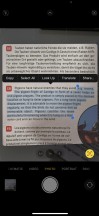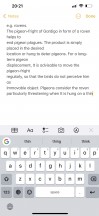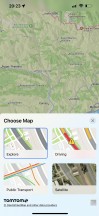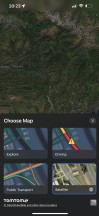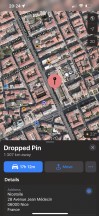Apple iPhone 13 Pro Max review

Apple iOS 15 on the iPhone 13 Pro Max
All new iPhones come with Apple's iOS 15 out of the box. It's not a major update over iOS 14, but it does round many UI elements shapes such as settings menus and icons, notifications, buttons. The new version improves heavily on FaceTime and Messages, Notification management, Safari browser (now with extensions), Wallet and Maps. It also makes Photos and Spotlight even more intelligent, while the Camera app can now read and let you copy any text in your viewfinder in real-time.
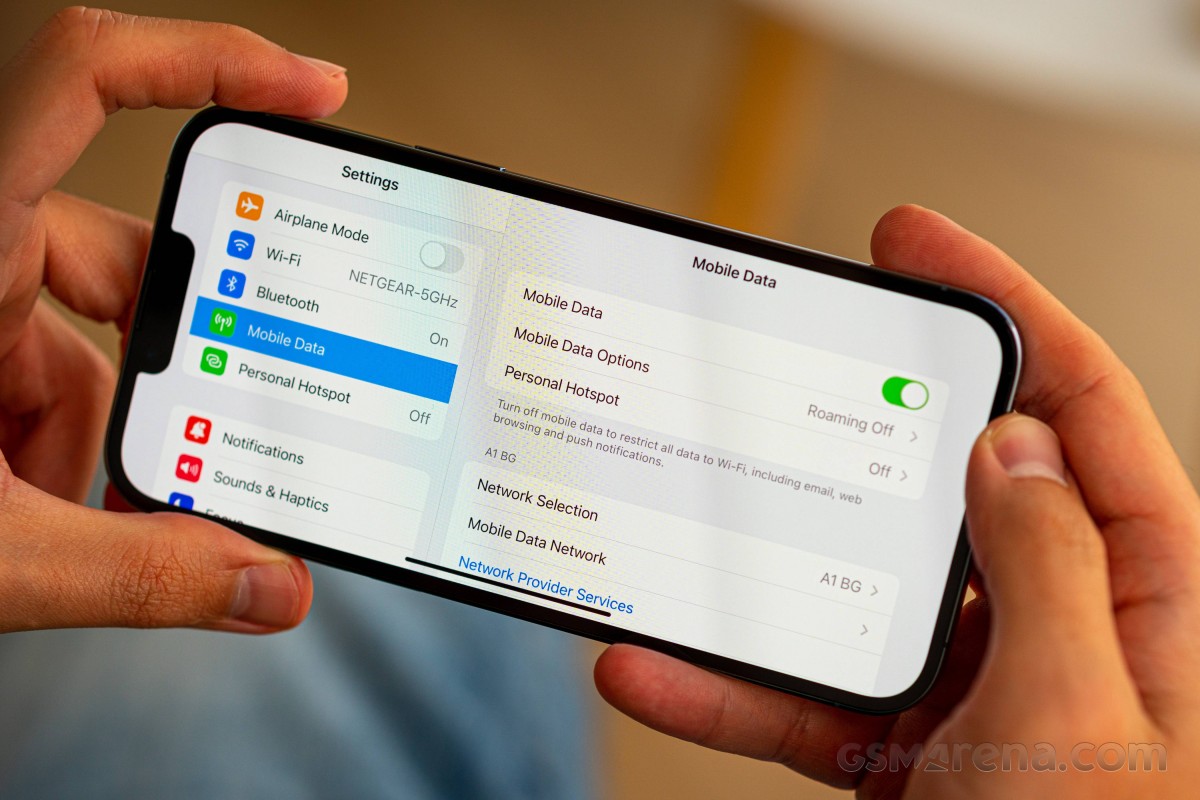
Let's take a closer look at how iOS 15 looks on the iPhone 13 Pro Max. Its interface is still based on homescreens populated with apps and widgets, App Library for your less important apps, and Notification and Control Centers.
The lockscreen on iOS 15 remains intact - it's one with the Notification Center and houses your notifications (privacy options are available), plus shortcuts for the torch and the camera. You can get past it via Face ID or PIN if you've opted for secure unlock.
Your apps usually populate the homescreen(s) and widgets. There are two specific screens - the leftmost is Today page, while the rightmost page - App Library.
You get to hide specific homescreens - you may have a page that's full of games and hide when at work or hide a page of work/school apps when on vacation. You can't opt-out of Today and App Library, though.
Apple iOS 15 has a new Focus option, which switches between different modes like Work, Personal, Driving, Gaming, Do Not Disturb, among others, and it is now the best way to automatically hide/show homescreen pages. We'll get to it in a bit.
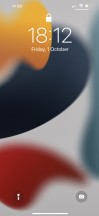
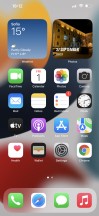
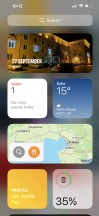
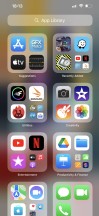
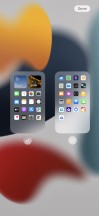
Lockscreen • Homescreen • Today • App Library • Hide homescreens
If you don't like the App Library, you can continue to use iOS 15 the old way and completely ignore the feature. There is no option to disable the App Library page, though.
Widgets can be placed on any of the homescreens and the Today page, and they can coexist with app icons. There are three widget sizes supported by iOS 14 - 2x2, 4x2, and 4x4.
You can stack widgets of the same size on top of one another. Once you have a stack, you can have the OS automatically choose which is the most relevant widget to surface to the top of the stack automatically. Alternatively, you can flip through the stack manually by swiping up or down until you find the widget you need. And we love stacked widgets - it's a real space saver - especially if you combine a frequently used widget at the top with less frequently used ones in the stack below it.

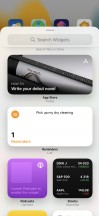
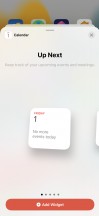
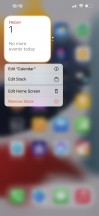
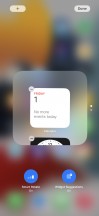
Widgets • Widgets • Widgets • Stacked Widgets • Settings
The App Library is an app drawer, which is always your rightmost homescreen pane. Apps are added automatically to the App Library upon installation. The sorting is also an automatic process, and you can't edit the categories or move apps into different categories. The app sorting depends on the App Store tags the developer has used upon uploading the apps.

The App Library has three settings only - Add new apps to Homescreen and App Library, Add to App Library only, and Show Notification Badges in App Library. That's it.
The App Library is where you are going to ditch your least used apps to die.
The Today page is still alive, but barely. You put the same widgets and stacks you can do on your homescreen(s). Here, you can also use the old third-party widgets that haven't been optimized for newer iOS versions yet. The old widgets come right after the new ones, should you choose to use some new ones, of course.
The Notification Center is summoned with a swipe from the left horn or the notch. The pane was unified with the lockscreen in iOS 11, and that's why you can have different wallpapers on your homescreen and notification center.
The Control Center, which has customizable and (some) expandable toggles, is called with a swipe from the right horn. You can use haptic touch to access additional controls. And the battery percentage is also here.
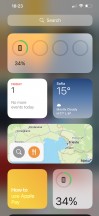
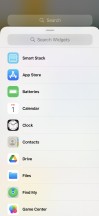

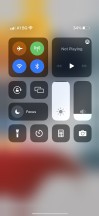
Today • Today settings • Notification Center • Control Center
The navigation gestures stay the same as they were on the iPhone X. Swipe upwards from the bottom line to go to the homescreen, swipe and stop midway for task switcher, swipe from the side of the screen for back and forward. You can also swipe on the line left or right to switch between your recently used apps instantaneously.
The Back Tap is a cool accessibility shortcut. It recognizes double and triple tap on the back of the phone, and you can assign whatever you like. We chose 'Take a screenshot' and 'Control Center,' but it is really up to you.
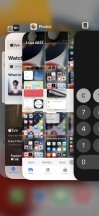
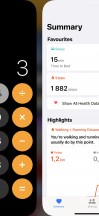
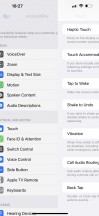
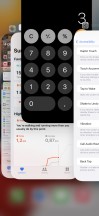
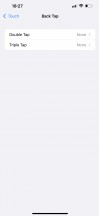
Task Switcher • Moving between apps • Back • Closing an app • Back Tap
There is a system-wide Dark Mode. You can enable it manually or schedule it from within Display Settings, and it switches all-white backgrounds to dark across iOS. The Dark Mode affects all system apps but also apps that rely on system backgrounds. You can also check the option to darken the homescreen wallpaper when in Dark Mode.
Some of the novelties that come with Apple iOS 15 include better FaceTime service, smarter Spotlight search engine, Focus modes, improved Safari browser and Weather app, and more.
The new FaceTime app looks more and more like Zoom, and it now supports Grid view. It has a cleaner interface, supports background blur, spatial audio, and most importantly - it can make conference calls, and non-Apple users can join the fun, too, by using an invite link and Chrome of Edge web browser.
Apple users can enhance their microphone with Voice Isolation or Wide Spectrum so the other party can hear them much better.
Notifications got a design overhaul and a few new features. The appearance of notifications is tweaked for better visibility, like a larger contact icon, and iOS notifications will be more granular.
You can set "Focus" profiles that filter the priority notifications while you're working or gaming, for instance, and it will also let people know if they can reach you. In addition to filtering notifications and calls, each Focus mode can be configured to show/hide certain homescreens, dim the lockscreen, and schedule or trigger this mode by certain events. There are a few pre-defined Focus modes - Do Not Disturb, Driving, Night, Work, Pleasure, but you can also add Gaming, Fitness, Reading or create entirely custom ones.
And because the Focus modes filter notifications by importance, there is a new Notification Summary option that shows a single tile of gathered unimportant notifications rather than a long string of missed ones. It can be scheduled to pop up a few times per day.
The Safari web browser has seen quite the upgrade. First, the address bar is now at the bottom of the screen, easily accessible, and you can swipe on it left or right to switch tabs (in portrait mode) just like you fast scroll between apps via swipes on the infamous line. The address bar auto-hides when you start scrolling, of course.
The browser now supports extensions; you can download such from the App Store.
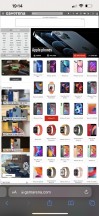
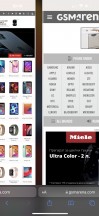
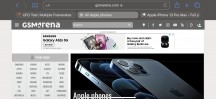
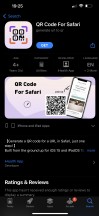
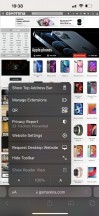
Safari • Tab switching • Landscape view • Download an extension • Extension settings
The Weather app has a new interface, and it supports weather maps.
Apple Wallet gets support for new types of keys, like House and Hotel room keys. Apple has partnered with Hyatt Hotels, letting Apple Wallet store a hotel key and use it to enter a room. The Hotel can choose when to activate the key.
Apple Wallet will be able to incorporate UWB technology to work with smart car keys - automatically unlocking a supported car and allowing it to start without the need to take the iPhone out.
Finally, users in supported US states will be able to add their Identity Card to Wallet and use them to pass certain security checkpoints, like at an airport.
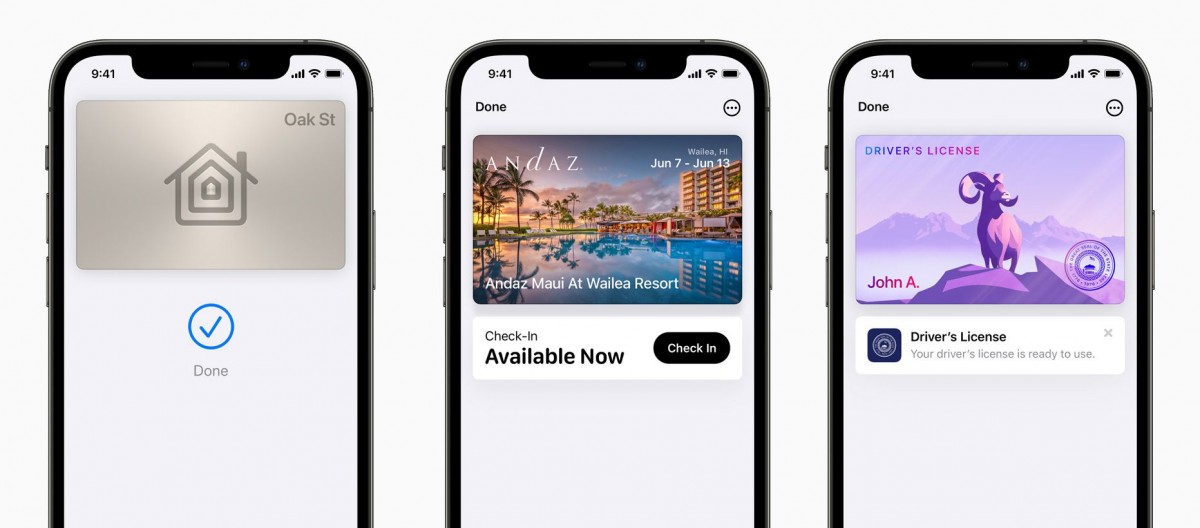
Siri - Apple's digital assistant - is used by 400+ million people monthly. You summon it by holding the 'side' key (the Power key). You can do all sorts of things with Siri - from questions and translations through setting up reminders and sending replies to asking for reservations or tickets, directions, and whatnot. Siri Knowledge also lets your iPhone recognize items and landmarks in your gallery.
Siri Shortcuts are available within a standalone app. You can assign a shortcut to so many things that it will take many pages to describe them. You can script almost anything available within iOS itself, a lot of stuff from within the system apps, and some advanced actions from any well-known apps such as YouTube or Facebook. The scripting options are also available throughout various system apps, allowing you to activate reminders, initiate calls, and switch to different notification modes via scripted events.
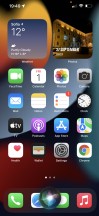
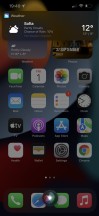
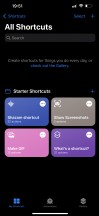
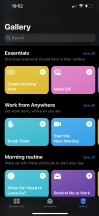
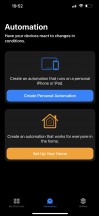
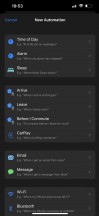
Siri UI • Siri answer • Siri shortcuts
PiP or Picture-in-Picture mode was finally introduced with iOS 14. It does precisely what the name suggests - minimizes your currently playing video within a hovering pop-up over the iOS UI or other apps.
PiP is supported in Apple TV, Podcasts, Safari, FaceTime, iTunes, Home, YouTube, and any other third-party app that chooses to add support for it.
The multimedia is handled by Apple's default apps - Photos, Music, TV.
The Photos app's library has four different views - Years, Months, Days, and All Photos. Days, Months, and Years tabs use what the AI considers as best pictures at a glance, and this way, all the clutter gets filtered - you won't see screenshots, notes, or even duplicates. When you scroll through your images in these three categories, all live photos and videos will play automatically (muted). Also, your best photos or videos will show in bigger thumbnails.
AI-powered search option and powerful photo and video edit modes are available, as usual.
The Photos app has three new features, part of the iOS 15 update. The first one is the new album called Shared with me, where you'd find images that were shared with you in iMessages.
Apple has improved the Memories feature by making it more intelligent and powerful - the algorithm selects the best (live) photos and videos and makes a short film, which now uses automatic color and contrast correction for a consistent look and features integration with Apple Music by choosing a relevant song automatically for the film. You can edit this auto-generated film later, of course.
Finally, the Photos app offers detailed information for each photo - full EXIF info and location on the map.
The TV app is part of iOS 15, and it is your default video player for locally stored movies and shows you've added via iTunes. This is also the digital store for movies and TV shows, and it is also the place where you find the Apple TV+ streaming service. A bit overwhelming, but you get used to it eventually.
Music is the default player, and it relies heavily on Apple Music. But even if you decide not to use the streaming service, it can still do an excellent job if you have a few minutes to add your songs via iTunes. Realistically, adding music tracks via iTunes requires as few clicks as it would take to copy them via Windows Explorer, so there is no overhead. The requirement to download and install iTunes in the first place, however, can be off-putting to Windows PC users.
The Camera app now supports Live Text feature - if you point the camera towards text, a text icon will appear - if you tap on it, you will be able to (scan and) copy or look up the text you are seeing. Neat!
Books are here for your documents, PDFs, and eBooks. Stocks and News are onboard. Safari is your default web browser, and it has a Download manager and some enhanced privacy options we will talk about in a minute.
Apple Maps has become quite powerful and feature-rich over the years. Some of the recent highlight functions include cycling directions, elevation info, a new EV routing factor, improved guides and recommendations. You can even see speed cameras and red-light cameras in some areas.
The Maps app in iOS 15 has been improved with AR guidance when using public transport for easier orientation.
You can change your default browser and mail client since iOS 14, but you cannot do that with your Maps app, unfortunately.
Finally, Apple Pay is on board, of course, and Sign-in with Apple is pushed everywhere. You can use this to quickly sign into apps with your Apple account, authenticating with FaceID and with two-factor authentication included. Apple will send the app a unique random ID. If an app demands your email address, you can choose to give it your actual email or a random one automatically created by Apple for you with built-in forwarding.
Some of the upcoming iOS 15 features that will be seeded later this year include SharePlay, App Privacy Report, and CSAM Detection.
SharePlay lets you use, listen or watch content with other FaceTime participants. You can share any Apple TV+ or Apple Music track over a FaceTime call. You can watch or listen via AirPlay on your AirPlay-compatible TV, too.
App Privacy report is something Android users have known for a long time - you will be able to see which apps have access and have been using that access to microphones, camera, location and your photos.
Finally, CSAM Detection will come with several child safety features within Messages and iCloud photos - it will track for explicit content, blur it and issue a warning screen and an alert to the parent account.
Performance and benchmarks
The latest Apple A15 Bionic chip powers all iPhone 13 models. It is the second 5nm Apple chip (second-gen 5nm TSMC process) and packs the whopping 15 billion transistors - that's 27% more than the A14 within the iPhone 12 phones.
The new A15 chip still relies on a hexa-core processor with 2 big Avalanche cores maxing out at 3.23GHz and 4 small Blizzard cores working at up to 1.82GHz. The upgraded processor should deliver a 50% higher performance than the competition, whatever that means (Snapdragon 865 maybe?).
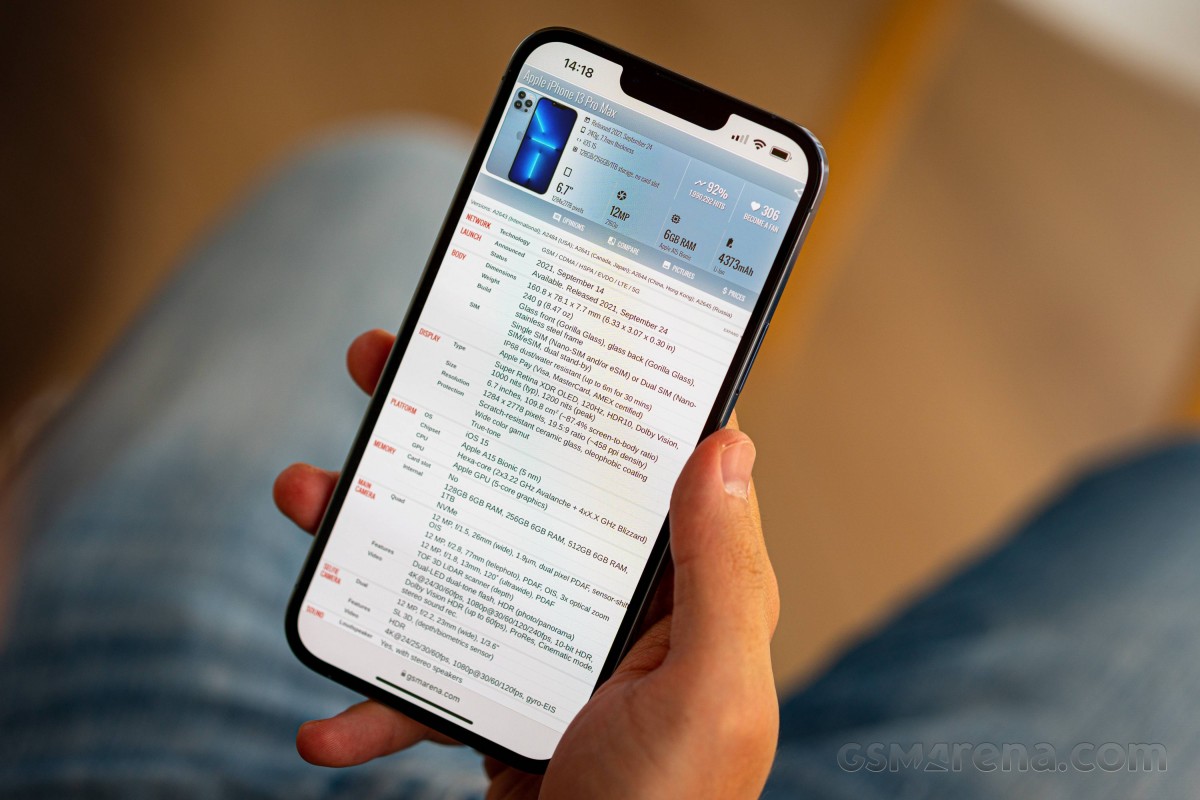
There is an improved 5-core Apple GPU for the Pro models and 4-core Apple GPU for the non-Pro. The being the Max Pro, it gets the quintet.
The new A15 has a new 16 core Neural Engine, too, powering features such as on-device voice and image recognition and other advanced machine learning tasks. On top of that, there is a new ISP on board, twice the amount of cache, as well as a new display engine and new video encoders and decoders.
The 13 Pros have 6GB of RAM, up from the 4GB of the non-Pros.
The Apple A15 Bionic also comes with Qualcomm's X60 5G modem.
We ran the usual benchmark apps, and in GeekBench, the iPhone 13 Pro Max is way ahead of its Android competition, rocking the latest Snapdragons or Exynoses. The gap is smaller when comparing to last year's iPhones, but there is still a modest improvement there, to the tune of 10%.
GeekBench 5 (multi-core)
Higher is better
-
Apple iPad Pro 12.9 (2020)
4709 -
Apple iPhone 13 Pro Max
4706 -
Apple iPhone 13
4645 -
Apple iPhone 12 Pro Max
4240 -
Apple iPhone 12 mini
4174 -
Asus Zenfone 8 Flip
3673 -
OnePlus 9 Pro
3636 -
Asus ROG Phone 5s Pro
3521 -
Sony Xperia 1 III
3515 -
Apple iPhone 11 Pro Max
3503 -
Oppo Find X3 Pro
3316 -
Samsung Galaxy Note20 Ultra 5G (Snapdragon)
3294 -
Samsung Galaxy Z Fold3 5G
3239 -
Xiaomi Mi 11 Ultra
3191 -
Apple iPad 10.2 (2021)
3124 -
Apple iPhone XR
2690 -
Samsung Galaxy Note20 Ultra 5G
2603
GeekBench 5 (single-core)
Higher is better
-
Apple iPhone 13 Pro Max
1741 -
Apple iPhone 13
1727 -
Apple iPhone 12 Pro Max
1606 -
Apple iPhone 12 mini
1599 -
Apple iPhone 11 Pro Max
1332 -
Apple iPad 10.2 (2021)
1328 -
Sony Xperia 1 III
1130 -
OnePlus 9 Pro
1126 -
Xiaomi Mi 11 Ultra
1126 -
Asus Zenfone 8 Flip
1126 -
Apple iPad Pro 12.9 (2020)
1121 -
Asus ROG Phone 5s Pro
1117 -
Apple iPhone XR
1115 -
Samsung Galaxy Z Fold3 5G
1095 -
Samsung Galaxy Note20 Ultra 5G (Snapdragon)
988 -
Oppo Find X3 Pro
926 -
Samsung Galaxy Note20 Ultra 5G
880
We'll refrain from more cross-platform comparisons and only show how the 13 Pro Max stacks up against stablemates. In Antutu, we're seeing a tangible improvement over the A14-equipped iPhone 12, though it's again not a massive leap in performance.
AnTuTu 9
Higher is better
-
Apple iPhone 13 Pro Max
801691 -
Apple iPhone 13
775519 -
Apple iPhone 12
692020 -
Apple iPad 10.2 (2021)
617292
In GFXBench, we're seeing tons of raw power out of the 13 Pro Max and the first significant difference between its souped-up version of the A15, and the vanilla SoC used in the regular iPhone 13.
But that difference doesn't show up in the onscreen test runs - the iPhone 13 Pro Max is still capped at 60Hz in the benchmark. More importantly, that's also true for essentially all games at the time of writing. We're expecting developments in this respect in the coming weeks, but as it stands right now, your iOS gaming doesn't get a ProMotion. Add that to the 60Hz-only browsing, and you get the impression that Apple is shipping an unfinished product - you'll get 120Hz eventually, just not on day one.
GFX Manhattan ES 3.0 (offscreen 1080p)
Higher is better
-
Apple iPhone 13 Pro Max
256 -
Apple iPhone 13
222 -
Apple iPhone 12 mini
198 -
Apple iPhone 12
195 -
Apple iPhone 12 Pro Max
194 -
Apple iPhone 11 Pro Max
179 -
Apple iPad 10.2 (2021)
170 -
Apple iPhone XR
136
GFX Manhattan ES 3.0 (onscreen)
Higher is better
-
Apple iPhone XR
60 -
Apple iPhone 11 Pro Max
60 -
Apple iPhone 12 mini
60 -
Apple iPhone 12 Pro Max
60 -
Apple iPhone 13
60 -
Apple iPhone 13 Pro Max
60 -
Apple iPad 10.2 (2021)
60 -
Apple iPhone 12
60
GFX Manhattan ES 3.1 (offscreen 1080p)
Higher is better
-
Apple iPhone 13 Pro Max
178 -
Apple iPhone 13
150 -
Apple iPhone 12 Pro Max
135 -
Apple iPhone 12
132 -
Apple iPhone 12 mini
131 -
Apple iPhone 11 Pro Max
120 -
Apple iPad 10.2 (2021)
104 -
Apple iPhone XR
97
GFX Manhattan ES 3.1 (onscreen)
Higher is better
-
Apple iPhone XR
60 -
Apple iPhone 11 Pro Max
60 -
Apple iPhone 12 mini
60 -
Apple iPhone 12 Pro Max
60 -
Apple iPhone 13
60 -
Apple iPhone 13 Pro Max
60 -
Apple iPhone 12
60 -
Apple iPad 10.2 (2021)
55
GFX Car Chase ES 3.1 (offscreen 1080p)
Higher is better
-
Apple iPhone 13 Pro Max
121 -
Apple iPhone 13
98 -
Apple iPhone 12 Pro Max
78 -
Apple iPhone 12 mini
73 -
Apple iPad 10.2 (2021)
70 -
Apple iPhone 11 Pro Max
67 -
Apple iPhone XR
60 -
Apple iPhone 12
58
GFX Car Chase ES 3.1 (onscreen)
Higher is better
-
Apple iPhone 12 mini
60 -
Apple iPhone 13 Pro Max
60 -
Apple iPhone 13
59 -
Apple iPhone XR
58 -
Apple iPhone 11 Pro Max
57 -
Apple iPhone 12 Pro Max
55 -
Apple iPhone 12
53 -
Apple iPad 10.2 (2021)
44
GFX Aztek Vulkan High (onscreen)
Higher is better
-
Apple iPhone XR
60 -
Apple iPhone 13
55 -
Apple iPhone 13 Pro Max
55 -
Apple iPhone 12 mini
51 -
Apple iPhone 12
45 -
Apple iPhone 12 Pro Max
42 -
Apple iPad 10.2 (2021)
33
GFX Aztek Vulkan High (offscreen 1440p)
Higher is better
-
Apple iPhone 13 Pro Max
50 -
Apple iPhone 12 Pro Max
40 -
Apple iPhone 12 mini
36 -
Apple iPhone 13
34 -
Apple iPad 10.2 (2021)
32
3DMark Wild Life Vulkan 1.1 (offscreen 1440p)
Higher is better
-
Apple iPhone 13 Pro Max
9751 -
Apple iPhone 13
8986 -
Apple iPhone 12
7996 -
Apple iPad 10.2 (2021)
7537
We ran a couple of stability tests on the 13 Pro Max as well. The 77% long-term performance result for the CPU is probably okay, though the quick drop to that level isn't particularly confidence-inspiring.
Similarly, the GPU was rather quick to throttle, and it plummeted even further down to around 67% of its initial performance in the 3DMark Stress test. That's still a bit better than the 63% stability rating we got on the iPhone 13, and the absolute results remain in favor of the big phone, too, though we would have preferred to see better sustained performance.
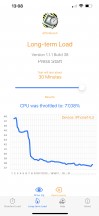
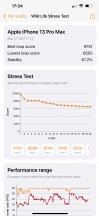
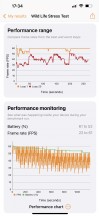
APSI Bench Long-term load CPU test • 3DMark Wild Life stress test
Reader comments
- Ben
- 21 Feb 2025
- dSV
Iphone 13 pro max has the worst camera.
- Ewaissy8
- 08 Jan 2025
- K1L
Just off a hdr mode in your 13pm broo
- renz
- 17 Oct 2024
- tZk
before i bought this iphone 13 pro max, i used my iphone xs max before i get 13 pro max. and i can said that my xs max can take a photo better than 13 pro max fr. because after you taking photo on “camera” the photo will auto enhance this kinda make ...