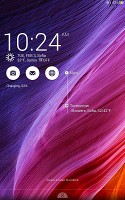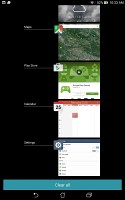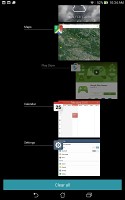Asus Memo Pad ME572C review: A pad to remember
A pad to remember
ZenUI on top of Android KitKat
The Memo Pad 7 ME752C runs on Android KitKat 4.4.2 with a range of Asus customizations. The company has opted for a light overall look and the proprietary applications have a consistent interface. Check it out in the brief video below.
The interface features the traditional Android lockscreen, showing the time and date alongside weather information. There's a few shortcuts to the camera, email app, and web browser, as well as a Google Now shortcut from the bottom.
On the right side, there's a look at the latest reminders from Asus What's Next application, which shows upcoming events, reminders, weather info, and more.
Beyond the lockscreen is the Android homescreen with four customizable shortcuts docked at the bottom, the app drawer shortcut always in the middle.
Despite the ample space available, you cannot add more icons beyond these four, but there is folder support. There are preloaded Asus and Google folders, which contain a selection of applications from the respective companies - custom Asus apps in one, and the default Google apps in the other.
Rotating the tablet in landscape orientation will shift the shortcut dock to the right, while the on-screen contextual buttons remain at the bottom.
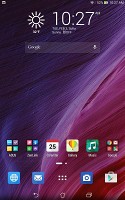
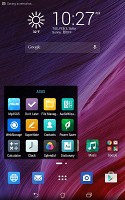

Folder options and landscape orientation on the homescreens
A pinch zoom lets you rearrange your homescreens, as well as select a default homescreen and add additional ones - up to seven total. Unlike other custom Android overlays, which omit the app drawer altogether, Asus have opted to stick with it.
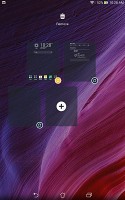
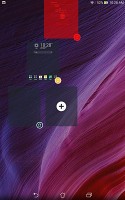
You can have a total of seven homescreen panes
There is an elegant notification area that only takes up as much space as there are notifications, rather than wasting the whole screen. It's evoked with a pull down from the left half of the status bar. Clearing notifications is done with a sideways swipe or through the 'Clear' button, which does away with all of them.
You can access quick toggles and brightness slider by dragging from the right side of the status bar. A two-finger swipe will always open your quick toggles, regardless of finger positioning. You can jump to the alternative shade via a button in the top right corner. You can, of course, also customize which toggles appear as shortcuts, and holding down on a toggle will take you to the relevant menu in the settings.
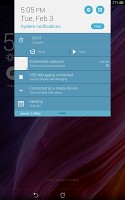
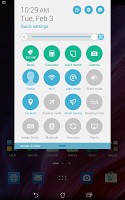
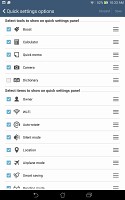
Notification area • Toggles and their settings page
The task switcher is accessed with the on-screen contextual button. You get a thumbnail of the app along with its icon, and you can swipe apps to the side to close them. There's a "Clear all" button for when you have a large number of apps open.
Reader comments
- Anonymous
- 13 Jun 2016
- pqx
Will it receive Marshmallow OTA?
- Anonymous
- 21 May 2016
- IyT
Discontinued too soon. :( I love this tablet, it's actually the first one I ever bought. I hope that Asus makes another one just like it.
- Anonymous
- 06 Jul 2015
- 98q
Touchscreen issues after lollipop upgrade, .... ghosttouches ...