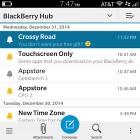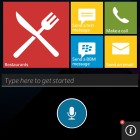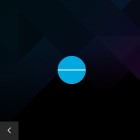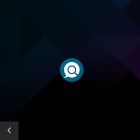BlackBerry Classic review: For old times' sake
For old times' sake
BlackBerry OS 10.3.1 out of the box
BlackBerry 10 has been around for quite some time now, having debuted on the Z10 and Q10 early last year. With the latest 10.3 update, the company has further sharpened its design strategy. It features more colorful menus and minimalist icons.
The latest version of the OS introduces, among other things, a digital personal assistant, the BlackBerry Assistant. The visual changes that stand out are very few, if any. The 1:1 aspect ratio is hardly a novelty if you've seen the Q line of messengers.
Anyway, the swipe-driven navigation makes the BB10 OS a unique experience, creatively borrowing from WebOS and Meego, and quite different from Android where a Home button gives it a completely different twist. That being said, BlackBerry 10.3 does have support for Android applications, which is a plus. Unfortunately, there is no Google Play Store access so you'd have to rely on the Amazon AppStore or manual side-loading instead. Even in these cases, not all of the apps work.
We've prepared a quick user interface video showing all the BlackBerry 10.3 highlights:
The Classic greets you with a standard swipe-to-unlock lockscreen. New messages and notifications will show up here, and you can expand them to see what they say directly on the homescreen.
There is a shortcut to the camera in the bottom right, and you can pull down a bedside clock from the top. This latter feature will also disable notification alerts, and is useful for when you don't want to be disturbed.
You can use the Power/Lock button to unlock the device. A swipe up from the bottom of the screen will unlock the phone even if the screen is off.
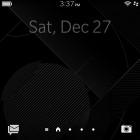
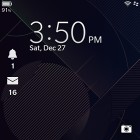
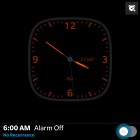

The lockscreen • notification previews • bedside clock
On to the BlackBerry 10.3 homescreens, which haven't changed from previous iterations of the OS. There are multiple panes, two of which have a special purpose (more on that in a bit).
The app drawer takes up most of the homescreen panes - it's a paged grid of icons for all installed apps. A long press on an icon starts edit mode, which lets you rearrange icons and uninstall apps with a single tap.
The built-in search feature is pretty awesome and will look through your apps, messages, contacts, music, pictures and even offer Extended search, which continues the search in a selected app (e.g. Google Maps, Bing, etc.). Simply start typing using the keypad to activate the search feature.
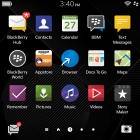
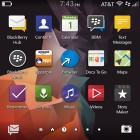
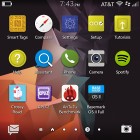
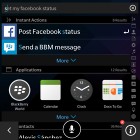
The App drawer • organizing shortcuts and folder support • robust search feature
To the left of your app drawer panes, there's a special "active frames" homescreen that shows thumbnails of all your open apps. To minimize an app, simply drag up from the bottom of the screen.
Not all active frames are a downsized screenshot of the app, some switch to something more informative. For example, the Phone app switches to a list of recent calls, which is big enough to read comfortably.
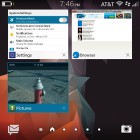
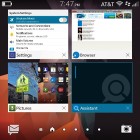
The active frames show the currently running apps
Frames are arranged chronologically and have a small X button to exit when you don't need them any longer.
One more homescreen to the left and you're taken to BlackBerry Hub. Hub is where you see all of your notifications and messages. Whether it be BBM, text message, or email, you'll find it here. Here you'll also see notifications from applications, calendar alerts, and anything else the Classic has to tell you.
You can also access the Hub from anywhere by simply swiping up from the bottom (like you would to minimize an app), and to the right.
You can quickly go back and forth between homescreens by swiping across the small indicator icons below the homescreens.
BlackBerry has added an Android-like swipe-from-the-top gesture that'll let you access a variety of quick toggles. You can tap to toggle settings like WiFi, Bluetooth, Airplane mode and many more. Holding down on a toggle will take you to the relevant settings option. Unlike Android, however, there are no notifications to be found in this menu - they're all on the Hub.
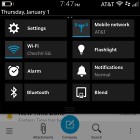
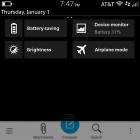
Quick toggles on the homescreen • app-specific options
If you're inside an app, however, a swipe-from-the-top gesture will bring out app options instead. To access the toggles menu, use a two finger swipe instead.
BlackBerry has many such gestures that aren't particularly intuitive. However, the OS does a good job of popping up small tutorial dialogues that give you hints when you need them.
BlackBerry Assistant with voice support
Voice commands are all the rage these days, and BlackBerry is on the bandwagon, too. It's not a character like Siri or smart like Google Voice Search, but the new Assistant app on the BlackBerry Classic offers much of the same functionality.
You can ask it to call someone, send them and email or text or BBM, schedule an appointment or leave yourself a note. Other options include searching the phone or the Internet and you can update your social networking accounts too - tweet, post a new Facebook status or LinkedIn status.
Reader comments
- Umang Patel
- 05 Oct 2017
- v$D
Blackberry Classic Support Jio Call and JIo Net service ..? please suggest, is it good option to buy Blackberry classic in Oct 2017..?
- rulez
- 15 Sep 2017
- D0H
Does it support jio Volte calls?
- AdamBoy64
- 02 Nov 2016
- Fv4
Yes, it will run Android apps. So you should be able to find it in an AppStore (eg. Amazon), or an APK if you wish.