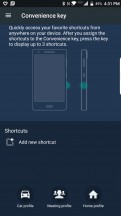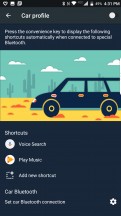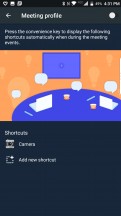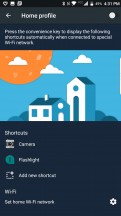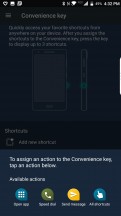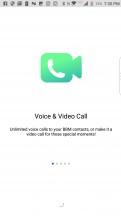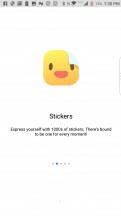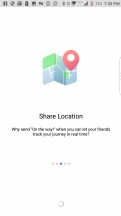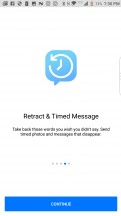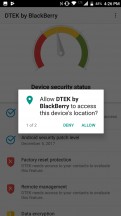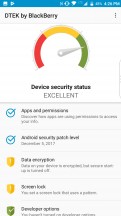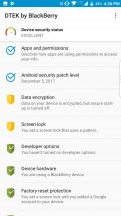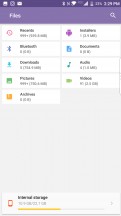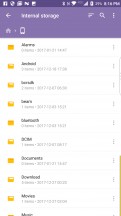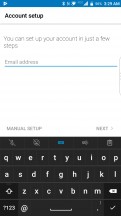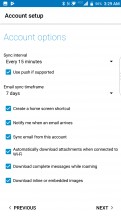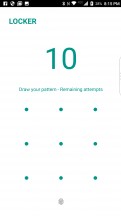BlackBerry Motion Review

Oreo coming in early 2018
The BlackBerry Motion ships with Android 7.1.2 out of the box. It has already been confirmed by the Canadian company that the Motion will be receiving an OTA update for Android Oreo sometime in early 2018. Until the big update occurs, we'll be taking a look at what Android Nougat and BlackBerry have to offer.
The Blackberry Motion's UI is identical to that found on the BlackBerry KEYone. The main difference is that the KEYone's display rendered it all in a 2:3 aspect ratio. Otherwise, near-stock Android is the basis of BlackBerry's UI, which isn't complete without its own launcher and suite of BlackBerry Apps.

BlackBerry's launcher looks very average, but it does offer a couple of features unique to it. If an app icon has three white dots under it, you can swipe up or down on it to see a pop-up version of that app's widget. The idea is that you can take advantage of many more widgets without having them take up space in the home screens. BlackBerry's notification spark (red asterisk badge) is also here, notifying you which app you may have missed a notification from. This is a feature derived from early BlackBerry OS.
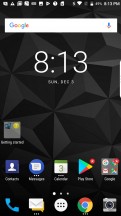
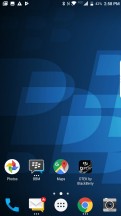
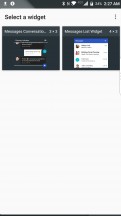
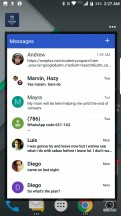
Home screen • BlackBerry shortcuts • Widget chooser • Pop-up widget (Android Messages)
Tap or swipe on the app drawer button to get to the main app list. The app drawer has three tabs: apps, widgets, and shortcuts. Apps can be sorted alphabetically, chronologically, or by most frequently used. BlackBerry shortcuts offer very specific actions within apps or settings as shortcuts that you can add to your home screen. Such shortcuts include: Open a Chrome Incognito tab, open a specific SMS conversation, or a new Google Docs file.
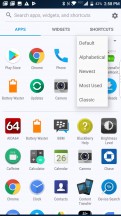
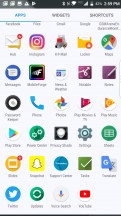
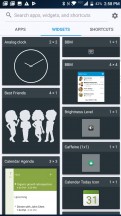
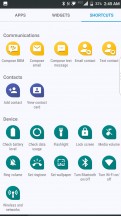
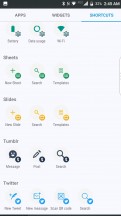
Sort apps • More apps • Widgets • Shortcuts
Launcher options include: icon packs, wallpaper chooser, and launcher settings. There are three preloaded icon packs: default Android, BlackBerry 10, and BlackBerry 7 icons for those who really want to feel the nostalgia.
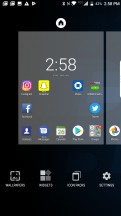

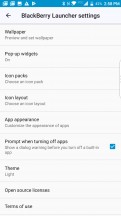
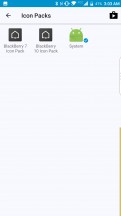
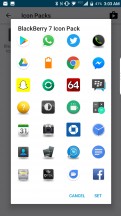
Launcher menu • Wallpaper chooser • Launcher settings • Icon packs • BlackBerry 7 Icon pack
The BlackBerry Motion supports fingerprint authentication. The scanner is embedded into the physical home button. Also, pressing and holding the home button/fingerprint scanner will summon Google Assistant.
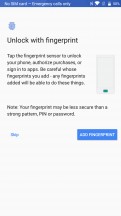
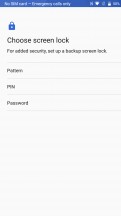
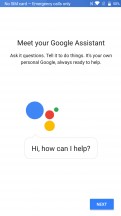
Fingerprint scanner • Screen lock required • Google Assistant
The lock screen is nothing out of the ordinary for stock Android. You get notifications, a clock widget, a camera shortcut, and a Google Voice search shortcut. Double tap to open a notification or reply within notifications. The Motion also supports Ambient Display notifications.
The notification shade is also straight from stock Android.
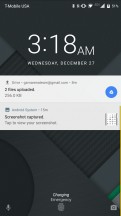
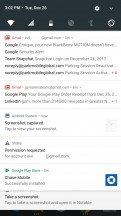
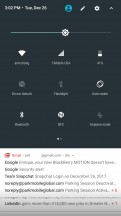
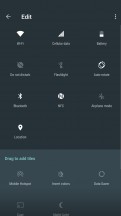
Lock screen • Notifications • Quick Toggles • Edit Toggles
There are three different Recent Apps views: Masonry (default), Grid, and Rolodex. The latter is the view of choice for most OEMs, but BlackBerry has decided to set Masonry as the default option. We find it to be a little unpredictable for quick task switching since the app previews aren't uniformly sized and the app's previews are kind of just sprawled out.
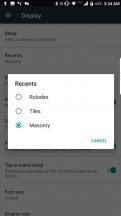
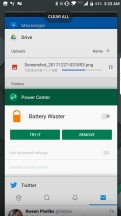
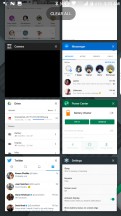
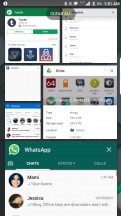
Recent apps views • Rolodex • Tiles • Masonry (Default)
The Motion comes with a tab for quick access to the BlackBerry Hub (more on that soon). This shortcut is called the "Productivity tab" and gives you a glance at some useful sub-categories of your content. You can take a quick glance at the calendar, BlackBerry Hub, BlackBerry Tasks, and a list of recently contacted people.
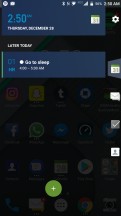
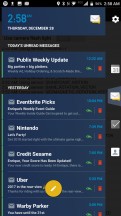
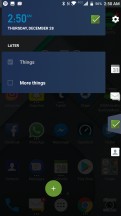
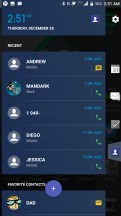
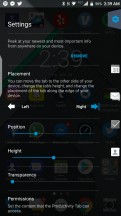
Productivity tab: Calendar • Hub (messages) • Tasks • Contacts • Settings
The BlackBerry Motion's Convenience key has also gotten an update. It can perform different actions under certain conditions. You can use it to open your music app if the phone is connected to the car's Bluetooth. You can set it to open Twitter while you're at home and you can set it to a shortcut to an action or setting while your calendar is marked as "busy".
BlackBerry Apps
The Motion comes with BlackBerry's suite of apps focused on productivity and organization of various accounts from emails and SMS to social media. These apps are what separates BlackBerry from other Android smartphones. Here's a list of BlackBerry's more notable apps:
- BlackBerry Messenger
- BlackBerry Calendar
- BlackBerry Contacts
- Device Search
- DTEK
- BlackBerry Files
- BlackBerry Hub
- Locker
- BlackBerry Notable
- BlackBerry Notes
- BlackBerry Tasks
- BlackBerry Password Keeper
- Privacy Shade
BlackBerry Messenger was once all the rage in instant messaging. Research in Motion was pressured to make it cross-platform but when it was finally released for Android and iOS, not many seemed to care. Otherwise, BlackBerry Messenger is still a viable option for messaging among work and team mates, regardless, there are many other messenger apps competing for screen time.
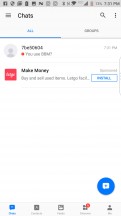
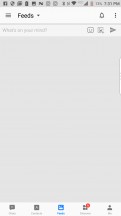
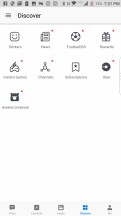
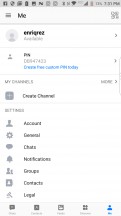
BBM: Chats • Feeds • Discover • Me
BlackBerry has its own Calendar and Contacts apps. The Contacts app lets you filter contacts by account and lets you manage duplicates.
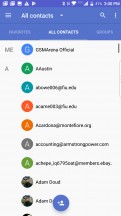
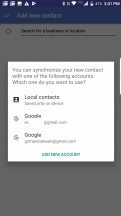
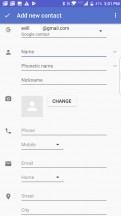
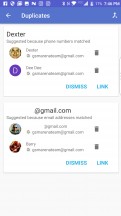
Contacts • Selecting an account • Adding a new contact • Duplicates
On the other hand, the BlackBerry Calendar app is a bit more cumbersome to use. We added an event and tried to enter the name of the venue when we realized that Google Calendar handled this much better.
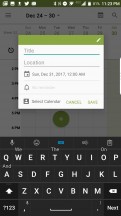
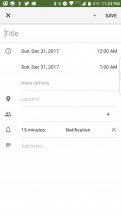
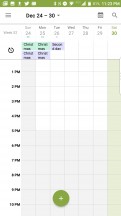
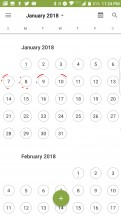
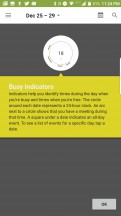
Calendar: New reminder • New Event • Week view • Month view
Device search lets you search across all BlackBerry apps and accounts registered in the BlackBerry Hub. This includes apps, files, help, contacts, tasks, notes, and calendar events. You can also type actions into the Device Search before your search query such as "call" or "email" before a contact's name.
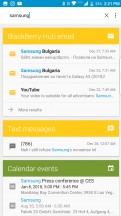
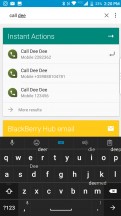
Device Search: Keyword • Action
DTEK by BlackBerry is where you can check up on how secure your device is. The app will give you a rating based on your security settings and permissions. Along with a shortcut to apps and permissions, DTEK offers suggestions on how else you can improve security on the device such as making sure you have secure startup enabled or setting a screen lock.
BlackBerry made its own file manager called 'Files'. It offers copy/paste actions and zip/unzipping of archives. The home page of the app offers an overview of the kinds of files taking up the internal/expandable storages.
BlackBerry Hub is the core of the BlackBerry software experience on Android. This is an app solution that keep track of all communications and notifications that you send and receive on your BlackBerry. The Hub is also the default email client for BlackBerry. BlackBerry Hub is compatible with POP3, IMAP, Microsoft Exchange/ActiveSync, and Gmail accounts.
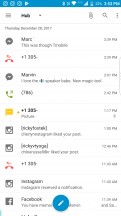
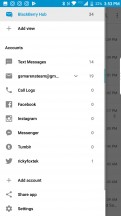
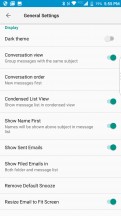
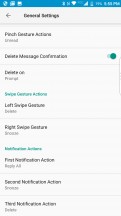
BlackBerry Hub: Main view • Menu (accounts) • General Settings
Hub can keep track of all your notifications, even those you've wiped away. If you got a private message on Instagram a couple of days ago, you'd be able to go into Hub and filter Instagram notifications to sift or search for a more specific keyword. This is a powerful tool for those who get hundreds or thousands of notifications a day.
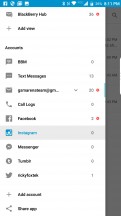
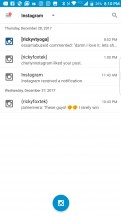
Viewing Notification log in Hub
In the spirit of BlackBerry, there are plenty of settings and customizations to the BlackBerry Hub to suit your needs. There are email settings a plenty, and you can create custom notifications that meet certain criteria such as sent to, from, and subject keywords.
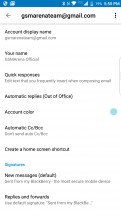
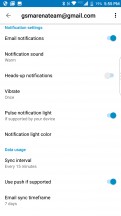
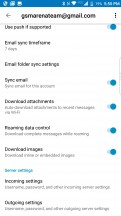
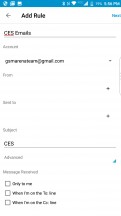
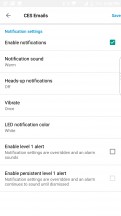
Email account settings 1 • Settings 2 • Settings 3 • Adding a custom notification rule
Locker is a password-encrypted area where you can store sensitive files, documents, images, or videos. Like the BlackBerry lock screen, the phone will wipe itself after 10 failed password/pattern attempts. The only way to save things to the locker appears to be by using the BlackBerry Files app and choosing the option to "Lock" a file. Much like the Password lock app, screenshots aren't allowed within BlackBerry Locker so you can't even take one accidentally. The interface is similar to BlackBerry Files.
Notable is an image clipping app, but one of its main functions is letting you make annotations on screenshots before you send them out. The app has enough features to let you make some kind of mock-up banner or poster for a project of sorts. You can layer and drag-and-drop elements like you'd see in Microsoft Word.
There's a persistent notification that automatically takes a screenshot and then opens it in the Notable app. If you don't like the persistent notification, you can make it so that every screenshot you take is automatically opened in the app.
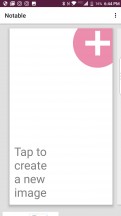
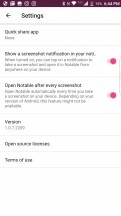
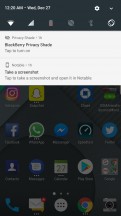
Create new image • Notable settings • Notable persistent notification
It's an okay app, but there are likely better ones on the Play Store for scribbling on screenshots. Anyway, you can draw or add images, stickers, text, and emoji.

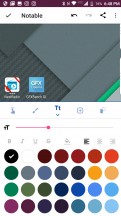
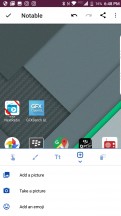
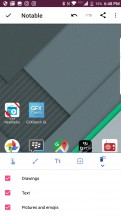
Notable: draw • insert text • insert graphic • delete tool
Let's take a look at Notes and Tasks. There isn't much special about the Notes app except that it does let you sync your corporate notes from a Microsoft Exchange or Novell GroupWise account.
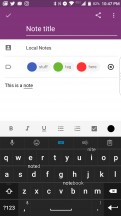

Adding a note • Adding an account for Notes
Much like the Notes app, the Tasks app is meant for syncing with a corporate Microsoft Exchange or Novell GroupWise account.
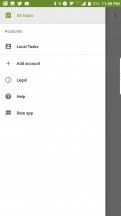
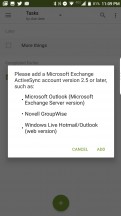
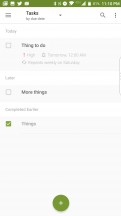
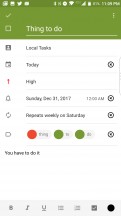
Tasks menu • Adding a Tasks account • Tasks view • Adding new task
Privacy Shade is definitely one of those apps with an ingenious function. This puts a dark filter over your entire screen except for a small resizable window. The idea is you can start the privacy shade and use the window to view sensitive documents or images while keeping onlookers at bay.
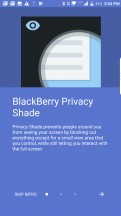
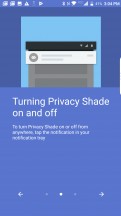
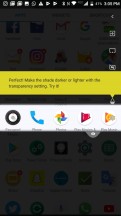
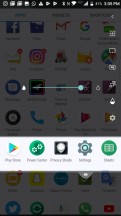
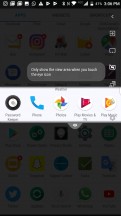
BlackBerry Privacy Shade • Access via notification • Tweaking the settings
One other BlackBerry exclusive is the BlackBerry Keyboard. We'll be covering this in a future section under Telephony, SMS, and input. Next, we'll be taking a look at the phone's CPU performance.
Reader comments
- J7Forever
- 17 Aug 2024
- XKL
You are wrong
- Daniel
- 06 May 2020
- NvC
Where can we buy BlackBerry phones in Namibia?
- bakili294
- 15 Oct 2019
- LiU
ElAborate