BlackBerry Motion Review

12MP shooter
BlackBerry devices have never really been known for having outstanding camera performance. However, BlackBerry proved this statement wrong when it first released the BlackBerry KEYone. Since expectations for the camera's performance were already low, we were surprised when we saw the kinds of photos that the KEYone's camera was able to produce.
Given the KEYone's fairly good performance, we are expecting more or less the same camera performance on the BlackBerry Motion.

The BlackBerry Motion is equipped with a 12MP sensor with large pixels, phase-detection autofocus, dual-tone LED flash, and a 6-element lens with an f/2.0 aperture. On paper, these specs are identical to the KEYone's. The BlackBerry Motion also has "Multi-frame low light enhancement". Similar to Google's HDR+ or HTC's HDR Boost (which are pretty similar), the phone will stack several frames of the same scene and use software to reduce noise and regulate exposure.
Like the KEYone, the BlackBerry Motion does not feature optical image stabilization. It has to rely on electronic image stabilization to stabilize videos and it uses the multi-frame shooting to keep still images more steady.
Camera App
The BlackBerry Motion's camera app is straightforward for both basic and advanced users alike. Before we get to manual controls, let's cover all the camera's features first.
The camera app has two columns of controls. The left side has the Settings shortcut, HDR toggle, aspect ratio settings, timer, and flash settings. On the right side, starting from the top, is a shortcut for live filters, camera modes, the shutter button, front/rear camera toggle, and a shortcut to the photo gallery.





Camera App: viewfinder • HDR • Aspect ratio • Timer • Flash




Camera App: filters • Modes • Manual controls
To activate manual controls, you have to change the very first entry in the settings. Keep in mind when you enable manual controls, they stay over the viewfinder screen. You can still take photos in automatic, but you'll still be able to see what settings the camera is tuned to. This is an interesting approach from an advanced camera user's perspective.
The settings allow you to change the image quality, face detection, focus, grid lines, and you can mute the shutter key sound. Locker mode lets you take photos or videos and store them directly into the BlackBerry Locker. This is done by tapping on the home button (without depressing it) to take a photo or video. It's worth noting that a finger doesn't need to be registered in order to shoot in locker mode.
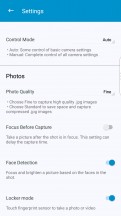
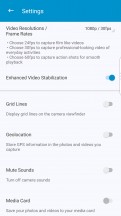
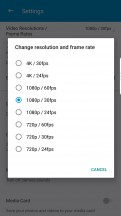
Camera settings • More settings • Video recording settings
There are a bunch of video modes, and 1080p has three framerates: 24, 30, and 60. There's also 4K in 24 or 30 fps. Keep in mind that you'll lose electronic image stabilization in 4k mode.
Camera samples
The BlackBerry Motion's camera wasn't the best or most consistent smartphone camera. Sometimes it got blurry shots, but most of the time it can capture some excellent color and exposes scenes well.
This bright sunny day was very interesting to shoot in. It tests the camera's ability to expose for areas with contrast-y shadows and brightly lit areas. We're glad to say the BlackBerry Motion did fairly well here. There was also plenty of detail in the shots, though it was mostly focused in the middle of the frame. Areas closer to the edges of the frame were a bit fuzzy and didn't include the same amount of detail.
Noise suppression is quite good here as well, particularly if you look at the blue areas of the sky. This lighting also gave us the perfect opportunity to test the HDR capability of the BlackBerry Motion's camera. Turning on HDR resulted in drastically different exposures in some cases.
HDR mode brought the shadows out of this scene. Most of the light source is coming from the left or the scene, behind the buildings. When taken with HDR on, we can see all the buildings brought out of the shadows, while the bright light source is tamed down. While this lets us see much more than we did before, the image no longer looks like a natural scene. We can see what's in the shadows now, but it comes at the expense of the softening of details.
This other HDR scene is more of a best-case scenario. In this scene, the building is glaring the sun back into the camera. At this particular exposure, the building's whiter parts are reflecting more light into the lens than the ground or the sky. HDR corrects this by bringing the highlights of the building down to where we can see its actual color.
Finally, you can head over to our Photo compare tool to see how the BlackBerry Motion handles the controlled environment of our studio. We've pre-selected the OnePlus 5T and the Moto X4, but you can replace those with any other two phones you feel like.
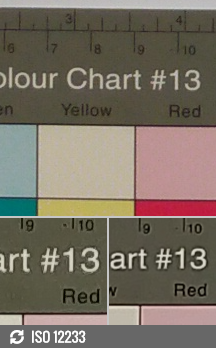
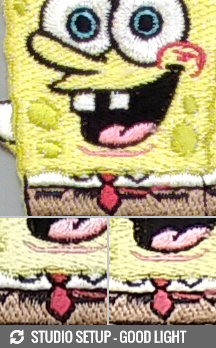
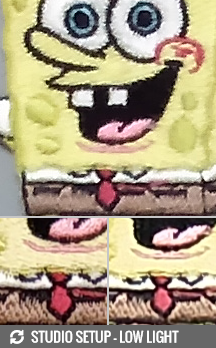
BlackBerry Motion against the OnePlus 5T and the Moto X4 in our Photo compare tool
8MP selfies
The front facing camera of the BlackBerry Motion is okay. While it gets the job done, there's something you should know about this camera. Since this camera, like many front facing cameras, is a fixed-focus lens, the depth of field is actually a bit closer to the phone than an arm's length.
The thing is, most people might want a selfie camera to be a little softer than usual, this is more flattering for the face since it can hide lines and other facial features that some may not want to highlight. As a result, there's a slight fuzziness to selfies that likely won't be noticeable right away. Selfies taken a little closer to the camera show much more details.



Selfie: outside • inside • closer up
Panorama
The BlackBerry Motion can take sweeping panorama photos, though only in a horizontal direction. Also, the Motion takes panoramas by direction-based dots that you have to line the viewfinder with. While this is a clunkier way of taking panorama shots, the stitching doesn't look terrible, though details of panoramic images are scarce.
Video
The BlackBerry Motion can record 1080p at 24, 30, or 60 fps while 4K resolution video can only be shot at 24 or 30 fps. Starting with 1080p, video looks nice and well exposed; noise is kept to a minimum as well. As usually happens when shooting in 60 fps, there's an ever-so slight drop in image quality as the camera compensates for doubling up on frames.
4K footage looks great as well and there is no noticeable banding or noise throughout the scene. Colors were well represented in both 1080 and 4K recording resolutions. The only place that the camera could have improved is in dynamic range. You can see this on some of white parts of the video like the buildings or trucks that drive by.
You can also download this 1080p@30fps (9s, 21MB) video sample taken straight off the BlackBerry Motion, as well as a 1080p@60fps (9s, 24MB) sample and a higher resolution 4K (9s, 47MB) video sample.
And finally, for some extra pixel peeping head over to our Video compare tool, where you can examine the BlackBerry Motion's output against any phone we've tested before. We've pre-selected the OnePlus 5T and Moto X4, but you can of course pick your own set.
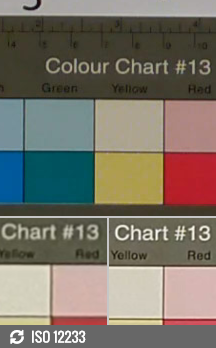


BlackBerry Motion against the OnePlus 5T and the Moto X4 in our Video compare tool
Reader comments
- J7Forever
- 17 Aug 2024
- XKL
You are wrong
- Daniel
- 06 May 2020
- NvC
Where can we buy BlackBerry phones in Namibia?
- bakili294
- 15 Oct 2019
- LiU
ElAborate










