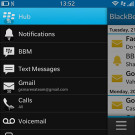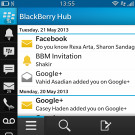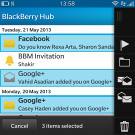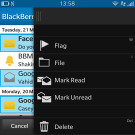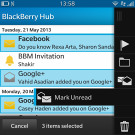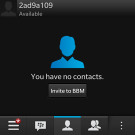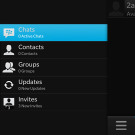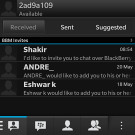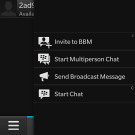BlackBerry Q10 review: There and back again
There and back again
BlackBerry Hub
BlackBerries were the phone of choice for business users and they have to deal with tons of messages - so the interface has to be very efficient. And the new BlackBerry Hub is as efficient as they come. Perhaps only Windows Phone is close when it comes to unified messaging.
The Hub is pretty simple at first glance - a list of messages with an icon that indicates the service (SMS, BBM, email, Twitter or Facebook, PIN, but also calls and voicemails) and also flags messages read or unread (color icons are for unread messages, monochrome icons are for read messages). Messages are indexed by date.
Once you start scrolling the list of messages, the bottom bar temporarily disappears to give more screen real estate to the messages.
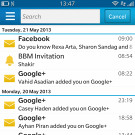
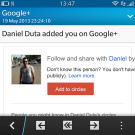
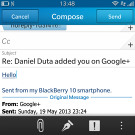
The BlackBerry 10 Hub • reading a message • replying
Tap on a message to read it and you can respond to that message from the same screen too. That's great, because you don't have to worry about where a message came from, you just type a response and it will be sent back through the proper channel.
If the list of messages is too much of a mess, there's Search or you can swipe right to reveal a list of all services that feed messages into the Hub. You can then filter messages by service.
That's where the whole swiping business starts to get a little confusing. First, the Hub can also show you your agenda - swipe down to view it. But make sure the swipe starts from inside the screen (think "pull down to refresh" on iPhone). If you start from above the screen, the gesture will bring up the quick toggles instead.
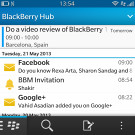
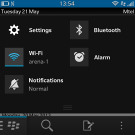
Agenda is part of the Hub • the quick toggles are also revealed by a swipe down
That's not the end of it either - a right swipe leads you to the list of all services piped into Hub, a swipe left (or tap on the right side of the screen) brings you back to Hub. BUT if you start the swipe from the just outside the right side of the screen, you might end up on the task switcher pane instead.
Confused yet? There's a more refined way to filter Hub - the down arrow in the top right corner. Using this interface, you can search for individual folders (e.g. Inbox, Outbox, Missed calls, etc.).
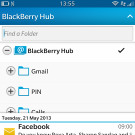
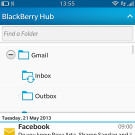
Yet another way to filter the Hub
There's a menu button in the lower-right corner of Hub, which brings out some handy options like Scroll to top (or bottom), search, compose, refresh, select multiple. You already have Search and Compose buttons at the bottom of the screen, but the others can be useful.
The message management skills of the Hub don't end there - a long press on a message brings out a long list of options on the right. You can "drag" a message to one of these options in the same gesture or lift your finger and tap the option you like, whatever seems easier. The three vertical dots button expands the pane with options to include labels, not just icons - you'll need that at first, until you learn what icons stand for.
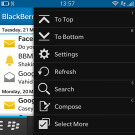
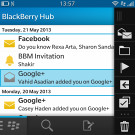
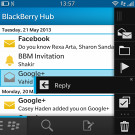
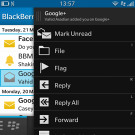
Menu on the right • the long-press menu on the right
More than one message can be selected here, but if you select messages from different sources, only the options that apply are displayed (e.g. you can mark both emails and tweets as "unread", but you can't tag tweets, only emails). The multiple select can be used for mass delete, too.
Messaging
SMS and MMS messaging is handled by the BlackBerry Hub - the Text Messages shortcut in the app drawer just leads to them.
We're covering texting in more detail because it's supposed to be a primary use for one of the rare phones with a hardware QWERTY keyboard.
The Messages are organized into threads and use speech bubble UI, both threads and individual messages can be managed by using the long press gesture. You can name a conversation thread, which will help you find it easier later.
Composing a message is no different than on other OSes. The text input area is quite small - it starts off as a single line and grows to only four, so composing longer texts can be a bit annoying. There's no character or message part counters.
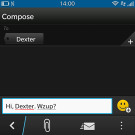
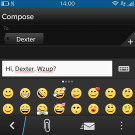
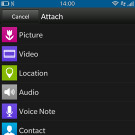
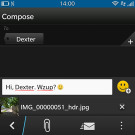
Composing a message • Attaching multimedia turns the message into an MMS
Multimedia and other data (contact info, appointment even generic files) can be attached to the message, turning it into MMS. There's an option to attach a location (either your current location or point on a map) to the message, which is great for giving directions. More than one item can be attached.
BlackBerry Messenger is one of the hottest features on BB phones. At the base level, BBM can do text and voice chats (over your mobile data connection or Wi-Fi). You can attach multimedia content to a BBM message, too.
BlackBerry Q10 runs the latest OS, which also adds BBM Video - video calling with a twist. The twist, as you might know, is that instead of footage from the front-facing camera, the phone can stream the contents of its own screen.
This way the other party sees just what you see - a great way to show someone how to do something, walk them through a document or anything else you can think of.
BlackBerry announced recently the BlackBerry Messenger will launch on Android and iOS, which surely means a huge expansion of its user base. We really hope this bold move doesn't kill the company.
Reader comments
- stranger
- 02 Jul 2024
- Xw{
no its not support whatsapp anymore
- Abdul
- 11 Dec 2022
- Nue
Update q10 no remove battery and 5g network and camera and lastin battery power and big ram &rom I love BlackBerry
- suri
- 06 Feb 2021
- D09
not open