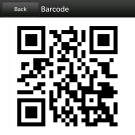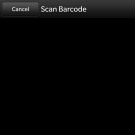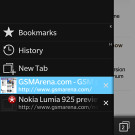BlackBerry Q5 review: The apprentice
The apprentice
Great connectivity options
The BlackBerry Q5 covers the whole connectivity spectrum with five different versions. All of them have quad-band 2G GSM, quad-band 3G GSM (DC-HSPA+) and LTE support, but there are some key differences in the supported 3G and LTE bands.
Local connectivity is covered by Wi-Fi b/g/n, Bluetooth 4.0 with Low Energy mode and a microUSB port for wired data connectivity.
NFC is also on board, allowing easy exchange of data. You can use the dedicated Smart Tags app to create tags (e.g. a tag with contact info), which you can send to another NFC-enabled phone. The app also handles reading tags and storing the data for when you're on the receiving end.
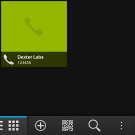
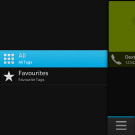
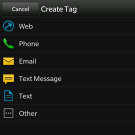
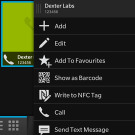
NFC tags • filtering tags • creating a new tag • tag options
The BlackBerry Q5 can create and read QR codes too, which is great for communicating with phones that don't have NFC.
While we're here, we have to go over BlackBerry Link - the PC Suite for the Q5. The phone has the install file, just plug it in and install the app. Luckily, you don't need it for the USB data connection to work, you can simply enable mass storage mode from the settings and simply drag and drop files on your storage card.
The PC Link has its advantages though - once everything is installed, the phone storage will appear as a drive on your computer. You don't even need the USB cable, the phone will appear as a network drive once it's on the same Wi-Fi network as the computer (you can disable this if you like).
Link can schedule phone backups and automatically sync content (both docs and multimedia). That's great with the Wi-Fi option - it will seamlessly sync your docs at work and then your music at home, you don't need to do anything.
All this is great, but needing the app to install the right drivers is annoying.
Link only supports dragging files from one place in the app to another (but you can use the computer's file browser option and save yourself the trouble).
So, we added the folder with the documents and dragged them over via Link, but while doing so we were amazed to see how long it took the app to scan a folder with only four docs inside. Scanning the phone's storage isn't blazing fast either.
To top it all off, BlackBerry Link crashed a couple of times. iTunes and Zune are not the most faved apps around the office, and a buggy Link was the last thing we wanted to see from BlackBerry. Okay, we got this off our chest.
So in the end, mass storage is the best way to go about transferring files to your Q10 even if it only grants access to the microSD card and not the internal storage. With some polishing Link might prove to be a superior alternative - just not right now.
Browser has clean UI, keeps Flash alive
The BlackBerry Q5 has a WebKit-based browser with full Flash support. The 3.1" screen isn't the best thing to browse on, but it does the job.
The interface is pretty straightforward. The first thing you see is the New tab interface, which shows thumbnails of recently visited sites. It's a bit annoying that these can't be deleted. There's no Incognito/Private mode either, so be careful what sites you hit.
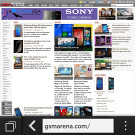
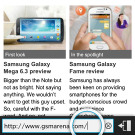
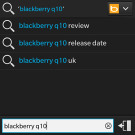
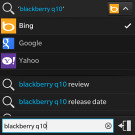
The New tab interface • entering an URL • search • picking search service provider
Anyway, the main UI is pretty Windows Phone-like - the web page takes the whole screen, except for a line at the bottom (it even covers the status bar at the top of the screen). The line at the bottom holds a Tab switcher button, Back button, URL field and a Menu key.
The Tab switcher button brings up a list of currently open tabs, along with Bookmarks, History and a New tab shortcut. The current page you're browsing is pushed to the right to reveal all those. Instead of tapping the Tab switcher button, you can swipe to the right but the gesture needs to begin at the bottom where the Tab button is.
It can be a short swipe - just enough for the option icons to show up and get docked on the left side of the screen. That seems like a handy way to keep those options and tabs always at hand, but they hide as soon as you tap elsewhere - a missed opportunity.
Anyway, the browser is very fast and elaborate web sites are rendered without a hitch. Pinch zooming is smooth and there's double-tap to zoom too, but no text reflow. From the Menu button you get access to several more options, including Find on page and Share.
A cool option has the browser remember which tabs were open, so the tabs will still be there even if you close the browser and open it again later (similar to desktop browsers).
Another interesting option is Reader - it strips out the site's interface and leaves only the content, making it much easier to read on a phone's screen. It doesn't work very well with multi-page articles though.
Some of these features are accessible with keyboard shortcuts.
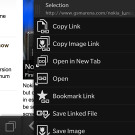
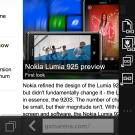
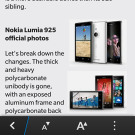
Options • options can be docked but go away quickly • Reader mode
The BlackBerry Q5 has full Flash support - it's among the last active platforms that do. The dual-core Krait processor had no problem playing YouTube videos at 1080p resolution.
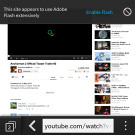
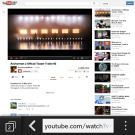
BlackBerry Q5 has full Flash support
BlackBerry bragged about how good their browser is, so we ran a few benchmarks on it. Unfortunately, SunSpider 1.0 ran into an issue that didn't allow it to complete. The BrowserMark score is lower than what the Q10 managed, which was to be expected as the BlackBerry Q5 chipset is downclocked.
BrowserMark 2
Higher is better
-
LG Optimus G
2555 -
BlackBerry Q10
2364 -
BlackBerry Z10
2330 -
Nexus 4
1794 -
Nokia Lumia 920
1774 -
Nokia Lumia 820
1760 -
Samsung Omnia W
1632 -
BlackBerry Q5
1628 -
Samsung Galaxy S III
1247
Reader comments
- Anonymous
- 21 Jul 2023
- 3Av
And one more thing, you can add Google apps on this device as well so you can get rid of those disantvantages.
- AnonD-967645
- 26 Nov 2020
- NwM
Does the screen have glass or plastic cover?
- Ane
- 27 Apr 2019
- tZk
Blackberry Q5 does not have LED coverage light ?