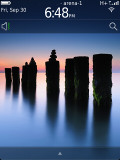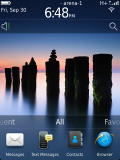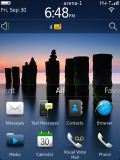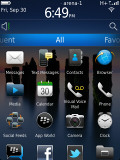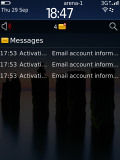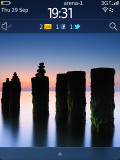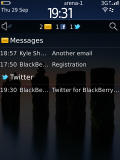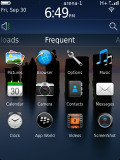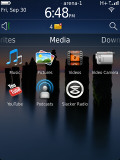BlackBerry Torch 9810 review: Buttoned-up
Buttoned-up
BlackBerry OS 7: touch, track and type
The new OS 7 is hardly breaking news, with not one but two BlackBerry reviews behind our back already. The BlackBerry Torch 9810 is pretty much the same package in terms of software and features as the Bold Touch 9900. The slider form factor finds room for a bigger screen but the keyboard is a bit cramped for space.
We are going to look at the OS 7 in detail again, for a complete and comprehensive coverage of the phone and its features. There are parts of reused text but that's inevitable given most of the interface is the same, only on a different scale. And you can rest assured that all the BlackBerry Torch 9810 specifics are duly reflected.
Number 7 is the last upgrade of the OS before the switch to QNX. The OS 7 brings very few new features (NFC and HD video are well worth a mention though) and focus should be on the user experience instead.
The new platform is based on a 1.2 GHz processor and more potent graphics hardware, and it’s exactly the higher system requirements that won’t allow older BlackBerry phones to run the new OS 7.
Here goes our traditional video demo to warm you up.
BlackBerry OS 7 is trying to look like the QNX-based Tablet OS. The UI icons have been updated to mimic the PlayBook, but the rest is pretty much the same - functionality changes are kept to a minimum.
The status area of the homescreen has virtual buttons in a row, allowing you to quickly toggle the cellular, Wi-Fi, NFC and Bluetooth radios. It gives you quick access too to the alarm clock and settings menu.
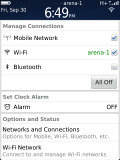
You can manage your wireless connections by selecting the status area and clicking on it
Clicking on the loudspeaker icon underneath lets you change the currently active profile, while the magnifying glass on the other side of the homescreen lets you start a search. BlackBerry OS 7 is voice search enabled, too. Tapping on a small mic icon next to the Search bar will activate it.
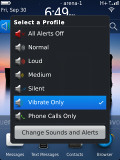
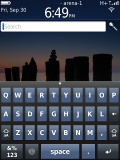
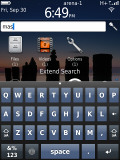
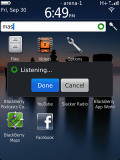
Profiles • The universal search works great
Missed events - SMS, email or missed calls - can be quickly accessed by pressing the bar between the search and profile icons on the default screen.
Below that is the app tray, which consists of several tabs. You can easily swipe it out of sight or pull it up to show one to five rows of icons.
Sideways swipes reveal the different panes that sort the main menu into All, Favorites, Media, Downloads and Frequent. The frequently used apps list are auto populated by the system. You can define which of the main menu panes should be shown. Folders can be added to the main menu and items can be moved into folders.
You can either use the menu key or tap and hold on an icon to reveal options such as Move, Mark as Favorite, Move to folder.
So, there is a trackpad and there is a touchscreen. The trackpad is the usual sharp and precise control. One place where it makes a lot of sense is in listed submenus that pop up as you press the Menu key. Not that they are not thumbable - it's just that wrong presses are completely ruled out with the trackpad.
Pretty much everything you see is clickable in BlackBerry OS 7 and works the way it's supposed to. There are still small elements such as the homescreen Search and Profiles icons, which are easier to access via the trackpad rather than the touchscreen.
The important thing to note is that, unlike the flat iOS layout, the Torch 9810 has a menu button to access options that are not visible on the screen. You get used to that pretty quickly though so in the end, the Torch 9810 manages to keep both new and returning users happy. Trackpad and touchscreen complete each other in a natural way.
Reader comments
- Anonymous
- 19 Feb 2016
- Kg{
How to reset?
- AnonD-360623
- 06 Feb 2015
- Hxf
whats the best epub reader for this phone, just ordered mine and hopefully it would let me open my ebooks on it.
- eliboy4real
- 30 Dec 2014
If you want to change from H+ to 2G go to your menu and from there go to manage connection from there go to network mode from network mode you will see 2G,3G,2G/3G if you put it in 3G if there is a stronger network in your area it will switch to H+ b...