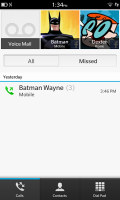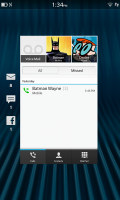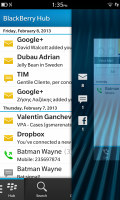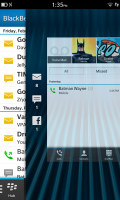BlackBerry Z10 review: Swipe clean
Swipe clean
User interface is fluent in gesture
The BlackBerry 10 is a bold step up from the previous versions of the OS. If we had to put things in perspective we'd say it's as big as Microsoft's leap from Windows Mobile to Windows Phone. The new OS is unafraid to experiment and clearly designed to impress. BlackBerry has obviously been paying attention to what others were doing.
The OS has bits of WebOS and Meego in it - swipes and backgrounding - but also Android (some contextual menus) and iPhone (the rich elaborate graphics). Only the icon design and some deeper system menus allow but a mere glimpse into the BlackBerry of old. Not that the comfort of loyal users was of utmost importance. You just can't expect to feel right at home in an OS that skips straight to 10 from 7.
Let's not rush it then - check out the BB 10 in action running on the Z10 here:
It takes a swipe up from the bottom of the screen to unlock the Z10 (it's important to note that swipes start off the screen). Interestingly, a single swipe will unlock the phone even if the screen is off. It's a unique feature - no need to wake up the device first.
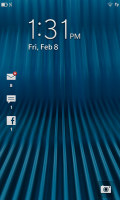
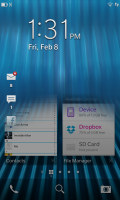
The lockscreen • swiping your finger up reveals what's behind the lockscreen
It's up to you to decide whether you just want to check out notifications on the lockscreen, without unlocking the phone, or unlock the device and go straight to what you were doing. A short swipe is the Blackberry equivalent of Meego's double-tap-to-wake-up. A longer swipe will unlock - and it's not too hard to get the hang of it. The Power/Lock key can be used as well of course.
The lockscreen itself shows a good deal of info - the time and date, the next event in your calendar, message counters and there's a camera shortcut. A swipe down from the top launches a dim, red clock - great in the dark since it doesn't hurt your eyes with bright light. A tap on the screen brings up the option to set an alarm.


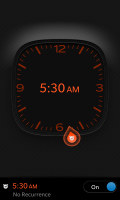
The lockscreen clock • it dims after a few seconds • setting an alarm
The BlackBerry 10 homescreen consists of multiple panes, two of which have a special purpose.
The app drawer takes up most of the homescreen panes - it's a paged grid of shortcuts of all installed apps. A long press on an icon starts edit mode, which lets you rearrange icons and uninstall apps with a single tap (deleting obviously works only for non-system apps).
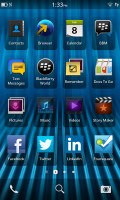
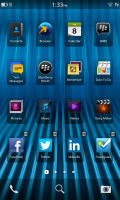
The app drawer • organizing the shortcuts
Once you have at least one app running a special pane appears to the left of the app drawer panes. It holds up to eight "active frames" (similar to the Web OS cards), each of which is (typically) a thumbnail of a running app. Not all frames are just a downsized screenshot of the app, some switch to something more informative. For example, the Phone app switches to a list of recent calls, which is big enough to read comfortably.
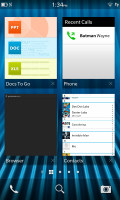
The active frames showing the running apps
Frames are arranged chronologically and have a small x button when you don't need them any longer.
Switching between apps is done with the same swipe up gesture used for unlocking the phone. No matter where you are in the interface, it will bring you to the task switcher page. One thing to note here is that as you swipe up and the current app is pushed into the background, message counters appear on its left for the various messaging services that BlackBerry 10 supports.
This is Peek - named that because it lets you check new incoming messages with minimum interruption. If the message doesn't seem important, you can bring your finger back down and you will return to the current app.
If just the message source isn't enough to tell you how important it is and should you need to drop the current app, you can continue swiping to the right. This continuous L-shaped swipe (up, then right) will push the current screen off to the side, revealing BlackBerry Hub. If you release your finger, you'll go into Hub to read the message, or you can just reverse the gesture and go back to working within the current app.
Hub is always the leftmost pane on the homescreen and can be accessed either by the swipe up then right gesture or by tapping the small indicators at the bottom of the screen. Those immediately take you to the respective pane. You can swipe your finger over them to quickly scroll through all homescreen panes if you're not sure where to find the thing you're looking for.
We'll get back to Hub in a moment - it's the heart of BlackBerry 10 and perhaps the strongest weapon against competing OSes.
There's one more important swipe gesture that will come in use often - a swipe from the top. This has two functions. On the homescreen it brings out a shade of quick toggles (Settings, Rotation lock, Bluetooth, Wi-Fi, Alarm and Notifications). In an app, it brings out an app-specific list of options (think Menu key in Android).
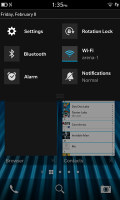

Quick toggles on the homescreen • app-specific options
That's a handy way to replace a dedicated Menu button, though things are a bit inconsistent and some apps do have a menu button in the bottom right corner of the screen. Another issue is that quick toggles are only accessible on the homescreen, so you have to get out of the current app if you want to switch Wi-Fi on, for example. This sort of defeats the purpose of quick toggles.
The BlackBerry Z10 packs a dual-core Krait processor and 2GB of RAM - that's enough to run Android smoothly, but BB 10 OS has been tailor-made for this hardware (or vice-versa) and everything works like a charm.
The 4.2" screen is very responsive and doesn't miss taps. BlackBerry has made sure to leave enough room around it, so the swipe gestures can be executed comfortably.
Once you get used to all the swipe gestures, BB 10 OS can be fast to operate, but the problem is getting there in the first place. It's a problem we think Windows 8 has too - without an obvious UI element (e.g. a button), a user will have to interact with invisible things that only come into the open when you do the right gesture. BlackBerry better hope people see their ads to learn about these gestures.
If the swipe down for quick toggles -or- app options (which may be elsewhere) wasn't confusing enough, the Hub makes it even more confusing.
Now that we've had some more time with the BlackBerry Z10, we can share a few words on how well the new OS works. The gestures get pretty intuitive once you get the hang of them. So much so in fact that we found ourselves swiping up on Android phones instead of hitting the Home button.
But the OS does not yet feel like a perfectly polished product - the calendar crashed, the camera crashed, other apps had some issues too. And while most of the time the interface is buttery smooth, there are occasional lags. And don't get us started on BlackBerry Link, the PC suite. It's highly annoying.
BlackBerry Balance for corporate users
BlackBerry Balance requires BlackBerry Enterprise Services to run, but once enabled it will split the apps on the phone into two - personal and work apps. Files created within work apps are secured by AES256 encryption and are not accessible from personal apps.
Switching between work and personal apps is done by swiping down in the app drawer and picking one of the two. The separation between work and personal files however means that you might have to download apps twice if you want to use them both for work and play.
If you're using your own personal BlackBerry Z10 for work, the IT department can set up what apps will install automatically on the device and what email accounts will be added. They can remotely wipe the work data in Balance too (when you quit or lose your phone), but personal data remains intact.
Voice commands
Voice commands are all the rage these days - everybody's doing them, including BlackBerry. It's not a character like Siri or smart like Google Voice Search, but the Voice Command app on the BlackBerry Z10 is still fairly usable.
You can ask it to call someone, send them and email or text or BBM, schedule an appointment or leave yourself a note. Other options include searching the phone or the Internet and you can update your social networking accounts too - tweet, post a new Facebook status or LinkedIn status.
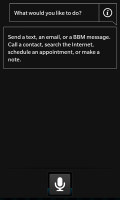
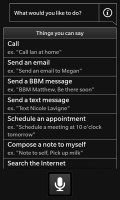
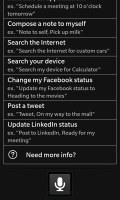
Voice Commands on BlackBerry Z10
The app cannot answer questions and it can't tell jokes, which are two of the most commonly used extra features of voice assistants. More importantly, it can't change settings (like toggling Wi-Fi on/off) or launch apps (there isn't even any integration with the native BB10 maps application).
Reader comments
- Ashraf
- 19 Jul 2023
- ru5
My blackberry Z10 does the same...searches for WIFi and then ,it's stuck with your blackberry is now connected to the wifi network and nothing further ,it's like stuck on that screen ever since Pleasew help..,..
- Silverstar
- 22 Sep 2022
- mFd
My bb is complaning about full storage i try deleting apps and games but it keeps saying the same thing what should be the problem?
- Anonymous
- 07 Apr 2020
- rJF
my bb z10 is not starting