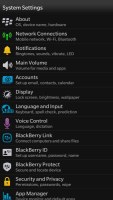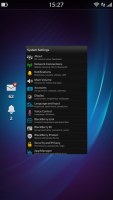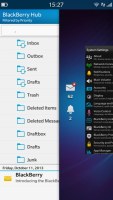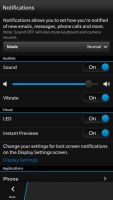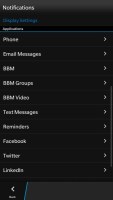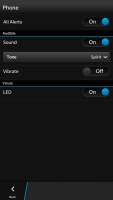BlackBerry Z30 review: Against the odds
Against the odds
BlackBerry OS 10.2 is gesture-friendly
We already met the new BlackBerry 10 OS when we reviewed the BlackBerry Z10 as well as the BlackBerry OS 10.1 running on the Q10. Now, the BlackBerry Z30 brings the latest BlackBerry OS 10.2, which builds on the experience the Canadians introduced this year.
The 10.2 version brings along various optimizations, as well as a bunch of new features - lockscreen notification previews, a new Priority Hub and Attachment view, improved typing experience and toast notifications that allow quick view and reply. We'll cover the whole BlackBerry 10.2 OS ticking inside the Z30 smartphone completely, so don't worry if you still haven't caught up with the Canadians' OS.
In terms of inspiration, the new BB OS feels like it has incorporated bits and pieces of both WebOS and Meego - swipes and backgrounding - but also Android (some contextual menus) and iPhone (the rich elaborate graphics). Only the icon design and some deeper system menus allow but a mere glimpse into the BlackBerry OS of old.
But let's not rush it - check out the BB 10.2 in action running on the Z30.
Starting with the unlock screen, you can use the Power/Lock button to unlock the Z30 as well as a swipe up from the bottom of the screen (swipes should start off the screen). Interestingly, a single swipe will unlock the phone even if the screen is off. It's a unique feature - no need to wake up the device first.
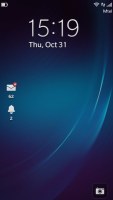
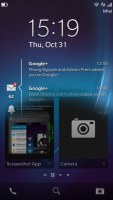

The lockscreen • swiping your finger up reveals what's behind the lockscreen
It's up to you to decide whether you just want to check out notifications on the lockscreen, without unlocking the phone, or unlock the device and go straight to what you were doing. A short swipe would only wake the Z30. A longer swipe will unlock it - it's not too hard to get the hang of it.
BlackBerry OS 10.2 introduces Lockscreen notification previews. Tapping on a notification icon will unveil its contents on the right. If you have 20 new emails, for example, a tap on the email icon will show the new email list. Same goes for SMS, missed calls and others.
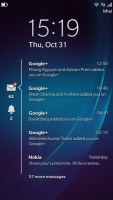


Lockscreen notifications preview * The lockscreen clock * it dims after a few seconds
Onto the BlackBerry 10.2 homescreen, which hasn't changed from previous iterations of the OS and consists of multiple panes, two of which have a special purpose (more on that in a bit).
The app drawer takes up most of the homescreen panes - it's a paged grid of icons for all installed apps. A long press on an icon starts edit mode, which lets you rearrange icons and uninstall apps with a single tap.
On the bottom, there's a bar holding a trio of app shortcuts: Dialer, Search and Camera.
The built-in search feature is pretty awesome and will look through your apps, messages, contacts, music, pictures and even offer Extended search, which continues the search in a selected app (e.g. Google Maps, Bing, etc.).
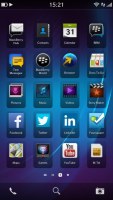
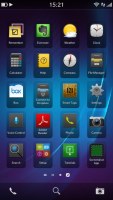

The App drawer • Organizing shortcuts
Once you have at least one app running, a special pane appears to the left of the app drawer panes. It holds up to eight "active frames" (similar to the WebOS cards), each of which is (typically) a thumbnail of a running app. Not all frames are just a downsized screenshot of the app, some switch to something more informative. For example, the Phone app switches to a list of recent calls, which is big enough to read comfortably.
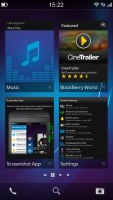

The active frames show the currently running apps
Frames are arranged chronologically and have a small X button to remove them when you don't need them any longer.
Switching between apps is done with the same swipe up gesture used for unlocking the phone. No matter where you are in the interface, it will bring you to the task switcher page. One thing to note here is that as you swipe up and the current app is pushed into the background, a message counter appear on the left of the screen, showing unread message count for the various messaging services you have setup on the Q5.
This is Peek - named that because it lets you check new incoming messages with minimum interruption. If the message doesn't seem important, you can bring your finger back down and you will return to the current app.
If just the message source isn't enough to tell whether it is important enough, you can continue swiping to the right. This continuous inverted L-shaped swipe (up, then right) will push the current screen off to the side, revealing BlackBerry Hub. This is BlackBerry 10 new unified inbox, which contains all your messages from all email and social network accounts.
Releasing your finger will drop you into the Hub to read the message, or you can just reverse the gesture and go back to working within the current app.
The BlackBerry Hub is always the leftmost pane on the homescreen and can be accessed either by the swipe-up-then-right gesture or by tapping the small indicators at the bottom of the screen. Those immediately take you to the respective pane. You can swipe your finger over them to quickly scroll through all homescreen panes if you're not sure where to find the thing you're looking for.
We'll get back to Hub in a moment - it's the heart of BlackBerry 10 and perhaps the strongest weapon against competing OSes.
There's one more important swipe gesture that will come in use often - a swipe from the top. This has two functions. On the homescreen it brings out a dropdown, hosting all sorts of quick toggles (Settings, Rotation lock, Bluetooth, Wi-Fi, Alarm and Notifications). When you are in an app, it brings out an app-specific list of options (think Menu key in Android).
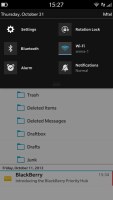
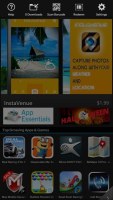
Quick toggles on the homescreen • app-specific options
That's a handy way to replace a dedicated Menu button, though things are a bit inconsistent and some apps do have a menu button in the bottom right corner of the screen. Another issue is that quick toggles are only accessible on the homescreen, so you have to exit the current app if you want to switch Wi-Fi on, for example. This defeats the purpose of quick toggles.
The BlackBerry 10.1 update brought the option to customize the notifications for each app - you can set the tone, switch vibration and the LED alerts on/off based on the account. With BlackBerry 10.2, the company introduces the BlackBerry Priority Hub.
#sshots BlackBerry OS 10.2 introduces Priority HubIt's a new section in the BlackBerry Hub, which holds conversations and contacts that are marked with a higher priority than the rest. BlackBerry has made conversations with people that have the same last name as yours (thus deducing you may be related) be by default prioritized.
Naturally, you can manually mark which messages should be sent to the Priority Hub and also unmark those that don't belong there. It's a pretty neat way to quickly glance if you have any important emails or messages waiting for you.
You can also customize the notifications for each app - you can set the tone, switch vibration and the LED alerts on/off based on the account.
The BlackBerry Z30 packs Qualcomm MSM8960T Snapdragon Pro chipset with a 1.7GHz dual-core processor and 2GB of RAM. The BB 10.2 OS has been tailor-made for this hardware and everything is fast and fluid.
Once you get used to all the swipe gestures, BB 10.2 OS can be fast to operate, but the problem is getting there in the first place. It's a problem we think Windows 8 has too - without an obvious UI element (e.g. a button), a user will have to interact with invisible things that only come to the fore when you do the right gesture. BlackBerry will have a hard task of educating its users about these not-so-obvious gestures.
If the swipe down for quick toggles -or- app options (which may be elsewhere) wasn't confusing enough, the Hub makes it even more confusing. But we'll get to that later on in the Messaging section.
On the positive side, once we got used to those, the gestures get pretty intuitive. So much so in fact that we found ourselves swiping up on other phones, too, once we got used to the Z30.
BlackBerry Balance for corporate users
BlackBerry Balance requires BlackBerry Enterprise Services to run, but once enabled it will split the apps on the phone into two - personal and work apps. Files created within work apps are secured by AES256 encryption and are not accessible from personal apps.
Switching between work and personal apps is done by swiping down in the app drawer and picking one of the two. The separation between work and personal files however means that you might have to download apps twice if you want to use them both for work and play.
If you're using your own personal BlackBerry Z30 for work, the IT department can set up what apps will install automatically on the device and what email accounts will be added. They can remotely wipe the work data in Balance too (when you quit or lose your phone), but personal data would remain intact.
Voice commands
Voice commands are all the rage these days - everybody's doing them as best as they can, so BlackBerry is on this bandwagon, too. It's not a character like Siri or smart like Google Voice Search, but the Voice Command app on the BlackBerry Z30 is still fairly usable.
You can ask it to call someone, send them and email or text or BBM, schedule an appointment or leave yourself a note. Other options include searching the phone or the Internet and you can update your social networking accounts too - tweet, post a new Facebook status or LinkedIn status.
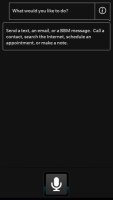
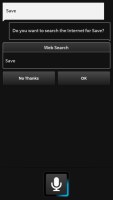
Voice Commands on BlackBerry Z30
The app cannot answer questions and it can't tell jokes, which are two of the most commonly used extra features of voice assistants. More importantly, it can't change settings (like toggling Wi-Fi on/off) or launch apps (there isn't even any integration with the native BB10 maps application).
Reader comments
- Nikola
- 28 Feb 2024
- NuI
This was the best phone that I ever had. End of the story.
- Bright
- 04 Jun 2023
- mFd
I hav come to realise the fact that no phone, not even the iphone can be like the most secure BLACKBERRY! Pls can anyone right there tell me if BKBY still work cuz i need to buy two Z30 for myself nd mom. Pls does it still work?
- Samy
- 20 Feb 2023
- xjH
I think i can buy