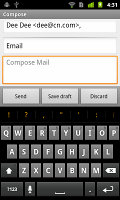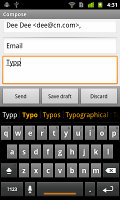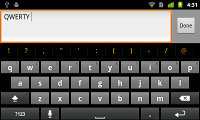Samsung Google Nexus S review: Royal droid
Royal droid
Phonebook does well
The Nexus S phonebook is pretty standard, but can store extensive information about all your contacts. The list can be sorted by either first or last name.
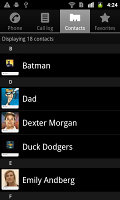
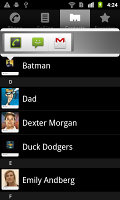
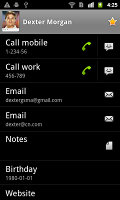
The quick contacts can save you a click or two
You can add multiple accounts to be synced, including an Exchange account, and you can selectively show or hide contacts from some accounts, or set the phonebook to display only contacts with phone numbers.
If someone is added in both accounts, you can “join” their contact info. This really becomes more useful once you install Facebook, Twitter or another app as you can put telephone and SNS info in the same place.
Quick contacts are available – a tap on the contact’s photo brings up shortcuts for calling, texting or emailing the contact.
Each contact can have a variety of fields (and repeat fields of the same type), the plus and minus buttons let you add and remove fields as needed. The fields cover anything from names (including a field to write down the name phonetically) to addresses, nicknames and notes.
Quite interesting is the option to redirect calls directly to voicemail. Personalized ringtones are enabled too.
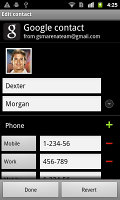
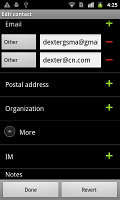
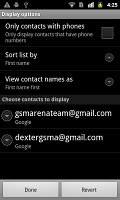
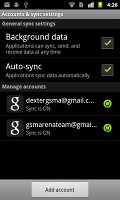
Editing a contact • Filtering the phonebook • Managing multiple accounts
You can "star" a contact, which puts it in the Favorites tab. Also, in each Gmail account there's a special group called "Starred in Android" where these contacts go automatically.
Searching for a contact in the phonebook is quite easy – just hit the search key and a search box pops up. There’s no alphabet scroll though.
Telephony doing good but is short of smart dialing
The Google Nexus S held on to signal well enough and we didn’t experience dropped calls. The in-call sound quality is good but the strength is average.
Unfortunately, the Nexus S does not support smart dialing – we thought that Google would have fixed this by version 2.3, but no. There’s voice dialing though (a press and hold on the search key will launch that).
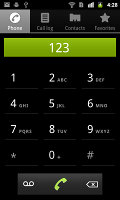
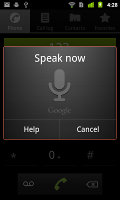
No smart dialing but you can use voice dialing instead
Thanks to the proximity sensor, the Google Nexus S automatically switches off its touchscreen when you hold in next to your ear during a call. There is no chance of ever hitting an on-screen button with your cheek.
The call log displays all the dialed, received and missed calls in bulk.
Google Voice also comes preinstalled – not that you can’t download it after the fact, but Google is trying to hook new users in. Anyway, you’d need to be a US resident to use that, but it’s an important service to some.
We also ran our traditional loudspeaker test on the Google Nexus S. Scoring an Average result, the Nexus S isn't the loudest ringer around, so you might miss a call or two at times. More info on our loudspeaker test as well as other results can be found here.
| Speakerphone test | Voice, dB | Ringing | Overall score | |
| Samsung I9000 Galaxy S | 66.6 | 65.9 | 66.6 | |
| LG Optimus 2X | 65.7 | 60.0 | 67.7 | |
| 66.6 | 65.8 | 74.7 | Average | |
| Google Nexus S | 68.1 | 66.3 | 69.3 | Average |
| LG Optimus 7 | 66.6 | 66.7 | 75.7 | Good |
| HTC Desire HD | 69.7 | 66.6 | 78.3 | Good |
| Nokia N8 | 75.8 | 66.2 | 82.7 | Very Good |
| Nokia C6-01 | 75.0 | 66.3 | 77.8 | Very Good |
| HTC Gratia | 73.2 | 73.6 | 83.5 | Excellent |
Threaded messaging
The messaging department of Android values simplicity in design and is very easy to use. All SMS/MMS communication is organized into threads – each thread consists of all messages between you and one of your contacts.
You can set the Nexus S to delete older messages (by default, it keeps 200 texts and 20 MMS). Quick contacts work here too, in case you prefer to respond to a message with a call or an email. You can activate delivery reports and read reports too (they are notifications that the receiver has read the message).
Each thread is organized like an IM chat session, the latest message at the bottom. You can manage individual messages (forward, copy, delete) and even lock them (to prevent deletion). You can use search to find a specific message in all conversations.
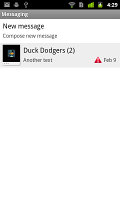
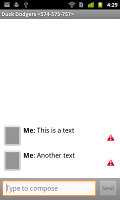
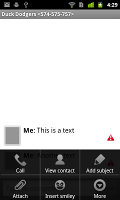
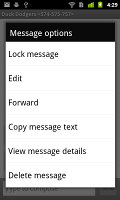
Threaded messaging • viewing a single thread • managing a message
Composing a text is a little frustrating as the text box starts off as a single line and grows only to three lines, which makes working with longer texts hard.
You can add multimedia (photos, videos, sounds, etc.), which will convert the message to an MMS. If you need multiple slides or multiple attachments, you can go to a full-blown MMS editor as well.
Moving onto email, the Gmail app supports batch operations, which allow multiple emails to be archived, labeled or deleted. The default app supports multiple Gmail accounts, but there’s no unified inbox.
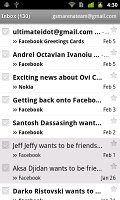
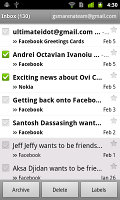
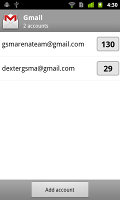
Gmail app supports batch operations and multiple (Gmail) accounts
There is also a standard email app for all your other email accounts and it can handle multiple POP or IMAP inboxes. You have access to the messages in the original folders that are created online, side by side with the standard local ones such as inbox, drafts and sent items.
Google Talk handles the Instant Messaging department. The GTalk network is compatible with a variety of popular clients like Pidgin, Kopete, iChat and Ovi Contacts.
The Google Nexus S with its sensitive, 4-inch screen is quite adept at text input. Gingerbread also comes with a new, vastly improved keyboard by default, which should make text input easier and more typo-free even on smaller screens.
In portrait mode, the keyboard is easily usable and text correction will generally prevent typos. When you enter a word, the spacebar will flash orange – hit it and even if there was a typo, the phone will correct it.
A landscape QWERTY keyboard is available too – the accelerometer will launch that automatically as you flip the phone on its side. It’s bigger and better to use for longer texts. You can activate haptic feedback, which might also improve your typing by giving you better feedbackA tap on the text area will reveal a “handle” attached to the text cursor – it’s easy and more accurate, which makes correcting mistakes easier. A tap and hold will bring up the select options – select word and select all – with two handles to adjust the start and end of the selection. Another tap and hold brings up the copy/cut options.
Reader comments
- Faizu faiz shaikh
- 15 Oct 2014
- GQ9
Its a nice n very interesting features use n get response
- Anonymous
- 28 Jun 2013
- TXM
Maybe a review update is in order with android 4.1: http://www.google.ro/nexus/#/galaxy/specs
- Anonymous
- 01 Nov 2012
- utK
Galaxy s is the iPhone 4 competitor?? Kidding right?? It can competitor with nexus s but iPhone 4 is a way out of league. A phone with no update = it's a pice of crap Samsung at least should have given ICS for Galaxy S.