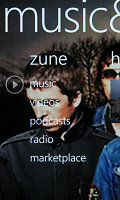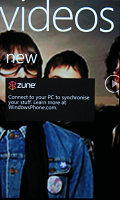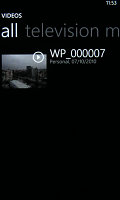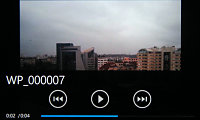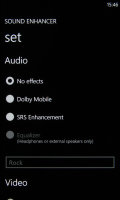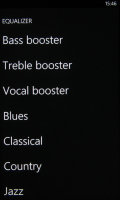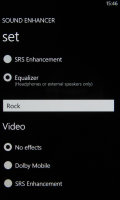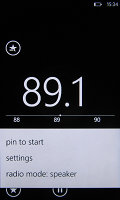HTC 7 Trophy review: Achievement unlocked
Achievement unlocked
Gallery with connections to the cloud
The Pictures hub is the photo gallery of Windows Phone 7. When you start it, it shows the most recent photos (including those from the camera), What’s new (which shows photos from online services) and a menu, which lets you view all photos, photos sorted by date and your favorite photos.
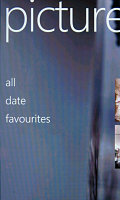
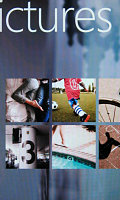
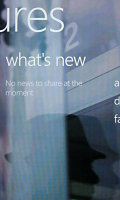
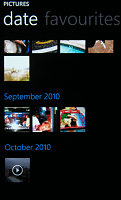
The Pictures hub • pictures can be organized by date
Viewing an individual photo supports pinch zooming and you can easily upload the photo to Facebook or share it on some other service. There’s an option to automatically strip geo-tagging information before uploading it to online services – that way your offline album will still be geo-tagged, but you won’t have to worry about privacy.
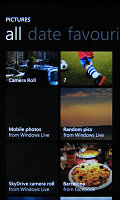
The Pictures hub can pull photos from the cloud (SkyDrive, Windows Live, Facebook, etc.)
The Pictures hub will automatically pull photos from your SkyDrive, Windows Live and Facebook accounts.

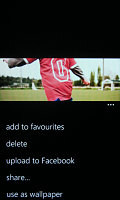

Viewing a single photo • zooming in with a pinch
We’ve had no issues with speed – Microsoft’s minim spec requirement guarantees that even 5MP photos are handled without a snag.
Even so, Microsoft has decided to downscale photos when they are transferred from a computer to the phone using the Zune software (much like emailing a photo).
One of the HTC provided apps – Photo Enhancer – can be used to add a bit of flare to photos. It’s a really basic app, you just open a photo and select an effect: Auto enhance, Cinnamon, High contrast, Sepia, Overexposed, Glimmer, Twilight, Vintage, Antique and a few more.
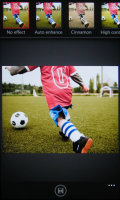



The Photo Enhancer app from HTC
Sure, you can apply a few of these effects in the camera itself, but with Photo Enhancer you get to keep both the untarnished original and the modified photo.
Music and videos play to the Dolby and SRS tune
The media players reside together in the Music & Videos hub, which bears the Zune logo. When you start it, it shows the History, which gives you quick access to the last two things played, or you can go to the full menu and start the music or video player, listen/watch podcasts (both audio and video podcasts are supported), start the FM radio or go to the Marketplace.
The music and video players are simple and have straightforward interfaces. You won’t have any difficulties using them. However there are some things missing, like equalizers. Another missing feature is the ability to scrub through a song with your finger – you have to press and hold on the FF/rewind buttons to simply jump back and forth.
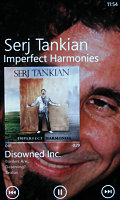
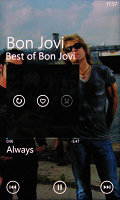
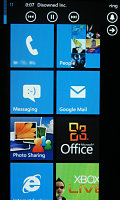
Playing some tunes • the handy music player control
Tapping the album art temporarily reveals three buttons – repeat, favorite and shuffle.
The players can of course work in the background and there’s another nice shortcut – when you press a volume key, the name of the currently playing track also appears along with play/pause, next and previous buttons (they can also scrub through the song).
It’s interesting (and useful) that you can pin individual items to the homescreen – like a song or video, even an FM radio frequency.
The video player doesn’t recognize .AVI files – in other words, don’t expect DivX or XviD support. However, the Zune software on your computer will automatically convert such files to .WMV (up to WVGA res) – so, you can watch those formats on the 7 Trophy, it’s just that the transfer to the device can take quite a while (depending on your computer configuration).
One of the best preloaded apps by HTC is the Sound Enhancer. It can apply sound enhancements to both songs and videos – there are two separate settings, so the music enhancement you choose won’t affect videos.
You can enable either Dolby Mobile or SRS enhancement and for music you get an equalizer too. It doesn’t support custom presets though.
FM radio has RDS
The HTC 7 Trophy also has a built in FM radio with a dead simple interface. You have the current frequency in very large digits – swiping left and right changes the frequency and a swipe and release automatically searches for the next available station in that direction.
You can mark some stations as favorites, which will allow you to pin them to the homescreen. RDS is on board and you can switch between headphones and loudspeaker.
Disappointing audio quality
Unfortunately the HTC 7 Trophy audio quality is quite a bit short of impressive. There are notable flaws even when you use the handset with an active external amplifier - imperfect frequency response and high intermodulation distortion. The rest of the scores are pretty good, but are still not enough to bring the 7 Trophy up there with its competitors.
And, as you could expect things get even worse when you plug in a pair of headphones. The stereo crosstalk increases (though it still remains pretty decent) and intermodulation distortion climbs even further. The 7 Trophy is also not among the loudest devices we have tested.
Check out the table and see for yourself.
| Test | Frequency response | Noise level | Dynamic range | THD | IMD + Noise | Stereo crosstalk |
| +0.44, -3.57 | -85.0 | 88.7 | 0.056 | 0.926 | -83.0 | |
| +0.69, -3.12 | -84.9 | 88.1 | 0.058 | 1.028 | -66.0 | |
| +0.13, -1.49 | -87.8 | 87.8 | 0.027 | 0.308 | -87.2 | |
| +0.13, -1.49 | -90.5 | 90.3 | 0.026 | 0.303 | -13.1 | |
| Samsung I8700 Omnia 7 | +0.13 -1.14 | -84.4 | 85.1 | 0.017 | 0.266 | -82.5 |
| Samsung I8700 Omnia 7 (headphones attached) | +0.31 -0.33 | -80.5 | 81.1 | 0.016 | 0.311 | -37.7 |
| +0.11, -0.09 | -90.1 | 90.1 | 0.012 | 0.037 | -90.7 | |
| +0.70, -0.17 | -90.2 | 84.5 | 0.015 | 0.430 | -64.2 | |
| +0.09, -0.44 | -90.6 | 90.4 | 0.014 | 0.517 | -92.6 | |
| +0.09, -0.44 | -93.2 | 92.9 | 0.020 | 0.728 | -17.9 | |
| +0.01, -0.07 | -90.5 | 90.6 | 0.0041 | 0.011 | -92.0 | |
| +0.01, -0.07 | -90.4 | 90.4 | 0.0036 | 0.092 | -68.4 | |
| Samsung I9000 Galaxy S | +0.03 -0.04 | -90.7 | 90.6 | 0.014 | 0.019 | -90.6 |
| Samsung I9000 Galaxy S (headphones attached) | +0.40 -0.12 | -90.7 | 90.6 | 0.018 | 0.329 | -43.3 |
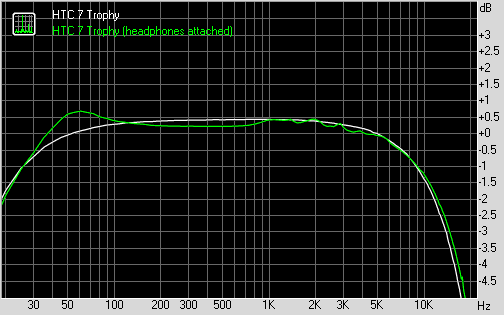
HTC 7 Trophy frequency response
You can learn more about the whole testing process here.
Reader comments
- maran
- 15 Sep 2014
- Hxh
Skype
- Anonymous
- 05 Jan 2013
- srd
i am telling you my friend. Bcz it incall sound is very low. Outdoor application is not good
- Anonymous
- 28 Nov 2011
- puk
It can be compared with an iPhone ;)