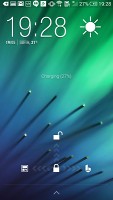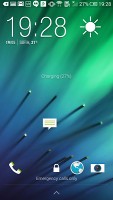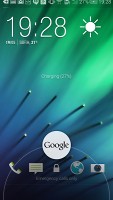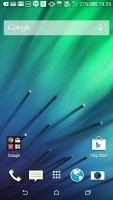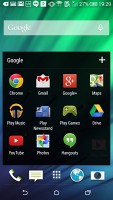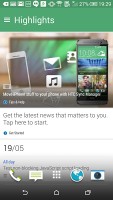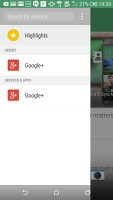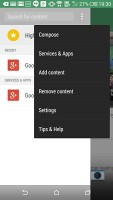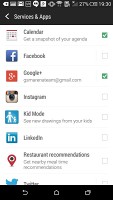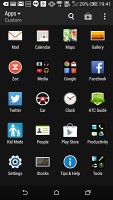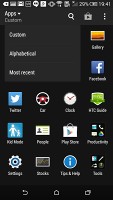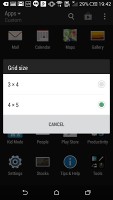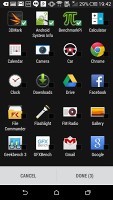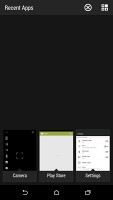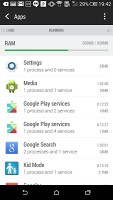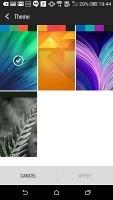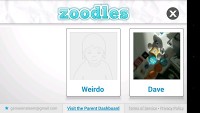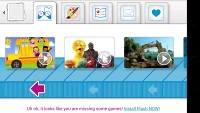HTC Butterfly 2 review: Caterpillar
Caterpillar
Android KitKat with Sense 6 UI
The HTC Butterfly 2 comes powered with the latest Android 4.4.2 KitKat alongside HTC's Sense 6 overlay. Under Sense 6, the user interface has been improved and it's also better looking. The built-in apps each have a different accent color which spills out onto the status bar, changing its color to create a uniform effect - similar to what we've seen with Apple's iOS 8. Sense 6 looks and feels just like on the HTC One (M8) and (E8), and there are very little changes.
Here's a brief rundown of Sense 6 UI on the HTC Butterfly 2.
The lockscreen hasn't really changed much since Sense 5 - there's a clock with weather information and four app shortcuts. Swiping up takes you to the last app you used, while swiping to the left or to the right will take you to the homescreen or BlinkFeed, respectively.
The HTC Butterfly 2 offers Motion Launch features like on the HTC One (M8). You can unlock the device with a swipe on its screen or a double tap when the latter is off.
Once you unlock you're greeted by a practically identical homescreen as before and virtual on screen buttons. Having the buttons on-screen ensures better response time and less chance of operational deterioration but also means you're effectively giving up part of your screen estate in order to accommodate them there.
The background behind the buttons is transparent and they obediently move out the way when you're watching a video or image so it's not that bad. But some apps still haven't been optimized to work with on-screen buttons and will stubbornly leave them there and shrink back the content to fit them, which isn't ideal.
The leftmost homescreen pane of the Butterfly 2 is reserved for HTC BlinkFeed. It aggregates content from your social networks, as well as from various news sources. You can pick what topics you're interested in and BlinkFeed will automatically pull fresh content for you. You can also search for specific content. You can turn BlinkFeed off if you prefer or choose to not have it be the default homescreen.
You get up to five homescreen panes to fill with shortcuts and widgets (the sixth is reserved for BlinkFeed). You can set any of the panes as default..
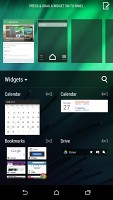
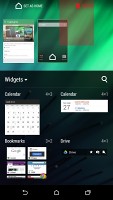
Adding widgets to the homescreen
The notification area is business as usual - you get notifications in the right page and quick toggles in the left. You can access the quick toggles by a tap in the upper right corner or through a two finger swipe down from the status bar.
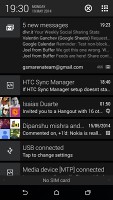
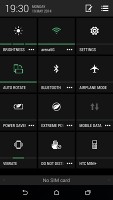
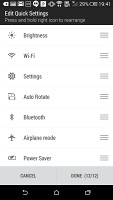
Notification area and Quick Settings
The app drawer is vertically scrolled unlike stock Android or most current Android OSes like TouchWiz, Xperia or Optimus UI. Aside from the usual alphabetical and chronological order of apps you can also sort them in a way you see fit. The grid of apps can either be a 3 x 4 or the more sensible 4 x 5.
Getting to the recently-opened apps is done with the dedicated on-screen button. The interface shows a list of thumbnails for each app. You can swipe them away one by one as before or use the new close all option, thankfully.
You can also get to the task manager from the recent apps screen - it shows you the currently active apps and RAM usage.
Wallpapers, lockscreen style, ringtones, notification sounds and alarms can be customized via a dedicated menu. This time around, the lockscreen styles cannot be changed.
The HTC Butterfly 2 also has a built-in restricted access Kids mode. It is an app that lets you set up a profile for each of your kids, with a photo and birthdate and pick which apps they can have access to.
Everything runs smoothly on the HTC Butterfly 2 and Sense 6 offers fluid animations that don't get in the way of the processor. But that's expected given the high-grade hardware rig the Butterfly 2 runs on.
Reader comments
- Elia
- 05 Dec 2014
- 3V1
2 month with my butterfly 2 and no prob Just amazing device
- Anonymous
- 20 Oct 2014
- g54
I like this device and waiting to be available in my country
- Connor
- 20 Oct 2014
- YeD
Or if you like music and have it playing to get up in the mornings.. Or with your friends. It's a huge feature for me. Especially when you output your music to a Boombox and it's louder then using an ipod. It's nice.